Configure pcs on your lan – XiNCOM XC-DPG603 User Manual
Page 14
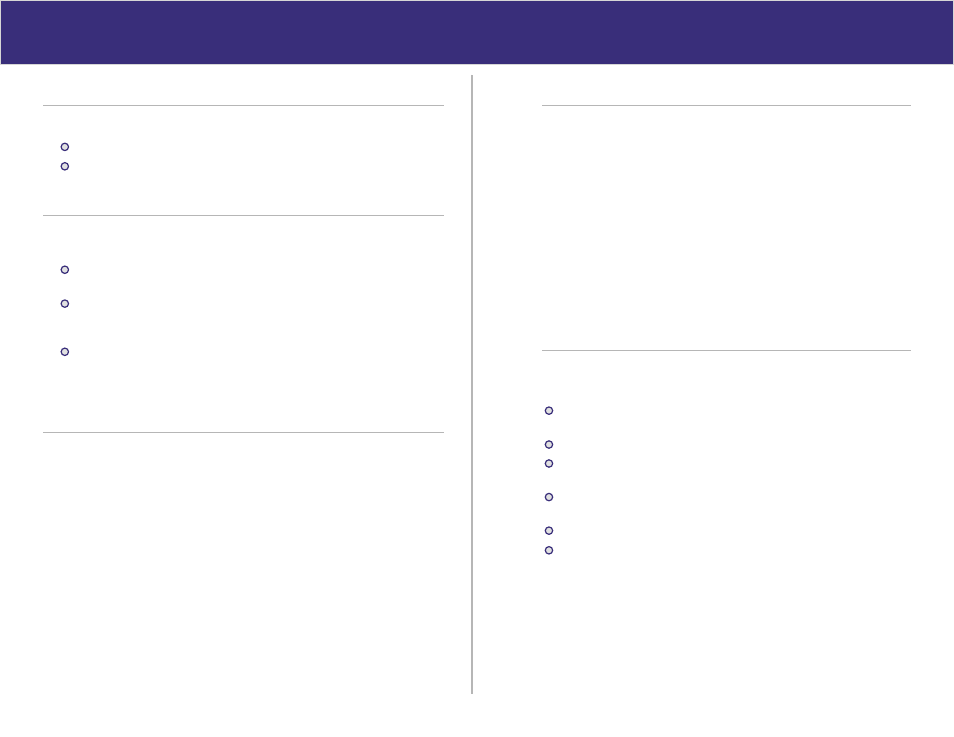
Configure PCs on your LAN
Overview
For each PC, the following may need to be configured:
TCP/IP network settings
Internet Access configuration
TCP/IP Settings
When using Windows 95/98/ME/2000/XP and the XC-DPG603’s TCP/IP default settings,
no changes need to be made. Just start or reboot your PC.
By default, the XC-DPG603 will act as a DHCP Server, automatically providing a
suitable IP Address (and related information) to each PC when the PC boots up.
For all non-Server versions of Windows, the default TCP/IP setting is to act as a
DHCP client. In Windows, this is called Obtain an IP address automatically. Just
start (or restart) your PC, and it will obtain an IP address from the XC-DPG603.
If using fixed IP addresses on your LAN, or you wish to check your TCP/IP settings,
refer to Appendix B – Windows TCP/IP Setup.
Internet Access
To configure your PCs to use the XC-DPG603 for Internet access, follow this procedure:
For Windows 9x/2000
Select Start Menu > Settings > Control Panel > Internet Options.
Select the Connection tab, and click the Setup button.
Select I want to set up my Internet connection manually or I want to connect
through a local area network (LAN) and click Next.
If I connect through a local area network (LAN) is selected, ensure all of the
boxes on the following Local area network Internet Configuration screen are
unchecked.
Check the No option when prompted Do you want to set up an Internet mail
account now?.
Click Finish to close the Internet Connection Wizard.
Setup is now completed.
1.
2.
3.
4.
5.
6.
For Windows XP
Select Start Menu > Control Panel > Network and Internet Connections.
Select Set up or change your Internet Connection.
Select the Connection tab, and click the Setup button.
Cancel the pop-up Location Information screen.
Click Next on the New Connection Wizard screen.
Select Connect to the Internet and click Next.
Select Set up my connection manually and click Next.
Check Connect using a broadband connection that is always on and click Next.
Click Finish to close the New Connection Wizard.
Setup is now completed.
1.
2.
3.
4.
5.
6.
7.
8.
9.
Accessing AOL
To access AOL (America On Line) through the XC-DPG603, the AOL for Windows
software must be configured to use TCP/IP network access, rather than a dial-up
connection. The configuration process is as follows:
Start the AOL for Windows communication software. Ensure that it is Version
2.5, 3.0 or later. This procedure will not work with earlier versions.
Click the Setup button.
Select Create Location, and change the location name from “New Locality” to
“XC-DPG603”.
Click Edit Location. Select TCP/IP for the Network field. (Leave the Phone
Number blank.)
Click Save, then OK. Configuration is now complete.
Before clicking “Sign On”, always ensure that you are using the “XC-DPG603”
location.
14
