Booklet maker – Xerox C75 User Manual
Page 9
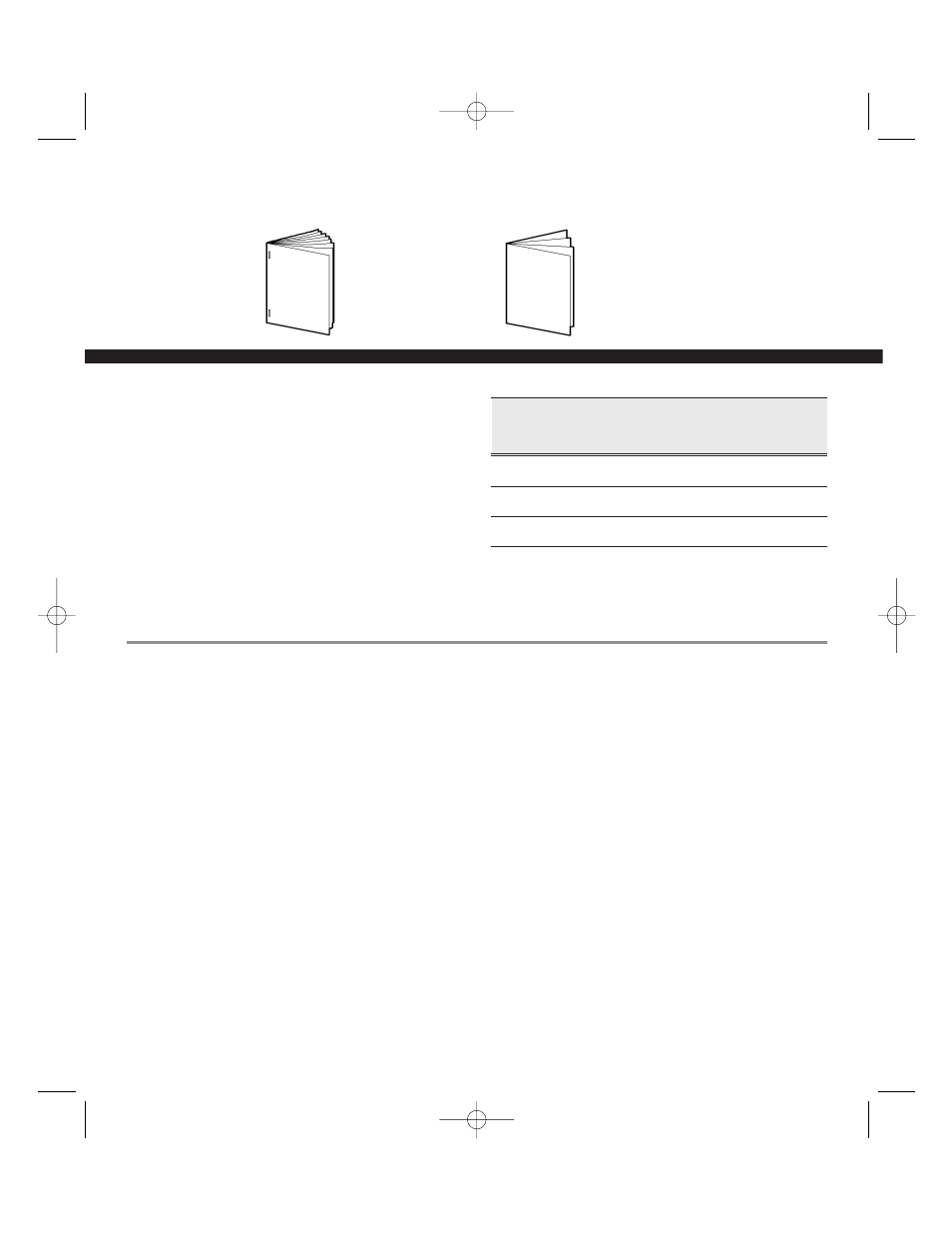
Booklet Maker
Available on the Professional Finisher only.
Folded and
Stapled Booklet
2–15 sheets
7
Booklet Overview
• Load the originals into the Document
Feeder in Long Edge Feed orientation.
• Use an even number of orginals to avoid
blank sheets in your booklet.
• You must select SEF Paper Supply.
The table illustrates sample booklet
sheet count.
Example:
4 original pages scanned will produce
1 finished booklet sheet.
Number of
Number of
Originals
=
Sheets in the
Scanned
Booklet
4–20
=
1–5
24–40
=
6–10
44–60
=
11–15
1
Place the orginals
face up in the
Document Feeder,
Long Edge Feed
orientation
2
Select a Paper Tray
loaded with Short
Edge Feed stock
3
On the Output
Format tab, select
Booklet Creation
4
Select On > 1 or 2
Sided Originals > Save
5
On the Basic Copying
tab Output column,
select More… >
Booklet Maker
6
Select Folded and
Stapled > Save
7
Select Save to confirm
your Booklet Maker
selections
8
Enter the copy
quantity on the
keypad
9
Press the
Start button
Folded Only
Booklet
1–5 sheets
XE_DocAtAGlance-RS.qxd 3/3/2003 3:24 PM Page 7
