Playing back the audio contents on the pc, With windows media connect 2.0, Select “top menu” > “library” > “network content – Yamaha MCX-2000 User Manual
Page 8
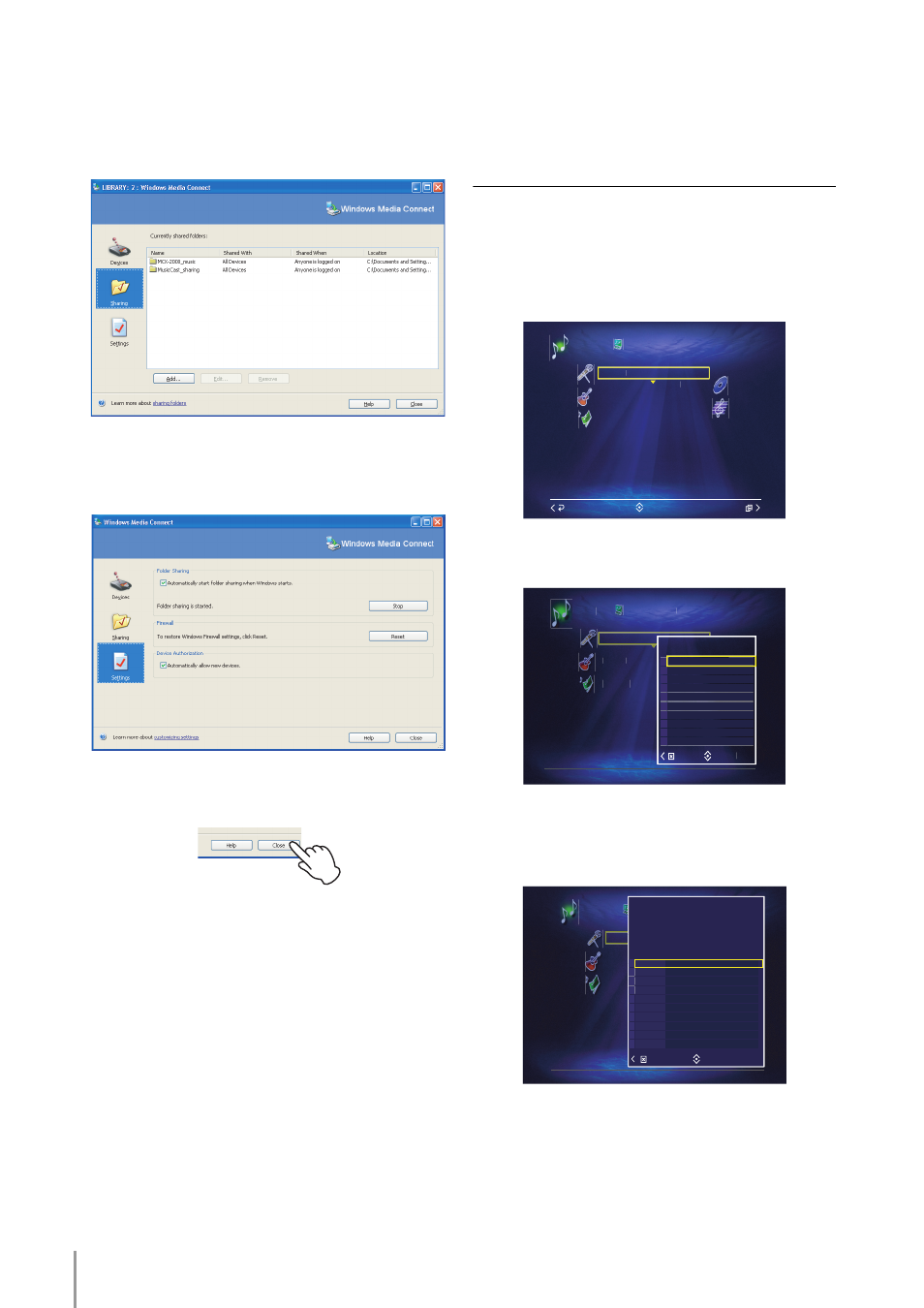
MCX-2000 Owner’s Manual Addendum for Version 2
8
4
Click on the “Sharing” icon on the Windows Media
Connect 2.0 application window, and then select the
desired folders to be shared with this unit.
5
Click on the “Settings” icon on the Windows Media
Connect 2.0 application window, and then configure
the settings appropriately.
6
Click on the “Close” button on the Windows Media
Connect 2.0 application window to close it.
n
Some security software installed on your PC (anti-virus
software, firewall software, etc.) may block the access of this
unit to your PC. In such cases, configure the security software
appropriately.
Playing Back the Audio Contents
on the PC with Windows Media
Connect 2.0
Use this feature to play the music contents stored on
your PC by using Windows Media Connect 2.0.
n
When you use this feature, the PC where the desired contents
are stored must be activated.
1
Select “Top Menu” > “Library” > “Network Content”.
2
Select one of the categories (Artists, Albums, Genres,
All Songs, or Playlists), and then open the Submenu.
3
Select “Select PC Server”.
The list of the available PC servers (connected via
Windows Media Connect 2.0 or DiXiM Media Server)
appears in the OSD.
Network Content
Albums
Artists
Genres
All Songs
Playlists
Library
Submenu
Back
Select
Network Content
Artists
Genres
Playlists
Library
Select
Submenu
S
C S
Select PC Server
Artis
Genre
Playlis
Network Content
Library
Select
Select PC Server
Select server
LIBRARY: 1 : Windows Me...
1
LIBRARY: 2 : Windows Me...
Server name
2
1
