11mbps wireless internet broadband router, 3 browsing the status – Xerox 2314 User Manual
Page 27
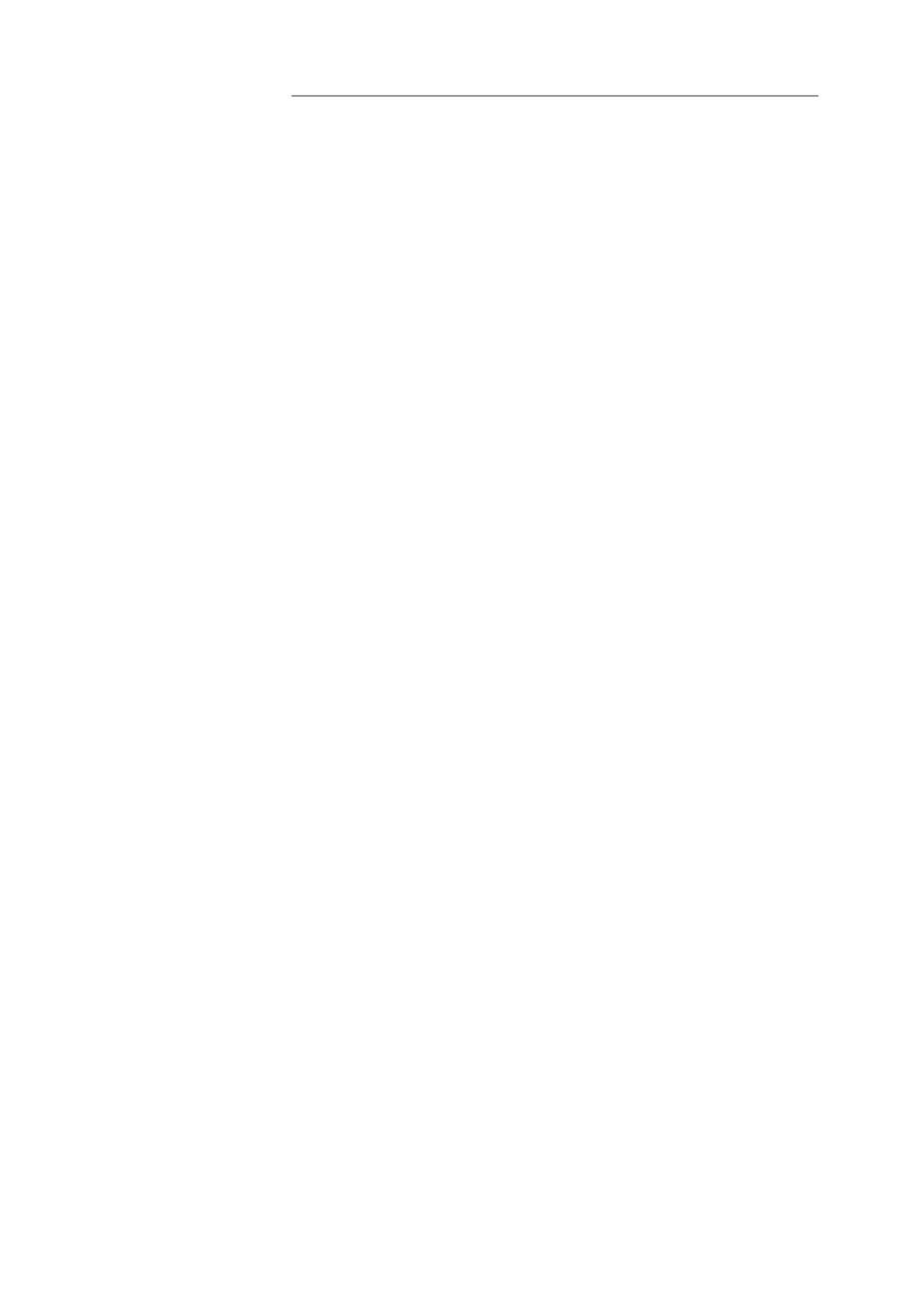
11Mbps Wireless Internet Broadband Router
26
3.3 Browsing the Status
3.3.1 Status
This screen provides the current information of the device. All of the information
provided is read-only. (See Figure 3-15 Status Menu Screen)
Router Name: You will see the name of this device in this field.
Firmware Version: You will see the installed version of the firmware.
WAN IP Configure: This field shows whether or not you have enabled the use of
PPPoE connection, Static IP or Dynamic IP.
Firewall Settings:
-NAT allows all of the computers on your network to use one IP address.
-Hacker Attack Protect keeps you from hackers’ attack.
-DHCP server shows the status of the router’s DHCP server function.
-Block Hacker Scan makes your Router invisible so that hackers cannot find your
Router on the network.
-Remote Management allows you to manage this device from the remote site via
the network.
LAN: These fields display the current IP address and Subnet Mask of the router as
seen by the users on your internal network.
WAN: These fields display the IP Address, Subnet Mask and Default Gateway of
the router as seen by external users on the Internet. DNS (Domain Name Server)
shows the IP address of the DNS currently being used.
