ZyXEL Communications Network Device 56K User Manual
Page 8
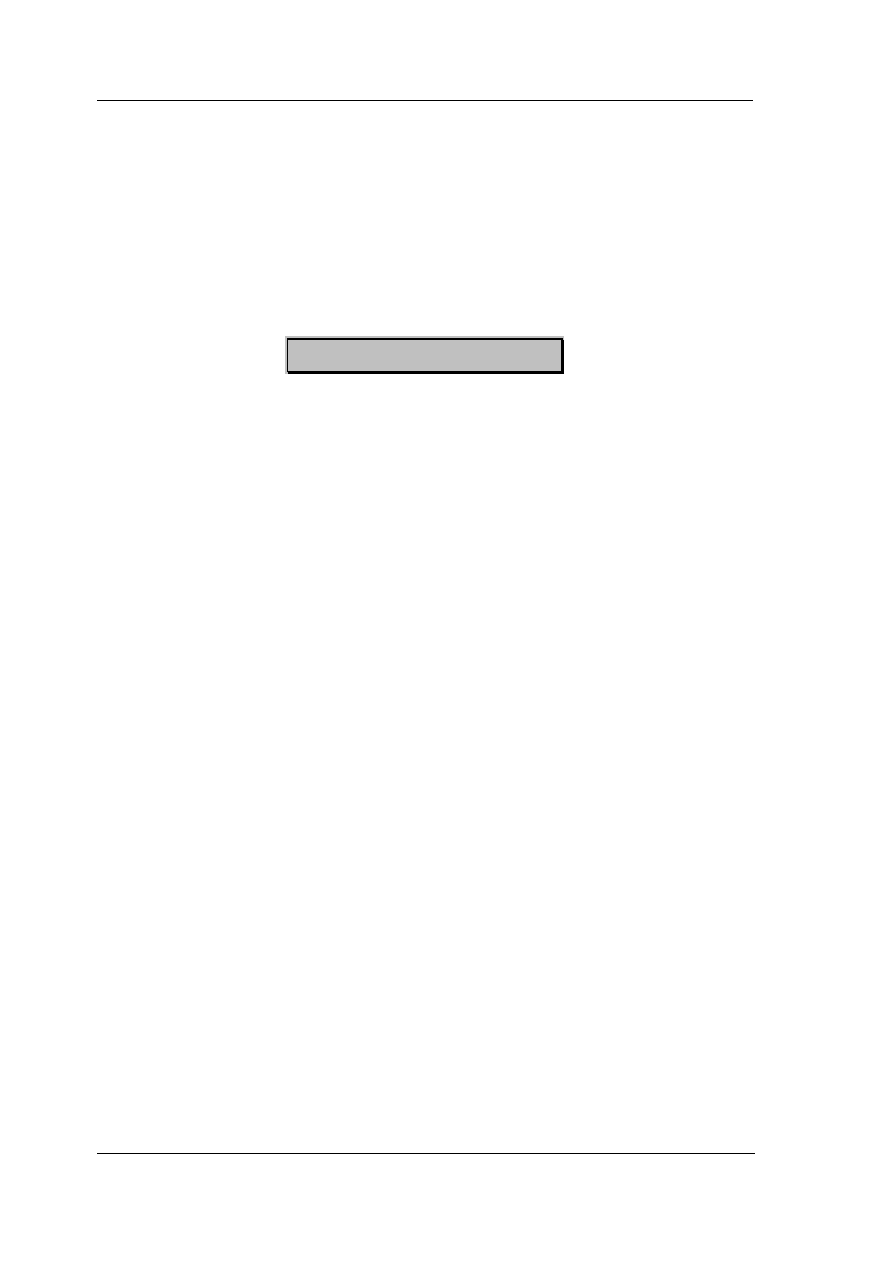
ZyXEL Omni 56K USB Modem Quick Start Guide
8
Verifying TCP/IP Properties
1. Click Start and then Run. In the Run window, type
"winipcfg" and then click OK to open the IP
Configuration window.
2. Select your network adapter. You should see your
computer's IP address, subnet mask and default
gateway.
Windows NT/2000/XP
Configuring TCP/IP
1. Click Start, Settings, Network and Dial-up
Connections and right-click Local Area Connection
or the connection you want to configure and click
Properties. For Windows XP, click start, Control
Panel, Network and Internet Connections and then
Network Connections. Right-click the network
connection you want to configure and then click
Properties.
2. Select Internet Protocol (TCP/IP) (under the
General tab in Win XP) and click Properties.
3. The Internet Protocol TCP/IP Properties window
opens. Click Obtain an IP address automatically
and Obtain DNS server automatically.
4. Click Advanced and remove any installed gateways
in the IP Settings tab, then click OK.
5. Click OK to save and close the Internet Protocol
(TCP/IP) Properties window.
6. Click OK to close the Local Area Connection
Properties window.
7. Turn on your Prestige and restart your computer (if
prompted).
Verifying TCP/IP Properties
