P320 i plastic card printer, Print a test card – Zebra Technologies P320i User Manual
Page 19
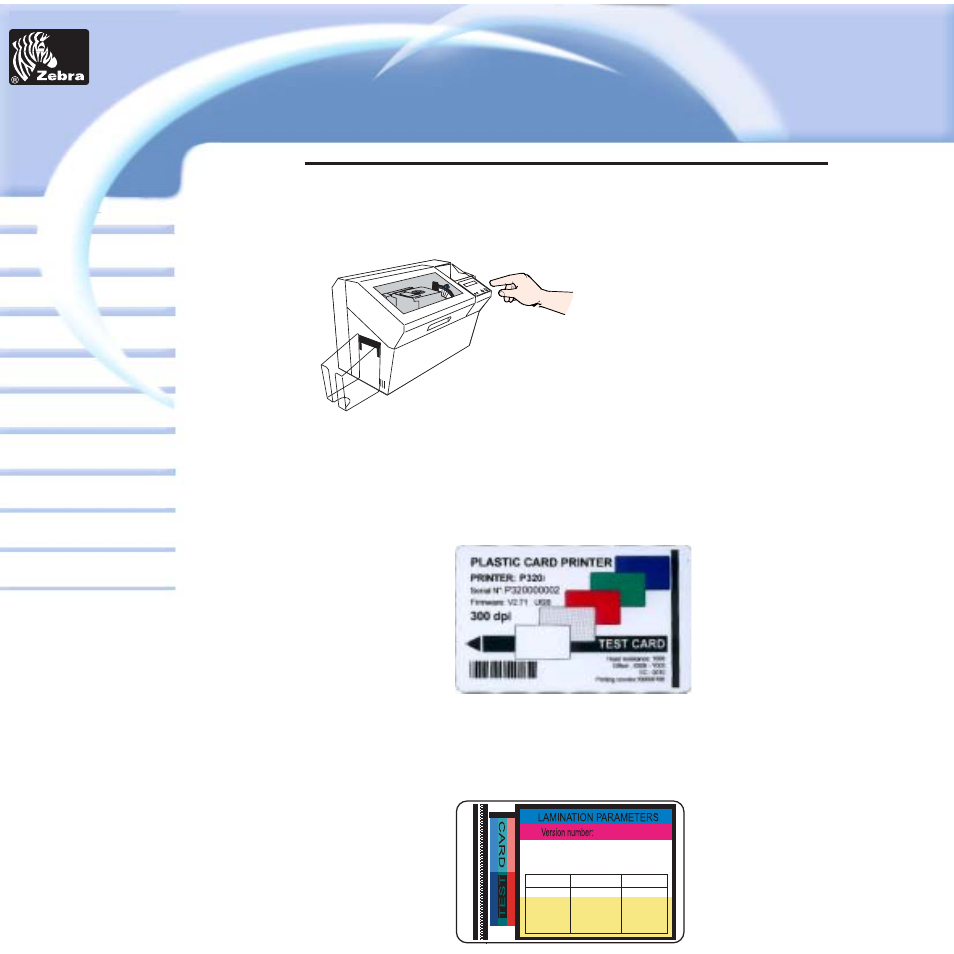
P320i Plastic Card Printer
Card
Printer
Solutions
General information
Getting started
Operation
Cleaning
Specifications
Appendix A
Appendix B
Troubleshooting
Printing a card
Appendix C
PRINT A TEST
CARD
With ribbon and cards loaded, your P320i printer
is ready to print. To check the operation of the
printer you should print a test card.
1 . When the printer displays READY, press
the Menu Button (Left) until the LCD screen
shows "SELF TEST CARD".
2 . Then press the Select Button (Right) once
to "SELF TEST CARD TEST PATTERN" and
once more to process.
3 . A test card will print after a few seconds.
LCD display will show printing status.
This is an example of the test card.
When the LCD displays "SELF TEST CARD - TEST
PATTERN", press the Next button to "SELF TEST CARD -
PRINT PARAMETERS", press the Select button to print a
test card with the parameters.
P720 LAM V0.15
Serial number: L720-00000000
Laminating counter: 00000000
Timing Lamination: 10.0s
Cassette
Upper
Lower
Lamination
Ribbon
Temperature
X Offset
Y Offset
ON
ON
50
50
10
10
180 C
180 C
XXXXXX- 001
XXXXXX- 002
Cooling: 00.0s
