Physical details, Front panel status and error conditions, Rear panel – XiNCOM XC-DPG602 User Manual
Page 8
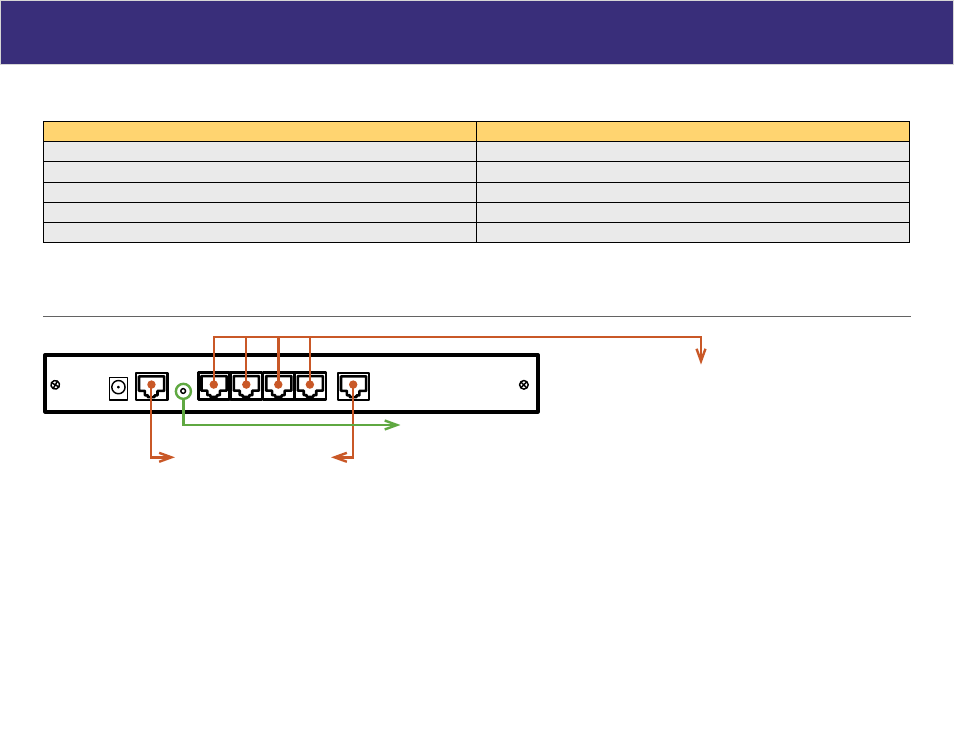
Physical Details
LAN Ports
WAN1
WAN2
Reset
DC 5V
Front Panel Status and Error conditions
LED Action
Condition
WAN1 LINK/ACT & 10M/100M LEDs flash alternatively.
Firmware Download in progress.
WAN1 LINK/ACT & 10M/100M LEDs flash concurrently.
MAC address not assigned.
WAN1 LINK/ACT & 10M/100M LEDs solid On
SDRAM error
WAN2 LINK/ACT & 10M/100M LEDs solid On
Timer/Interrupt error
LAN1 LINK/ACT & 10M/100M LEDs solid On
LAN/WAN error
Rear Panel:
WAN Ports
Connect the primary Broadband Modem to
WAN 1 and the second Broadband Modem
on WAN 2.
LAN Ports
Connect the PCs to these ports. Both 10BaseT and
100BaseT connections can be used simultaneously.
Note: Any port will automatically operate as an “Uplink” port if
required. Use a standard RJ-45 Ethernet cable to connect to
any port to another hub or switch.
Reset Button
Press the Reset button once for a warm
reboot. To reset the XC-DPG602 to default
settings, press and hold the reset button for
30 seconds.
Default Settings
When the XC-DPG602 has finished booting, all configuration settings will be set to the factory defaults, including:
• The IP Address is set to its default value of 192.168.1.1 with a Network Mask of 255.255.255.0
• DHCP Server is enabled
• User Name: admin
• Password cleared (no password)
8
