Connecting a video source to the projec- tor, Connecting a computer to the projector – Zenith DSV-110 User Manual
Page 7
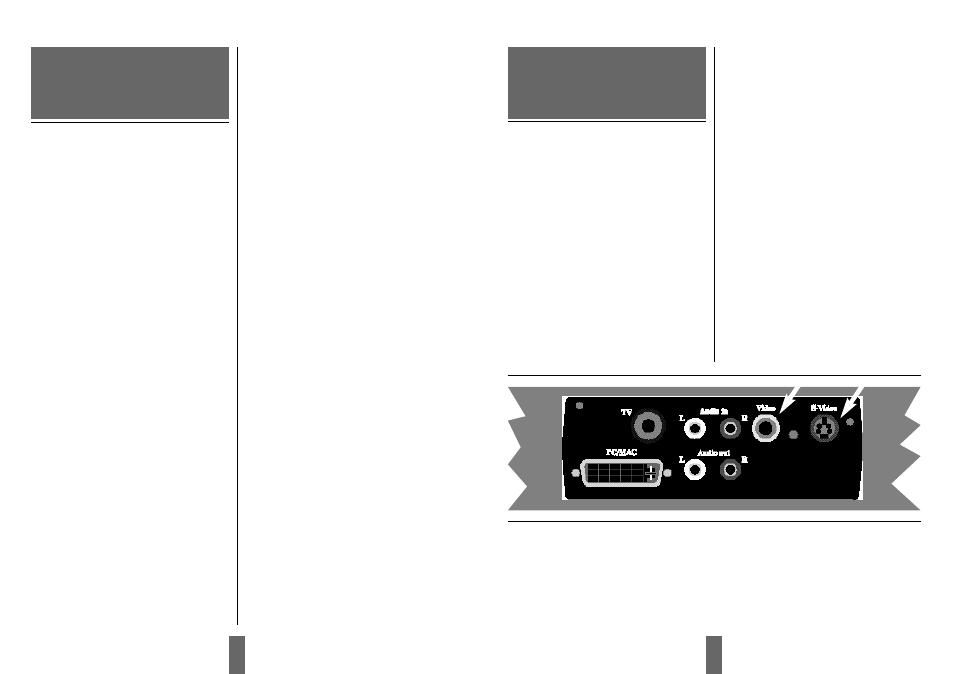
1 3
The procedure for connecting
a video source to the projec-
tor is the same for S-Video
and Composite video.
SECAM, PAL N and PAL M modes are manually
selected by pressing the “Green Button“. If the
right format is not found the first time, press
again. The video format is stored separately
for each connector.
1.
Make sure that the video source
and the projector are switched off.
2.
Connect the video cable from the Video
out connector of the video source to the
correct video connector on the projector
plug panel.
3.
Connect the audio cable from the Audio
out connectors of the video source to the
Audio in connectors on the projector.
Connect the red plug to the red connector,
and the other plug to the white connector.
Red is the right stereo channel.
4.
When all the connections are done and
verified, switch on the video source and
the projector.
5.
The projector will now automatically dis-
play the pictures from the video source. If
not, see the section ‘What do I do if’.
4. Connecting a video
source to the projec-
tor
Figure 6: Connecting to video sources
1 2
The procedure for connecting
a computer to the projector is
the same for all types of com-
puters.
1.
Make sure the computer, monitor and pro-
jector are switched off.
2.
Identify the RGB out connector on the
back of your computer (where you connect
a monitor to the computer).
3.
Connect the computer to the projector
using the EVC cable and the adapter for the
computer you are using. See figure 2.
4.
If you have a desktop computer and want
to display the image on your computer
monitor, connect the cable from your mon-
itor to the adapter. See figure 3.
5.
If you want to use the remote control to
control your computer, connect the correct
mouse cable from the computer to the
adapter box. See figure 4. When your com-
puter is connected to the projector with
the EVC cable (with EVC connector on the
computer), the remote mouse control will
automatically function as a regular mouse
on your PC.
6.
If you want to use sound with your com-
puter, connect the stereo jack cable to the
computer audio connection and to the PC
adapter box.
7.
Turn on the projector and the then the
computer. The computer image should now
be projected from the projector and the
remote control should now work as a regu-
lar mouse. If the computer’s image is not
displayed simultaneously on the monitor,
or the mouse is not working, see the sec-
tion ‘What do I do if’.
3.Connecting a computer
to the projector
