What do i do if (trouble shooting) 8. maintenance – Zenith DSV-110 User Manual
Page 15
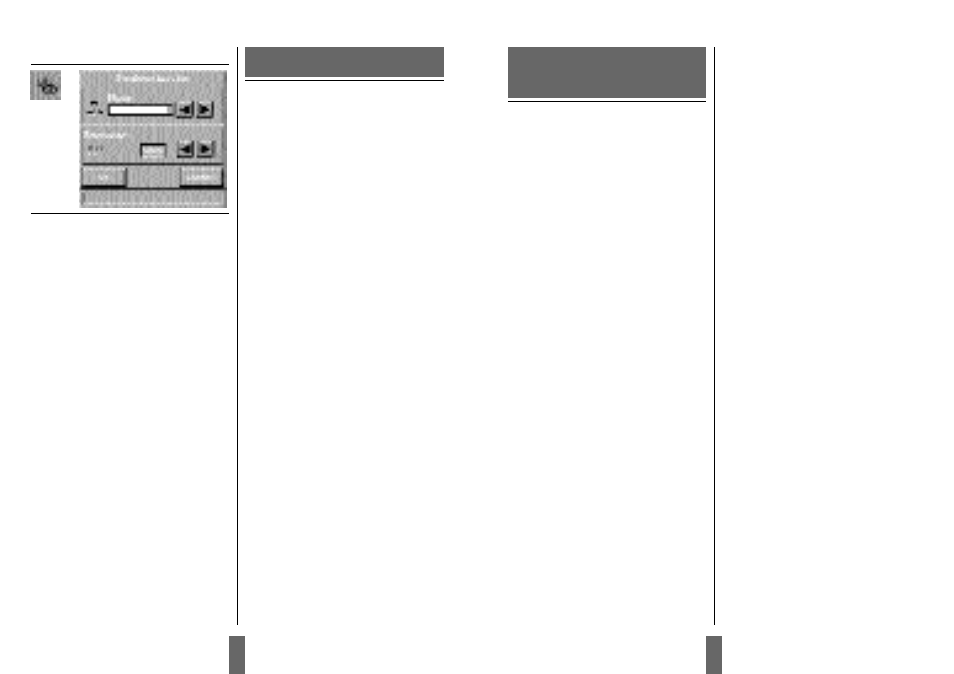
No image appears on the screen
Possible causes and remedies:
1. The projector is left in Standby mode. If
the product is in standby mode, there will
be a red light next to the stand-by button.
Press the
stand-by button or the Menu key on the
remote control.
2. The lamp does not function. Check the
light on the control panel. If the light is
orange, the lamp does not function.
Contact your Zenith dealer.
3. The product is set in ‘blank mode’. Press
the zap keys on the remote control.
4. The brightness is turned on too low. Adjust
brightness until a satisfactory image is
achieved.
5. The power save or screen save on the PC is
turned on. Disable the power save and
screen save on the PC.
6. The image is displayed on the laptop
screen and not the projector. Activate the
external port on the laptop by pressing the
required key combination on your comput-
er.
7. The projector is not connected to electrici-
ty. Check that the power cable is connect-
ed to the projector and the wall outlet.
No source signal is detected (the Zenith
logo appears)
Possible causes and remedies:
1.
The computer has not been switched on.
Turn on the computer.
2.
The cables are not properly connected.
Check all cable connections.
3.
There is no electricity in the power outlet
in the wall. Check that there is power in
the power outlet.
NOTE! When all connections to electricity
are OK, there will be a green light at the
control panel.
The image is not good (noise)
Possible causes and remedies:
1.
The automatic image set-up is not acti-
vated. Run auto set-up by pressing the
setup button on the touch panel or run
auto set-up from the menu.
2.
The synchronization on the PC is not set
optimally.
There is poor response from the Remote
Control
Possible causes and remedies:
1.
Check that nothing is blocking the IR
receiver at the front of the projector.
2.
Make sure the remote control is pointed
towards the screen.
3.
Make sure there is no more than
33ft/10m in distance to the projector.
4.
Batteries might be low. Change batteries
in the remote control.
5.
Electromagnetic or optic noise may influ-
ence the remote control.
Turn off sharp fluorescent lamps, mobile
phones, etc that are near the projector.
No Image Appears
Possible causes and remedies:
1.
The projector has not been switched on.
Check the ON/OFF switch at the back.
2.
For Notebooks: The external RGB port may
need to be manually activated. Please con-
sult the notebook-operating manual for
how to operate.
7.3.6 Synchronization Adjustments
Synchronization Adjustments
It is possible to adjust the synchronization in
Computer mode by adjusting the Phase and
the Frequency. The synchronization will be set
by the automatic set-up function. Manual sync
adjustments should typically not be required.
The setting will follow the source, which
means that you can have different settings for
video and computer. The pre-defined settings
will also vary with the source.
All maintenance should be
done by Zenith authorized ser-
vice personnel. Contact your
Zenith dealer for maintenance.
The Zenith projector lamp is designed to give
you many hundreds of hours of operation. In
the unlikely event that you should have to
replace the lamp, you will find complete
instruction on how to replace the lamp includ-
ed in the spare lamp kit.
2 9
2 8
9. What do I do if
(Trouble shooting)
8. Maintenance
