Troubleshooting (continued), Reference – Zenith XBS245 User Manual
Page 39
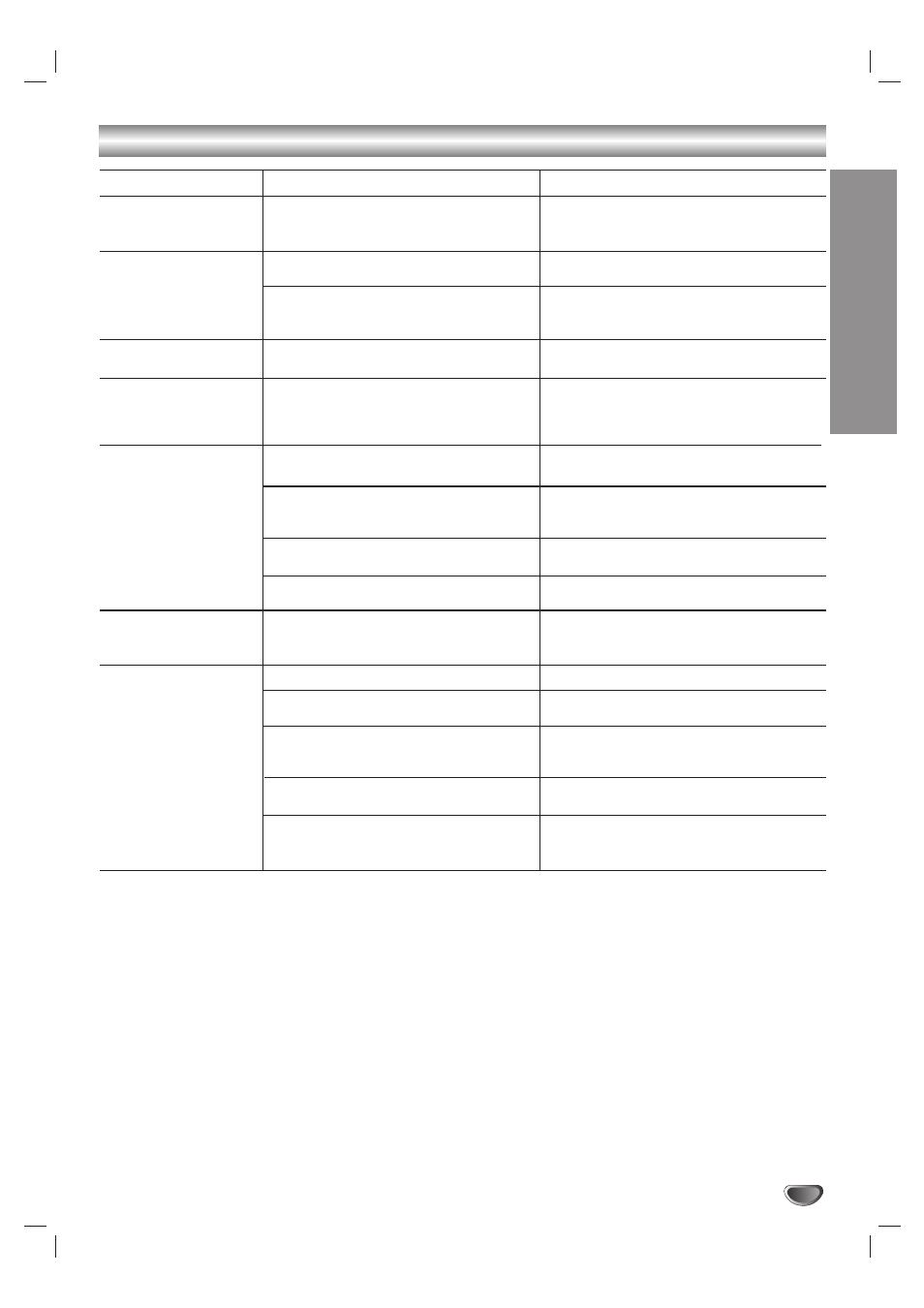
REFERENCE
39
Troubleshooting (Continued)
Symptom
Some channels are
skipped over when
using CH/TRK (v/V)
Picture and sound of
broadcasting channel
are weak or missing.
Camcorder image is not
shown.
Camcorder image via
A/V input to DVD+VCR
is not shown on TV
screen.
Timer recording is not
possible.
TIMER indicator light
appears after
DVD+VCR is turned off.
Stereo Audio Record
and/or Playback is not
present.
Cause
Those channels were deleted with the
ADD/DEL CH. option.
Antenna or cables are loose.
Wrong CHANNEL SOURCE option is
being used.
Camcorder is off.
DVD+VCR INPUT SELECT is not set to
LINE1 or LINE2.
Clock in DVD+VCR is not set to correct
time.
DVD+VCR is on which disables timer.
Timer has been programmed
incorrectly.
TIMER indicator light does not appear
after programming timer.
DVD+VCR is in Timer Recording mode.
TV is not Stereo-compatible.
Broadcast program is not in stereo for-
mat.
DVD+VCR A/V Out jacks are not con-
nected to TV A/V In jacks.
DVD+VCR Audio/Video Out is not
selected for viewing at the TV.
DVD+VCR BROADCAST TYPE mode is
set to SAP or MONO.
Solution
Use ADD/DEL CH. to restore channels.
See “Channel Selection” on page 20.
Tighten connections or replace cable.
Try all CHANNEL SOURCE options.
See “Channel Selection” on page 20 for
details.
Turn camcorder on and operate
properly.
Use INPUT to select LINE input channel
(LINE1 or LINE2).
Set clock to correct time. See “Setting
the Clock” on page 21.
Turn DVD+VCR off to enable timer.
TIMER indicator light appears in the
display window.
Reprogram Timer. See “Timer
Recording” on pages 26 and 27.
Reprogram Timer and turn DVD+VCR
off to enable timer.
This is the normal indication that the
DVD+VCR is in TIMER mode.
No action is possible.
No action is possible.
Make A/V connections. Stereo is
available only via A/V output from
DVD+VCR.
Select AUX or A/V source as TV input.
Set BROADCAST TYPE mode to
STEREO. See “Using the VCR Setup
Menu” on page 20.
