Printing in peel-mode – Zebra Technologies Zebra LP 2824-Z User Manual
Page 30
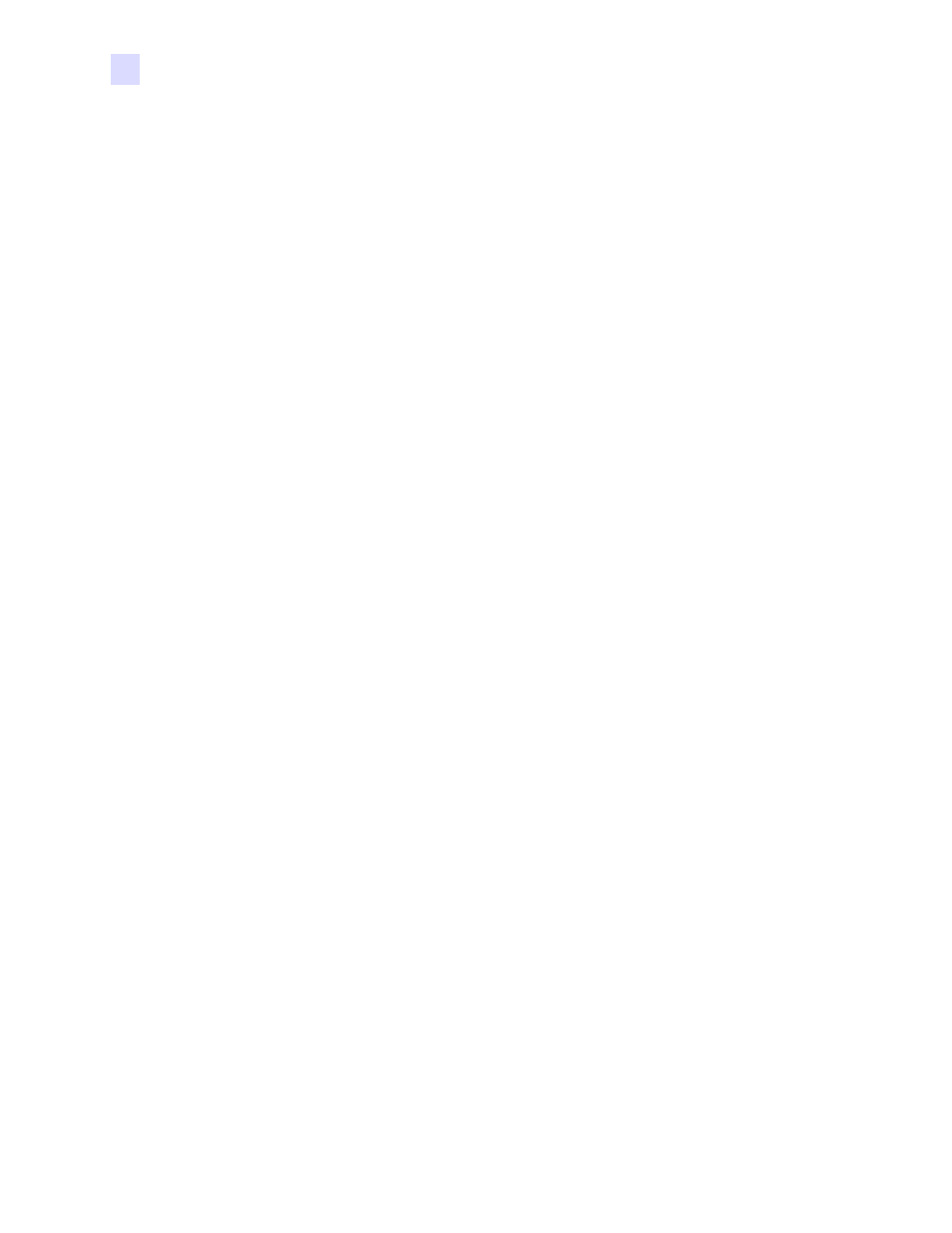
30
LP 2824-Z User Guide
980531-001 A
Operations & Options
Printing in Peel-Mode
Printing in Peel-Mode
The optional dispenser allows you to print in “peel-mode” where the label backing follows a
different path and the labels are presented one at a time for subsequent placement.
Before using peel-mode, you must send the programming commands to the printer.
^XA ^MMP ^XZ
^XA ^JUS ^XZ
Refer to your ZPL II Programmer’s Manual.
1.
Remove several labels from the backing material.
2.
Open the top cover.
3.
Open the dispenser door.
4.
Using a stylus, switch on the label-taken sensor.
5.
Insert the backing in front of the peel bar and behind the peel roller.
6.
Close the dispenser door.
7.
Close the top cover.
8.
Press the Feed button to advance the label.
9.
During the print job, the printer will peel off the backing and present a single label. Take
the label from the printer so it will print the next label.
- TLP 2824 (60 pages)
- 400 (78 pages)
- 2824 (21 pages)
- S600 (94 pages)
- Printers (69 pages)
- 2844 Printer (47 pages)
- P310i (43 pages)
- 3742 (30 pages)
- R-140 (126 pages)
- ZEBRA Z4M H-974 (57 pages)
- P520i (2 pages)
- Mobile Printer (40 pages)
- R110XiTM (184 pages)
- XiIII Series (116 pages)
- PrintServer (157 pages)
- Z4000 (98 pages)
- Z SERIES 79695L-002 (156 pages)
- ZEBRA P205 (42 pages)
- 105Se (106 pages)
- 2722 (30 pages)
- Zebra S Series 105SL (130 pages)
- XiIIIPlus (40 pages)
- ZEBRA XI4TM (190 pages)
- P310C (46 pages)
- R170XI (184 pages)
- R402 (72 pages)
- SL5000r/T5000r (50 pages)
- T402 (62 pages)
- TTP 7030 (128 pages)
- Zebra P330i (66 pages)
- Zebra Z6000 (98 pages)
- XiII-Series (118 pages)
- P1013372-001 REV. A (216 pages)
- ZebraNet ZM600TM (130 pages)
- RW SERIES (84 pages)
- LP 2824 (56 pages)
- TTP 8000 (132 pages)
- ZEBRA QL UMAN-QLP-001 (86 pages)
- LP 2844 (54 pages)
- LP2443 (24 pages)
- RXI SERIES (UHF) (19 pages)
- Zebra P120i (78 pages)
- DA402 (56 pages)
- P320i (49 pages)
