Modem/fax cards – Xircom Action Systems 1500 User Manual
Page 48
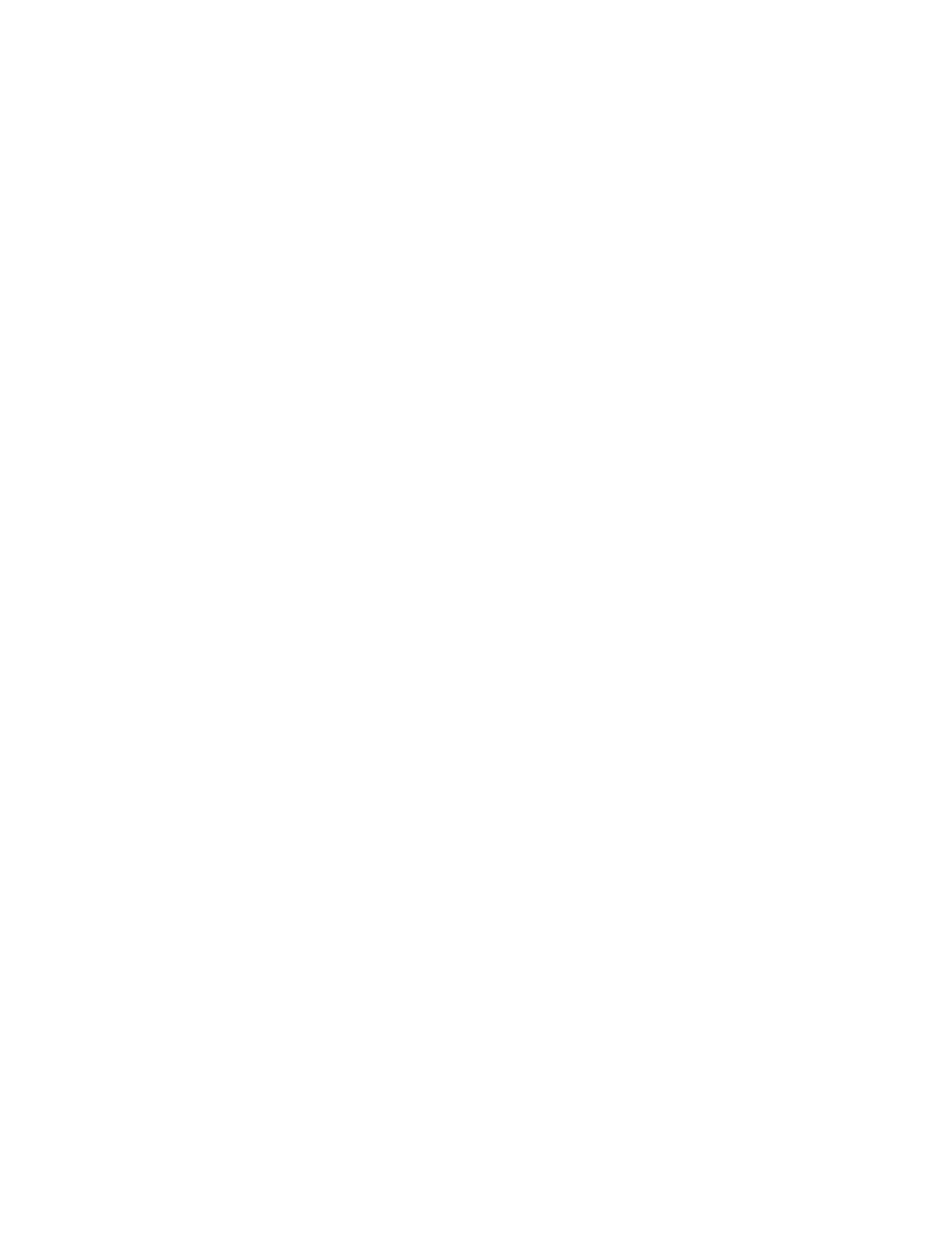
GSA Operations
Document Number: 401-364
48
Modem/FAX Cards
General
• Make sure that the modem is properly inserted into the PCMCIA card slot. If it
is properly inserted then a card icon should appear in the system tray (the area
next to the clock).
• Try reinserting the communications card.
• Make sure that only one communications card is in the PCMCIA slots.
I cannot connect to the network
• Go to the Start Menu and select Run. Type in winipcfg. Click Renew All.
Click OK.
• Restart the computer.
I cannot send a fax
• Shut down all communications programs. Disable the card on the taskbar. Remove the
card. Insert the card. Restart the communications program desired. Try sending the fax
again.
• If it is a Non-Secure fax, make sure that the NONSECURE/STU switch is in the
NONSECURE position.
• If it is a Secure fax, make sure that the NONSECURE/STU switch is in the STU
position and that you have made a secure connection with a STU-III.
• From the Fax program, clean out the inbox, sent fax box, and the outbox. Try sending the
fax again.
I cannot receive a fax
• If it is a non-secure fax, make sure that ProComm Plus is set to answer Fax only, not Data
and Fax. To change the settings in ProComm Plus:
• Open ProComm Plus Fax Status.
• Go to Options->System Options->Modem Connection.
• Select Modem of Xircom 10-100+56 under Current Modem Connection.
• Uncheck the box (box should be empty) next to Accept data terminal calls.
• Click OK.
Now ProComm Plus Fax Status should read Faxes under Auto-Answer.
