Figure 17 foto touch – Xircom Action Systems 1500 User Manual
Page 29
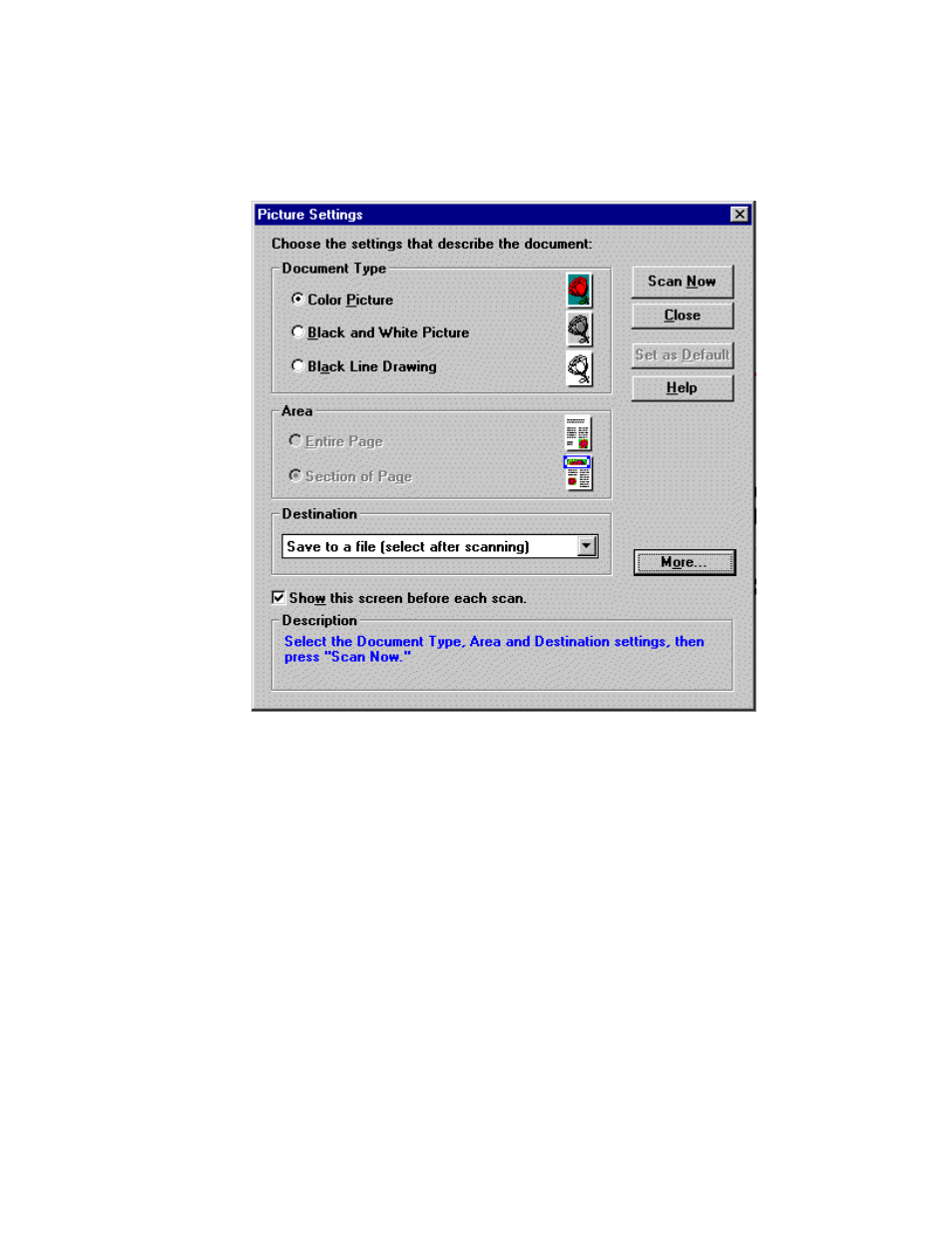
GSA Operations
Document Number: 401-364
29
To scan a picture:
• Click on the Picture icon as shown in Figure 16. This brings up a window
similar to that shown in Figure 17.
Figure 17 Foto Touch
• Select a Destination for the picture.
• Click on the Scan Now button to begin scanning the picture. You will get the
highest resolution scan using Black and White Picture as the Document Type.
• From here, the program will exhibit one of two behaviors. These behaviors are
as follows:
• If you selected Save to a file (select after scanning) under Destination, the
picture will be loaded into the Logitech Image Editor program. From there you
can save the picture to a file (we recommend saving the file as a JPG type file
for the greatest compatibility with other programs). You can now close Logitech
Image Editor by clicking on File and then Exit.
• If you selected a specific graphics program, the scanned picture will load up into
that program.
