Software installation – Wacom PEN DISPLAY PL-521 User Manual
Page 16
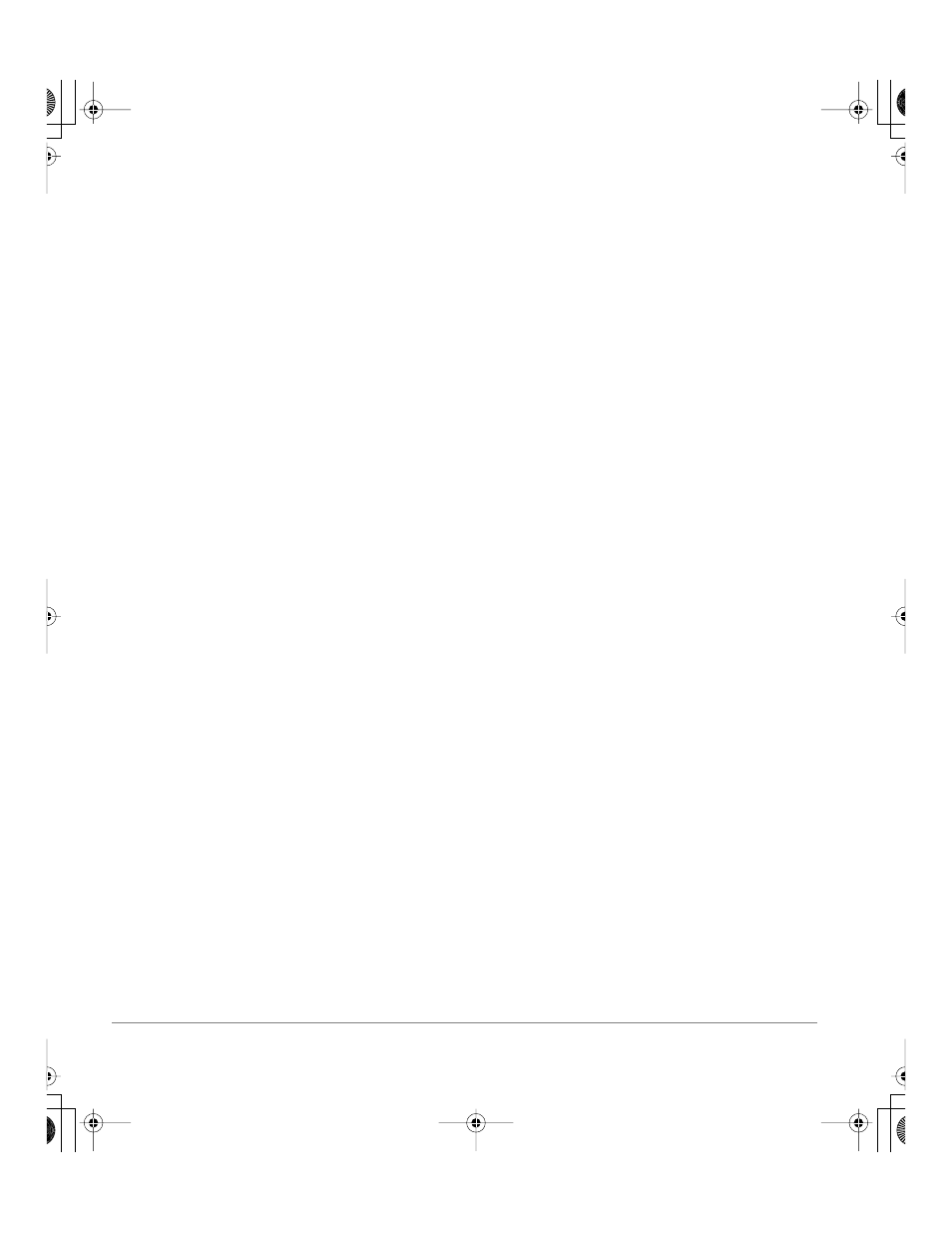
Installation
page 14
Software installation
To install the tablet software:
•
Save your work and close all open applications before installing the tablet software.
Temporarily disable any virus protection programs.
•
Insert the Wacom Pen Tablet Driver CD into your computer’s CD-ROM drive. If the software
installer menu does not automatically display, double-click on the I
NSTALL
icon located on the CD.
•
Click on the I
NSTALL
T
ABLET
link and follow the prompts to install the driver software.
•
Re-enable your virus protection program.
•
After the software installation has been completed, make sure you can use your pen on the
DTF-521/PL-521 pen display to move the screen cursor.
When you place the pen tip on the display screen, the screen cursor should immediately jump to a
corresponding position approximately beneath the pen tip. Lift the pen tip and place it on the
display screen surface in a different location – the screen cursor should again jump to the new
position. This is known as absolute positioning, and enables you to position the screen cursor
without having to drag your pen across the display screen surface. To fine-tune the cursor-to-pen
relationship, see Calibrating your pen display on page 20.
Be sure to check the Read Me file for late-breaking news. If you have trouble installing your pen display,
see the Troubleshooting section beginning on page 29 of this guide.
Next steps:
Be sure to adjust the pen display tablet calibration to precisely align the screen cursor position with
the location of the pen tip. See Calibrating your pen display on page 20.
To learn more about using the DTF-521/PL-521, proceed to Working with your pen display on
page 15.
DTF521_Manual.fm Page 14 Tuesday, February 28, 2006 10:36 AM
