Modem installations, Modem installation via usb – Westell Technologies 2110 User Manual
Page 8
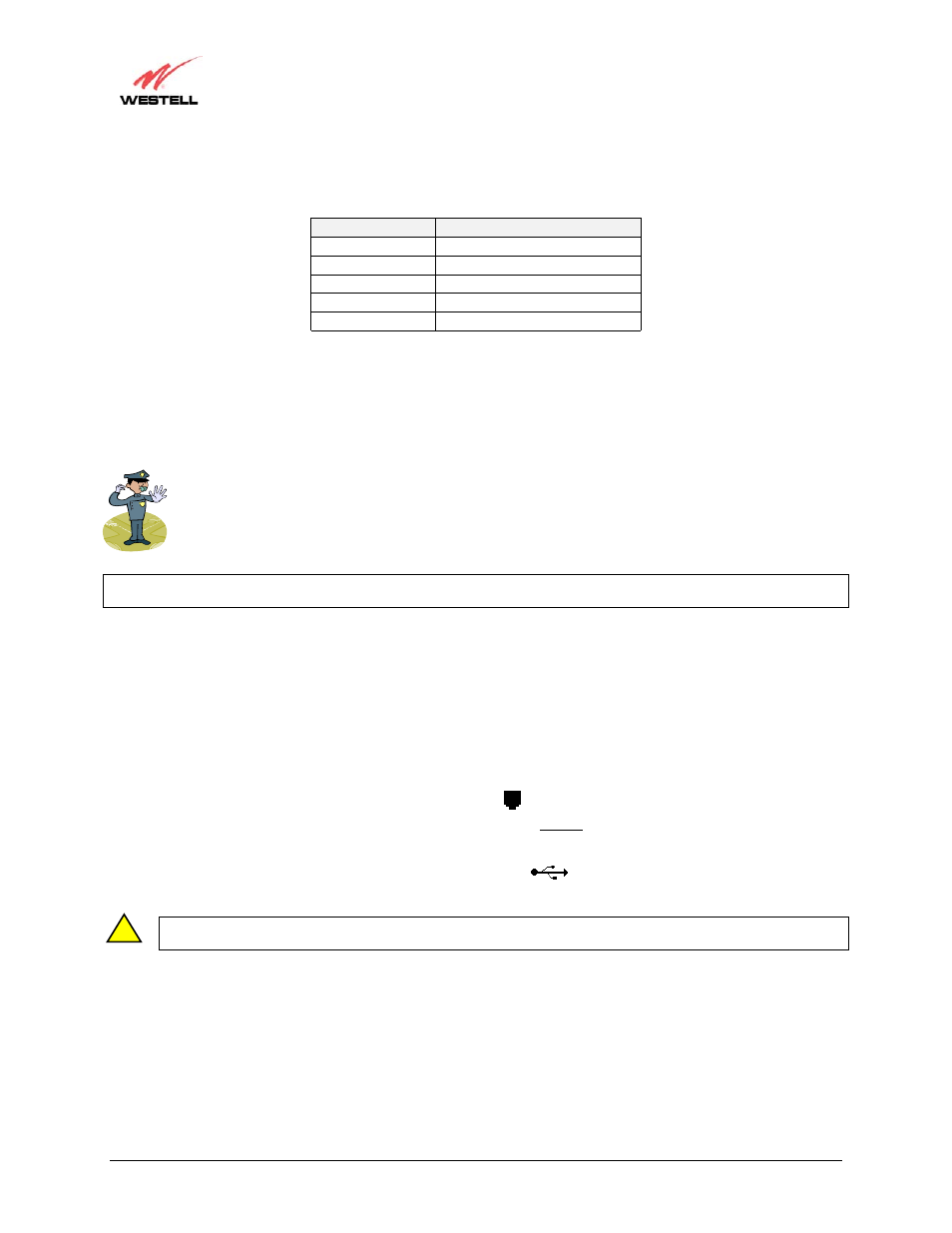
030-300224 Rev. A
6
WireSpeed Dual Connect Modem
User Guide
Table 5. Ethernet Pinouts
Pinout
Description
1 Rx+
2 Rx-
3 Tx+
4,5,7,8 Not
Used
6 Tx-
5.6 Modem
Installations
This section explains the procedures for installing Westell’s WireSpeed Dual Connect modem via USB connections
or via 10/100 Base-T/Ethernet connections.
Note: Please wait until you have received notification Verizon Online that your DSL line has been
activated before installing your modem.
Note: If you are using a Westell ADSL modem in conjunction with a router, refer to the router manufacturer’s instructions for proper installation
and configuration.
5.6.1
Modem Installation via USB
Refer to Figure 2.
1. Place the modem on a flat surface that is near the PC.
2. Connect the power supply cord to the power connector marked
~
on the rear panel of the modem. Plug the
other end of the power supply cord into an AC wall socket.
3. Connect the DSL phone cable from the connector marked on the rear panel of the modem marked to the
DSL-equipped telephone line jack on the wall. IMPORTANT: Do not use a DSL filter on this connection. You
must use the phone cord that was provided with the modem kit.
4. Connect the blue USB cable from the USB connector marked
on the rear panel of the modem to the USB
port on the PC.
Note: When changing the modem between multiple computers with different operating systems or when upgrading the computer
attached to the modem, the power must be cycled on the modem.
!
12V
