Replacing a drive – Western Digital My Book Studio Edition II User Manual
Page 30
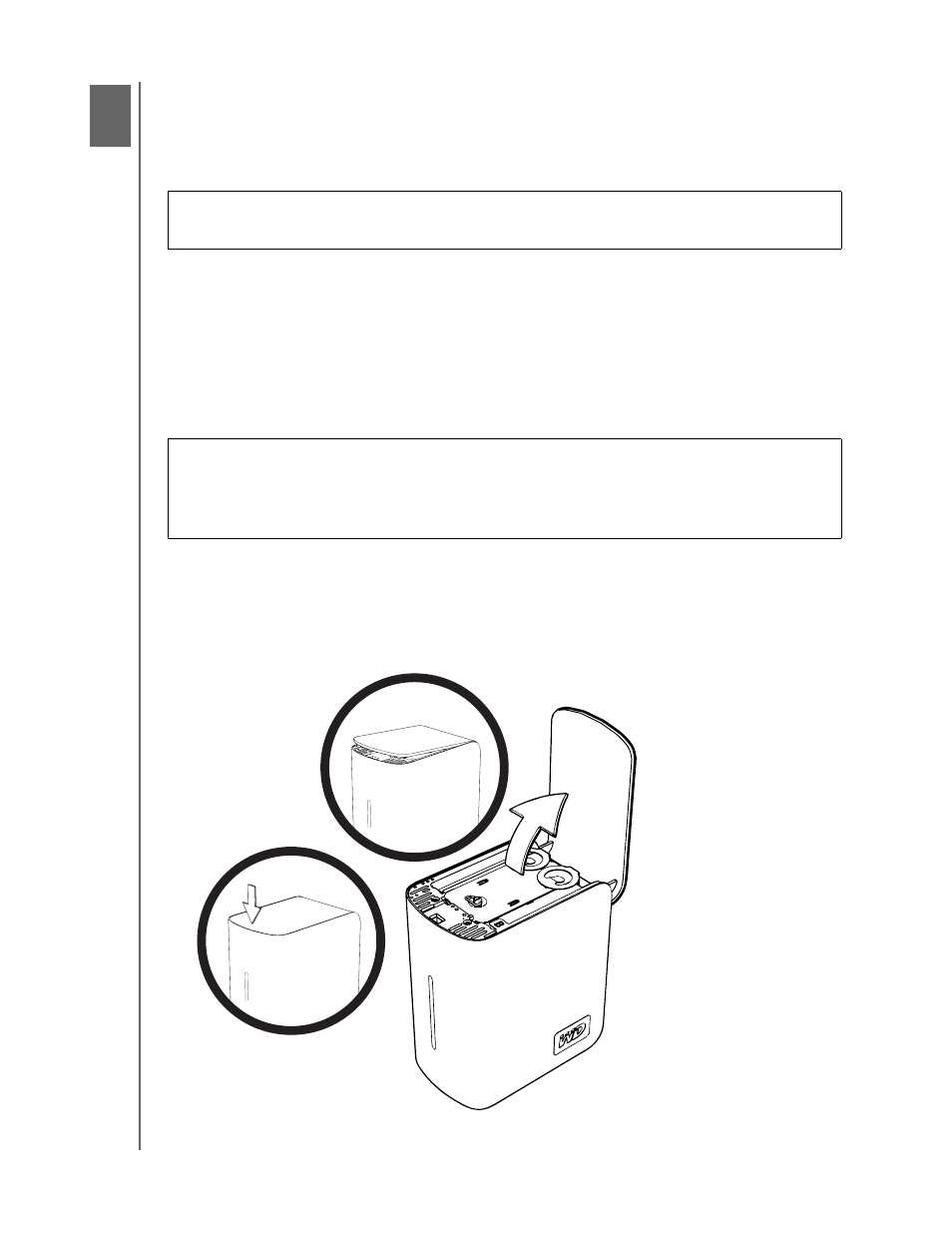
MY BOOK STUDIO II
USER MANUAL
REPLACING A DRIVE – 27
Replacing a Drive
My Book Studio II is a limited user-serviceable product which allows for servicing of
one or both internal hard drives in the enclosure.
and search the knowledge base article
1709 for detailed instructions on obtaining a replacement drive. When contacting
Technical Support, have the following items ready: My Book serial number, date of
purchase, and the serial number of the internal hard drive(s) which require
replacement. Once you have received the replacement drive(s), follow the steps
below to service My Book.
Before getting started, power off the unit and disconnect all of its cables.
1. Place the unit on a clean and stable surface.
2. Using your thumb, firmly push down on the top front panel of the unit to release
the latch and open the cover.
Important: Only WD Caviar
®
Green™ hard drive assemblies can be inserted into
the My Book Studio II enclosure.
Important: To avoid ESD problems, ground yourself by touching the metal chassis
of the computer before handling the device. Because articles of clothing generate
static electricity, do not allow clothing to come in direct contact with the hard drive
or circuit board components.
9
