Operating the dj section, Drb1492-b, Outputting sound – Pioneer DJM-5000 User Manual
Page 12: Adjusting the sound quality, Monitoring sound with headphones, Operating the dj software
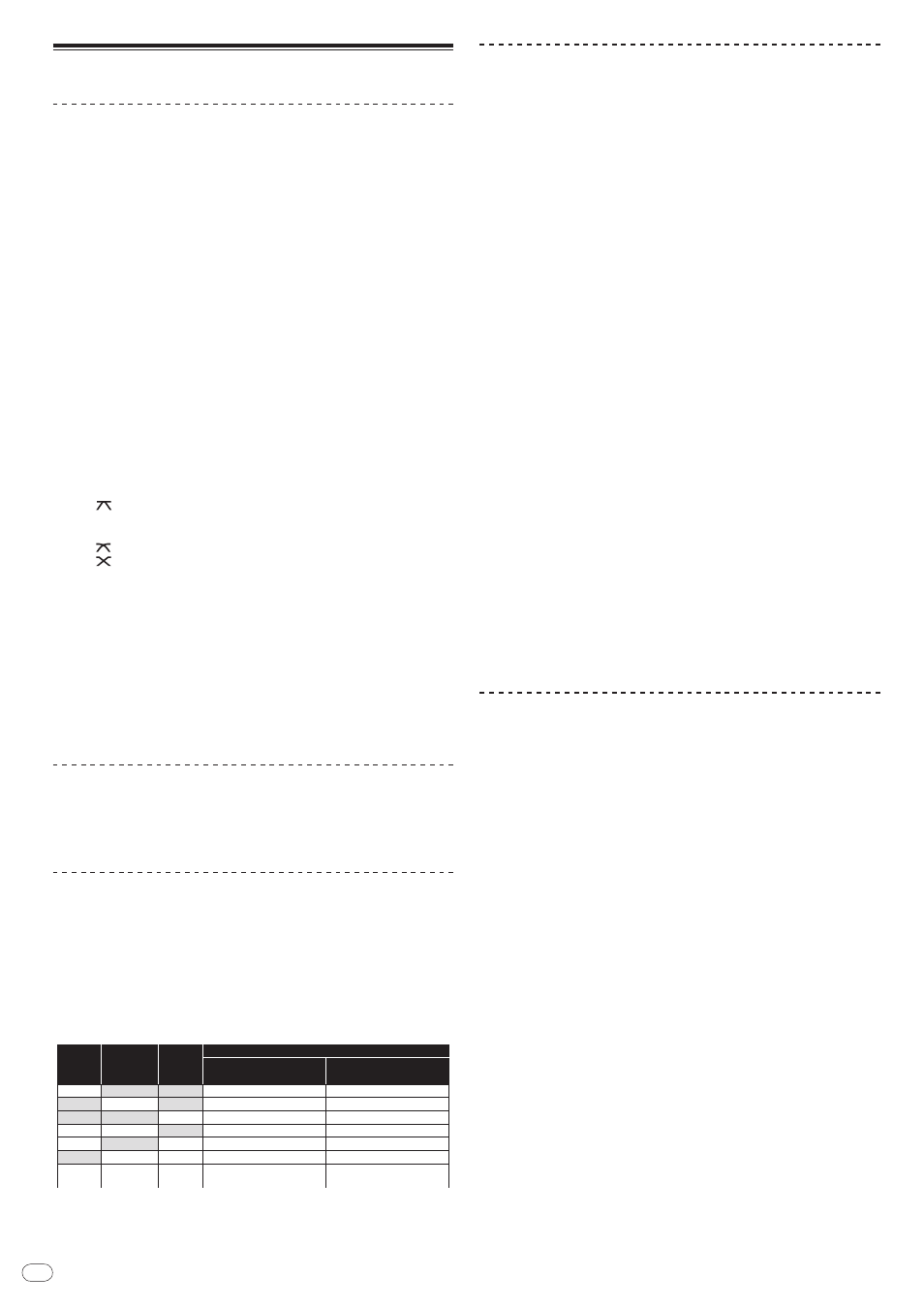
DRB1492-B
En
12
12
Operating the DJ section
Outputting sound
1 Press [POWER]
Turn on the power of this unit.
2 Set the input selector switch
Select the input source of each channel from the components connected to this
unit.
! To output sound of the computer connected to the [USB] terminal, switch the
input selector switch for [CH-2], [CH-3], and [CH-4] to [USB].
3 Rotate [TRIM]
Adjusts the level of audio signals input in each channel.
! The channel level indicator lights when the sound is being properly input to
the channel.
4 Set the channel fader to the inner position
Adjusts the level of audio signals output in each channel.
5 Adjust the crossfader assign switch
Switches the output destination of each channel.
— [A]: Assigns to [A] (left) of the crossfader.
— [B]: Assigns to [B] (right) of the crossfader.
— [THRU]: Assigns to the [MASTER] channel (the crossfader is not passed
through).
6 Adjust the crossfader curve switch ([CROSS FADER])
Switches the crossfader curve characteristics.
— [
]: Makes a sharply increasing curve (if the crossfader is moved away
from the [A] side, audio signals are immediately output from the [B]
side).
— [ ]: Makes a curve shaped between the two curves above and below.
— [ ]: Makes a gradually increasing curve (if the crossfader is moved
away from the [A] side, the sound on the [B] side gradually increases,
while the sound on the [A] gradually decreases).
7 Set the crossfader
Outputs audio signals assigned by the crossfader assign switch corresponding to
the curve characteristics selected by [CROSS FADER] (Crossfader Curve Selector
Switch).
! You do not need to follow this step when the crossfader assign switch is set to
[THRU].
8 Rotate [LEVEL] for the [MASTER] channel
The sound is output from [MASTER1] and [MASTER2]. The master level indicator
lights.
Adjusting the sound quality
Rotate [HI], [MID] or [LOW] in each channel
Refer to Specifications on page 17 for the range of sound that can be adjusted by
each control.
Monitoring sound with headphones
1 Connect headphones to the [PHONES] jack
2 Press [CUE] for the channel to be monitored
The button lights up brightly in orange.
3 Turn the [LEVEL] dial for [HEAD PHONES]
Sound is output from the headphones in the channel selected by [CUE].
! Sound output from the headphones varies according to the combination of
channels selected by [CUE]. See the table below.
ON
OFF
OFF
ON
ON
OFF
ON
OFF
ON
OFF
ON
OFF
ON
ON
OFF
OFF
ON
OFF
ON
ON
ON
CH (L)
MASTER (L)
ZONE (L)
CH (MONO)
CH (MONO)
MASTER (L)+ZONE (L)
CH (MONO)
CH (R)
MASTER (R)
ZONE (R)
MASTER (MONO)
ZONE (MONO)
MASTER (R)+ZONE (R)
MASTER (MONO)
+ZONE (MONO)
CH-1
CH-4
MASTER
ZONE
Headphone Output
L channel
R channel
! Monitoring is canceled if you press [CUE] again. The button lights up dimly in
orange.
Using the fader to play a Pioneer DJ player
(fader start)
If you connect a Pioneer DJ player using a control cable (supplied with a DJ
player), you can start playback of control other operations of the DJ player with
the fader of this unit.
The fader start feature is available only when a Pioneer DJ player is connected to
[CH-1] or [CH-2].
Connect a Pioneer DJ player to this unit in advance (page 6).
Start playback using the channel fader
1 Set the crossfader assign switch to [THRU]
2 Press [FADER START]
Turn on the fader start function. The button lights up brightly in orange.
3 Set the channel fader to the outermost position
4 Set the cue on the DJ player
The DJ player pauses playback at the cue point.
5 Set the channel fader to the inner position
Playback starts on the DJ player.
! If you set the channel fader back to the original position, the player instanta-
neously returns to the cue point already set and pauses playback (back cue).
Start playback using the crossfader
1 Set the crossfader assign switch to [A] or [B]
2 Press [FADER START]
Turn on the fader start function. The button lights up brightly in orange.
3 Set the crossfader
Set to the farmost end in the opposite direction to the channel to be fader started.
4 Set the cue on the DJ player
The DJ player pauses playback at the cue point.
5 Set the crossfader
Playback starts on the DJ player.
! If you set the crossfader back to the original position, the player instanta-
neously returns to the cue point already set and pauses playback (back cue).
Operating the DJ software
The DJM-5000 also outputs the operating data for the buttons and dials in MIDI
format. If you connect a computer with a built-in MIDI-compatible DJ software
via a USB cable, you can operate the DJ software on this unit.
Install the DJ software on your computer in advance. Also, adjust audio and MIDI
settings for the DJ software.
1 Connect the USB port on this unit to your computer
For details about connections, see Connecting a computer on page 7.
2 Start the DJ software
3 Set [MIDI] to [ON]
Transmission of the MIDI messages begin.
! You can send MIDI messages altogether according to the position of buttons,
faders, or control knobs (snapshot).
! Adjust faders and control knobs to transmit messages based on the corre-
sponding position. For details about the messages generated by this unit, see
List of MIDI Messages on page 10.
4 Set [MIDI] to [OFF]
The MIDI messages are not transmitted even if you operate this unit.
