Adjusting the advanced picture settings – Whirlpool XVT3D424SV User Manual
Page 37
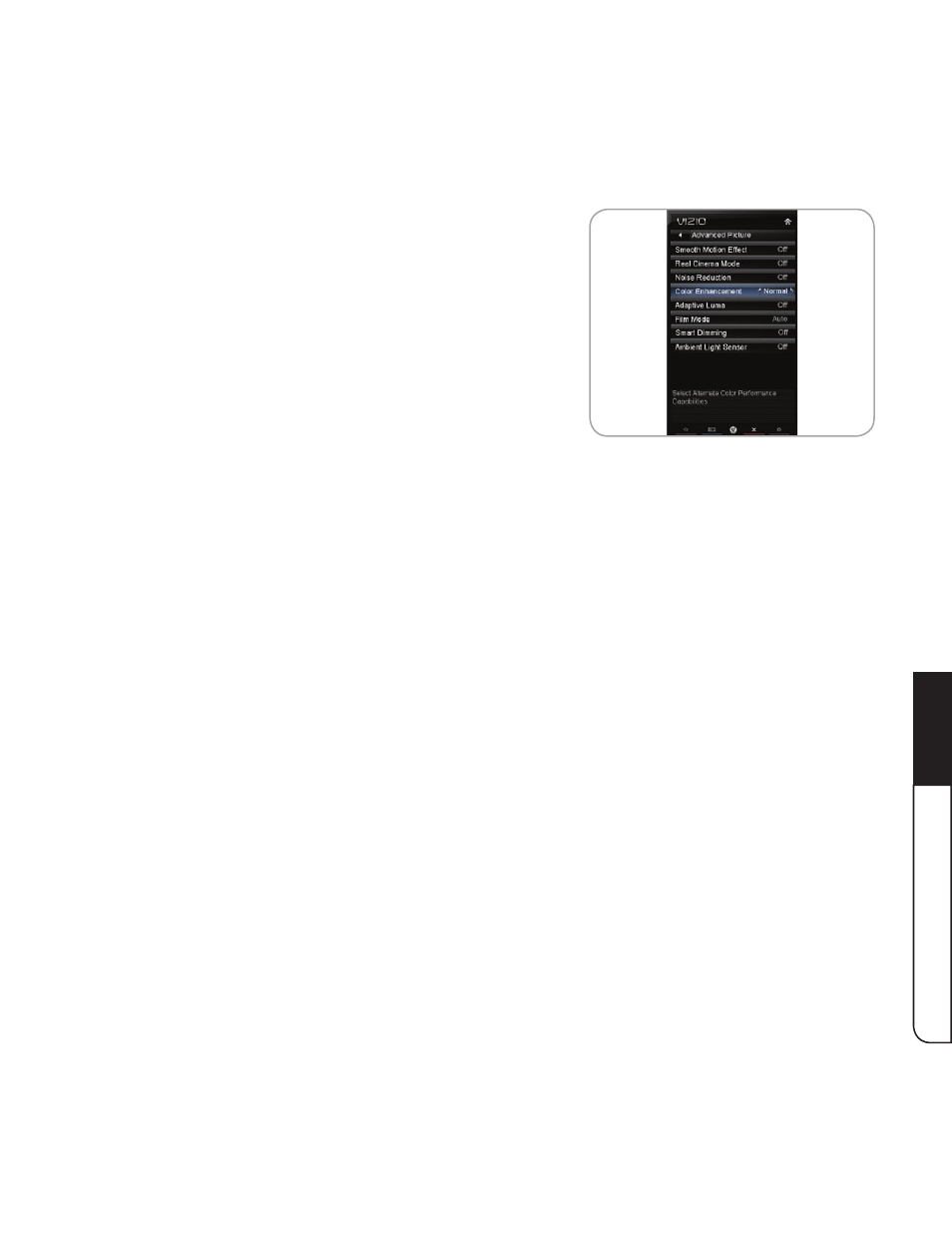
Using the On-Screen Menu
5
25
Sharpness - Adjusts the edge sharpness of picture elements. It can be used to
sharpen non-HD (high definition) content; however, it will not produce detail that
does not otherwise exist.
Adjusting the Advanced Picture Settings
To adjust the advanced picture settings:
1. From the Picture Settings menu, use the
Arrow
buttons to highlight
More, then press OK.
2. Use the Arrow buttons on the remote to highlight
Advanced Picture, then press OK. The Advanced
Picture menu is displayed.
3. Use the
Arrow buttons to highlight the setting you
wish to adjust, then press
Left/Right Arrow to change
the setting:
Smooth Motion Effect - Activates Smooth Motion™ motion estimation/motion
compensation, which suppresses motion judder, or “stuttering” of the image when the
camera moves across a scene horizontally. Select
Off, Low, Middle, or High.
Real Cinema Mode - Allows selection of the type of compensation used for the Smooth
Motion™ effect. Select
Off, Precision or Smooth.
Noise Reduction - Diminishes artifacts in the image caused by the digitizing of image
motion content. Select
Off, Low, Medium, or High.
Color Enhancement - Reduces oversaturation of some colors and improves flesh tones.
Select
Off, Normal, Rich Color, Green/Flesh, and Green/Blue.
Adaptive Luma - Adjusts the average brightness of the picture to compensate for large
areas of brightness. Select
Off, Low, Medium, Strong, or Extend.
Film Mode - Optimizes the picture for watching film. Select Auto or Off.
Smart Dimming - Improves the contrast ratio of the screen by adjusting the backlight
intelligently. Select
Off or On.
Ambient Light Sensor - Detects the light levels in the room to optimize the brightness of
the TV’s backlight. Select
Low, Middle, High, or Off. When the Ambient Light Sensor is on,
you will be unable to manually adjust the backlight.
4. When you have finished adjusting the Advanced Picture Settings, press the
EXIT button on
the remote.
