Chapter 5: using the on-screen menu, Changing the 3d mode – Whirlpool XVT3D424SV User Manual
Page 31
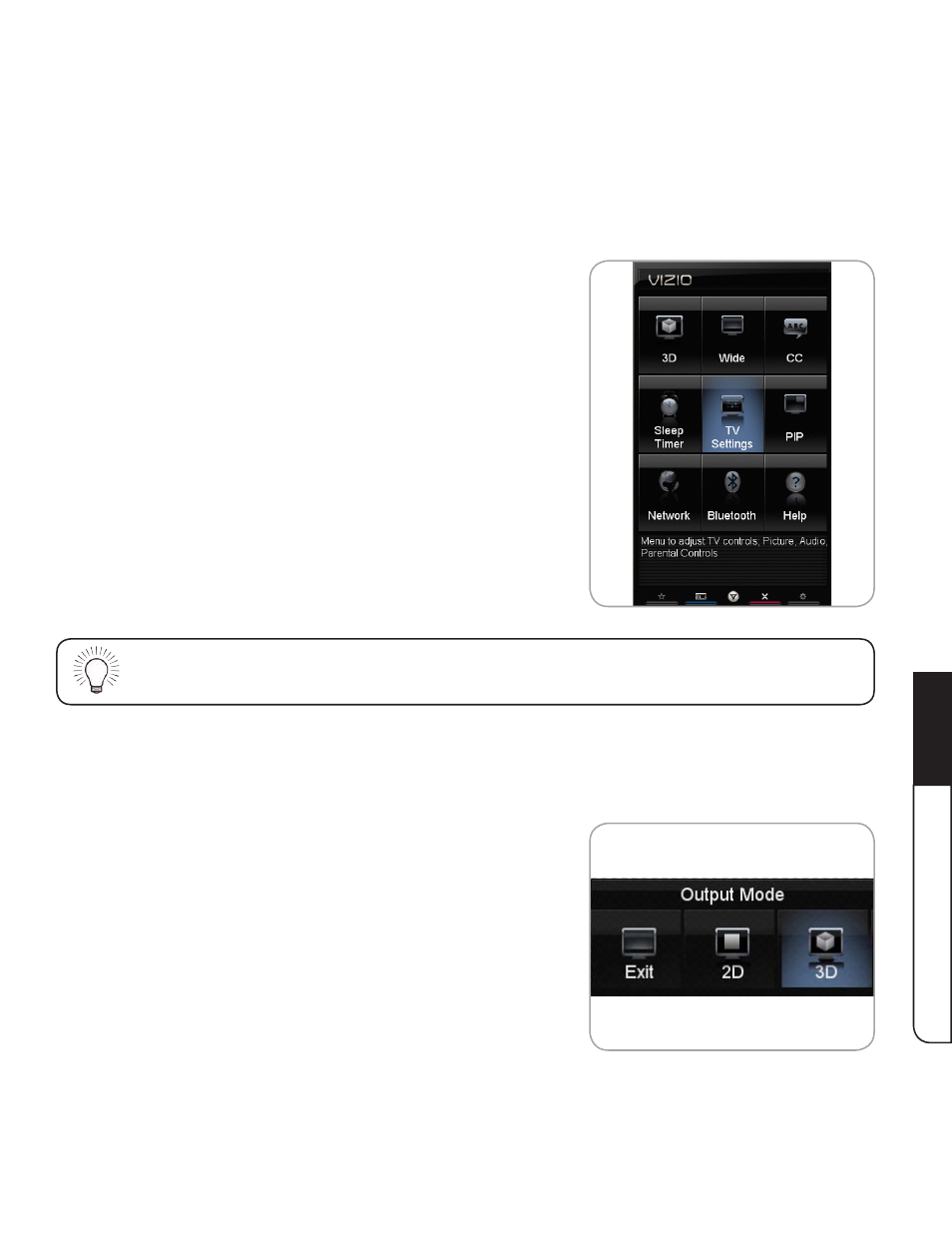
Using the On-Screen Menu
5
19
Chapter 5: Using the On-Screen Menu
Your TV features an easy-to-use on-screen menu.
To open the on-screen menu, press the
MENU button on the remote. You can also open the
on-screen menu by pressing the
VIA button and selecting HDTV Settings from the VIA Dock, then
pressing
OK.
From this menu, you can:
• Change the 3D mode
• Change the screen aspect radio
• Set up closed captioning
• Activate the sleep timer
• Adjust the TV settings
• Adjust PIP (Picture-in-Picture) controls
• Adjust Network Settings
• Pair Bluetooth devices
• Access the Help menu
While navigating the on-screen menu, you can press the BACK button at any time to return to the
previous menu screen.
Changing the 3D Mode
To correctly view 3D content, you must set the 3D mode to match the 3D format of the content.
To change the 3D mode:
1. Press the
MENU button on the remote. The on-screen
menu is displayed.
2. Use the
Arrow buttons on the remote to highlight the
3D icon and press OK. The Output Mode menu is
displayed.
3. If viewing 2D content, highlight
2D and press OK. The
menu closes.
If viewing 3D content, highlight
3D and press OK.
4. Select the 3D mode to match the content you are watching:
