Editing and inserting text, The character bar – Wizcom Quicktionary 2 Professional User Manual
Page 12
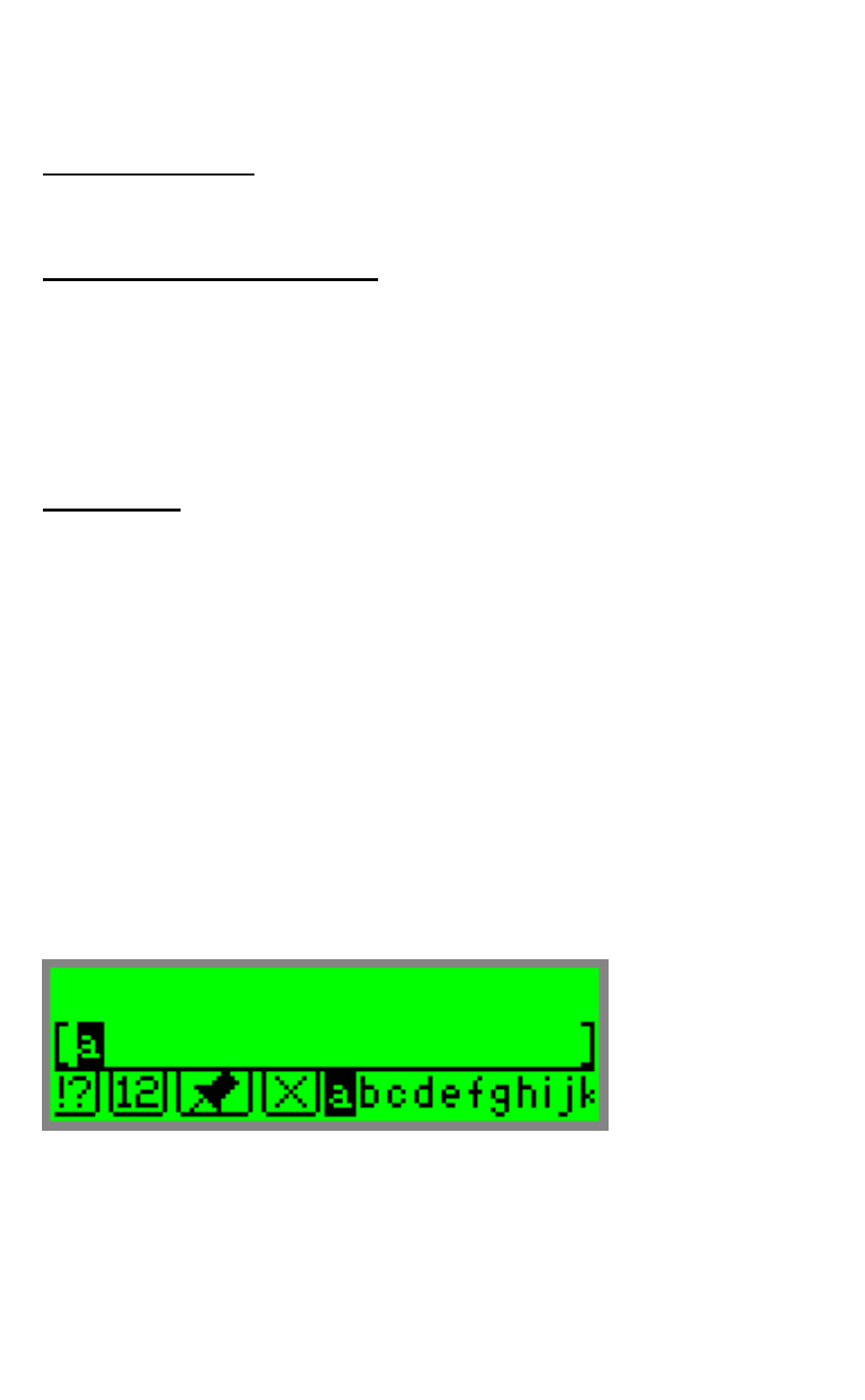
The Quicktionary
12
The Edit Menu contains three options:
Resume Editing
Return to the current field without making changes. The
field remains in Edit Mode.
Activate Overwrite Mode
Overwrite the existing text. Overwrite mode highlights the
first character after the blinking cursor. Any text that is
inserted overwrites the text starting at the highlighted
character. When Overwrite Mode is activated, the
menu option changes to Activate Insert Mode. Text
will be inserted at the site of the blinking cursor.
Clear Text
Clear the text on screen.
Editing and Inserting Text
To edit or insert text press ENT to activate Edit Mode.
The highlighted text or field will be replaced by regular
text, with a blinking cursor at the beginning of the field.
To return to regular scanning mode press ESC twice.
When the Pen is in Edit Mode, text can be edited or
inserted in two ways:
1. Using
the
Character Bar.
2. Using
the
Opticard.
The Character Bar
Use the Character Bar to manually insert or edit text.
The Character Bar is only available when the Pen is in
Edit Mode. Scroll to the field you wish to edit and press
ENT to activate Edit Mode.
