Wizcom Quicktionary 2 Professional User Manual
Page 10
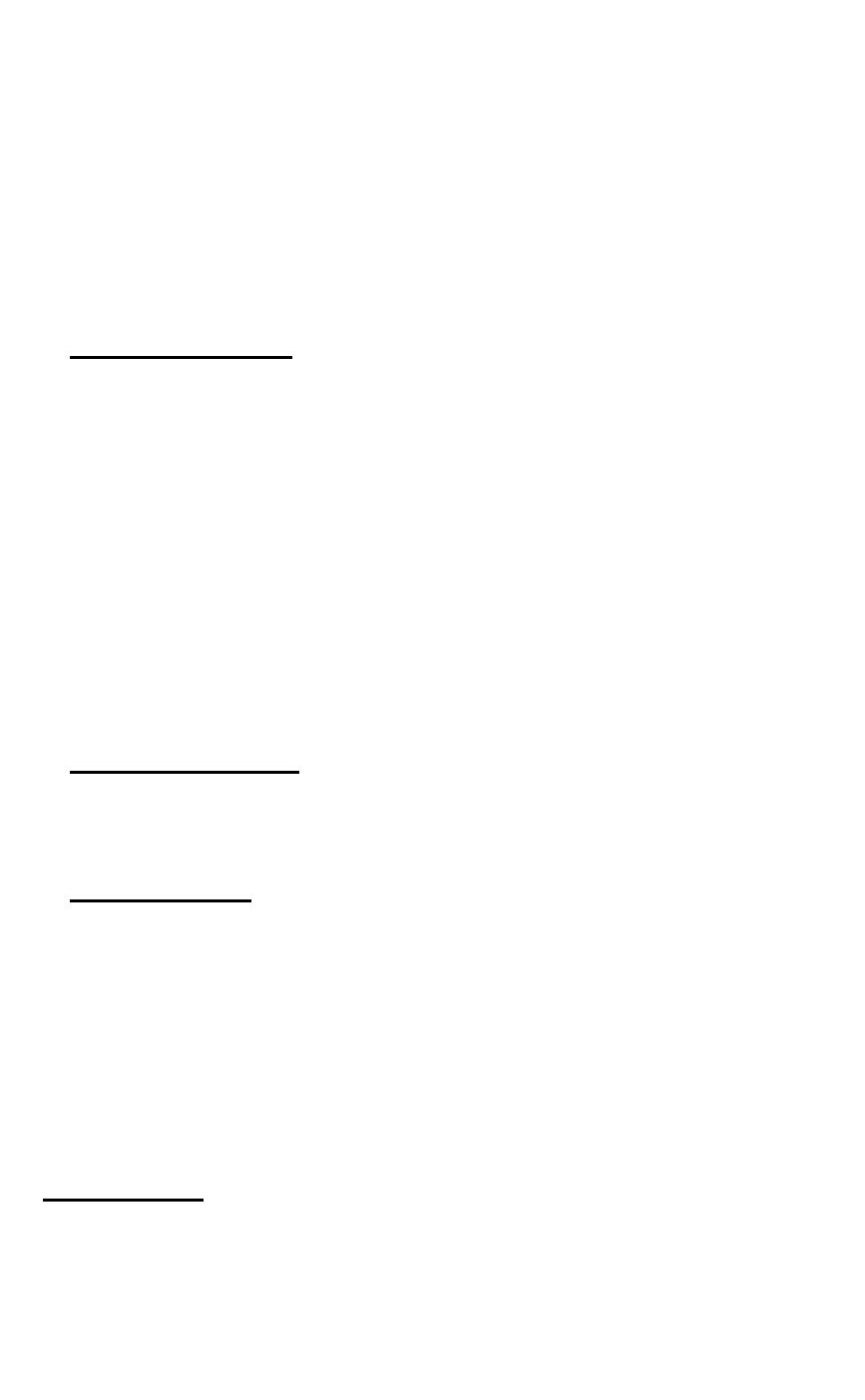
The Quicktionary
10
To select one of these words and view its dictionary
entry:
1. Select
Dictionary and then select History.
2. Scroll through the list to find the word you want.
Press ENT. The word appears in the Dictionary
Screen.
3. Press ESC to return to the history list.
Adjacent Entries
This option displays a list of all the headwords in the
current dictionary, placing you on the last word you
highlighted, or on the last word you selected from the
history list. If you haven't scanned or selected a word
during the current scanning session, it places you on
the first word in the dictionary. Scroll through the list to
find a different word in order to view its definition.
1. Select
Dictionary and then select Adjacent
Entries.
2. Scroll to the word you want. Press ENT.
3. The word appears in the Dictionary Screen.
4. Press ESC to return to the adjacent entries list.
Select Dictionary
View a list of the dictionaries on the Pen and change
the selected dictionary. This option is only available if
there is more than one dictionary installed on the Pen.
Reset History
Select this option to erase all History entries.
1. Select
Dictionary and then select Reset
History.
2. The question, "Are you sure?" appears.
3. Select
YES to erase the history and return to the
Input Screen.
4. Select
NO to return to the Dictionary submenu
without erasing the history.
Preferences
Use this option to modify the default Quicktionary
settings. To accept changes press ENT. To return to the
Preferences submenu without making changes, press
