Connecting the device, Windows, Macintosh – Western Digital My Passport Elite User Manual
Page 7
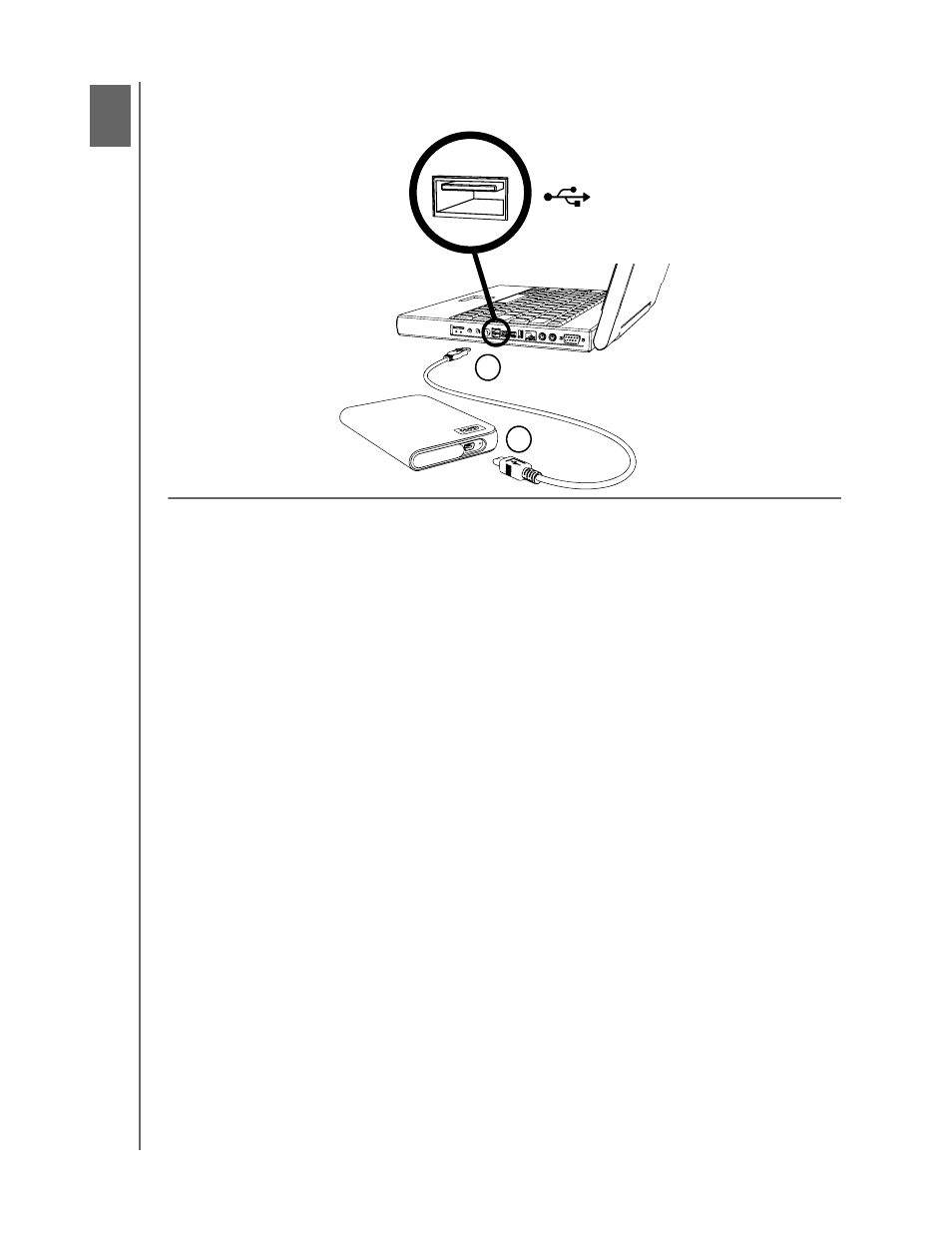
MY PASSPORT ELITE PORTABLE HARD DRIVE
USER MANUAL
CONNECTING THE DEVICE – 5
Connecting the Device
Windows
1. Turn on your computer.
2. Use the USB cable* supplied in the kit to connect the drive to the computer as
shown.
3. Drive utilities are installed automatically. If a security alert is displayed during this
installation, click Accept or Continue.
4. When finished, a menu displays. To install software, double-click your choice on
the menu; otherwise, click Quit to begin using the drive.
Note: If autorun is disabled on your Windows computer, you must install the utilities
and software manually. Double-click My Computer, the My Passport drive icon, the
WD_Windows_Tools folder, and Setup.exe.
Macintosh
1. Turn on your computer.
2. Use the USB cable* supplied in the kit to connect the drive to the computer as
shown.
3. Double-click the My Passport icon that mounts to the desktop.
4. Open the WD_Mac_Tools folder and double-click WDDriveManager.dmg.
5. Double-click WDAnywhereBackup.dmg to install the backup software.
*To ensure proper operation of the drive, use the USB cable supplied in the kit.
3
1
2
USB 2.0
