Picture quality adjustments – Vidikron VERSION 50 User Manual
Page 34
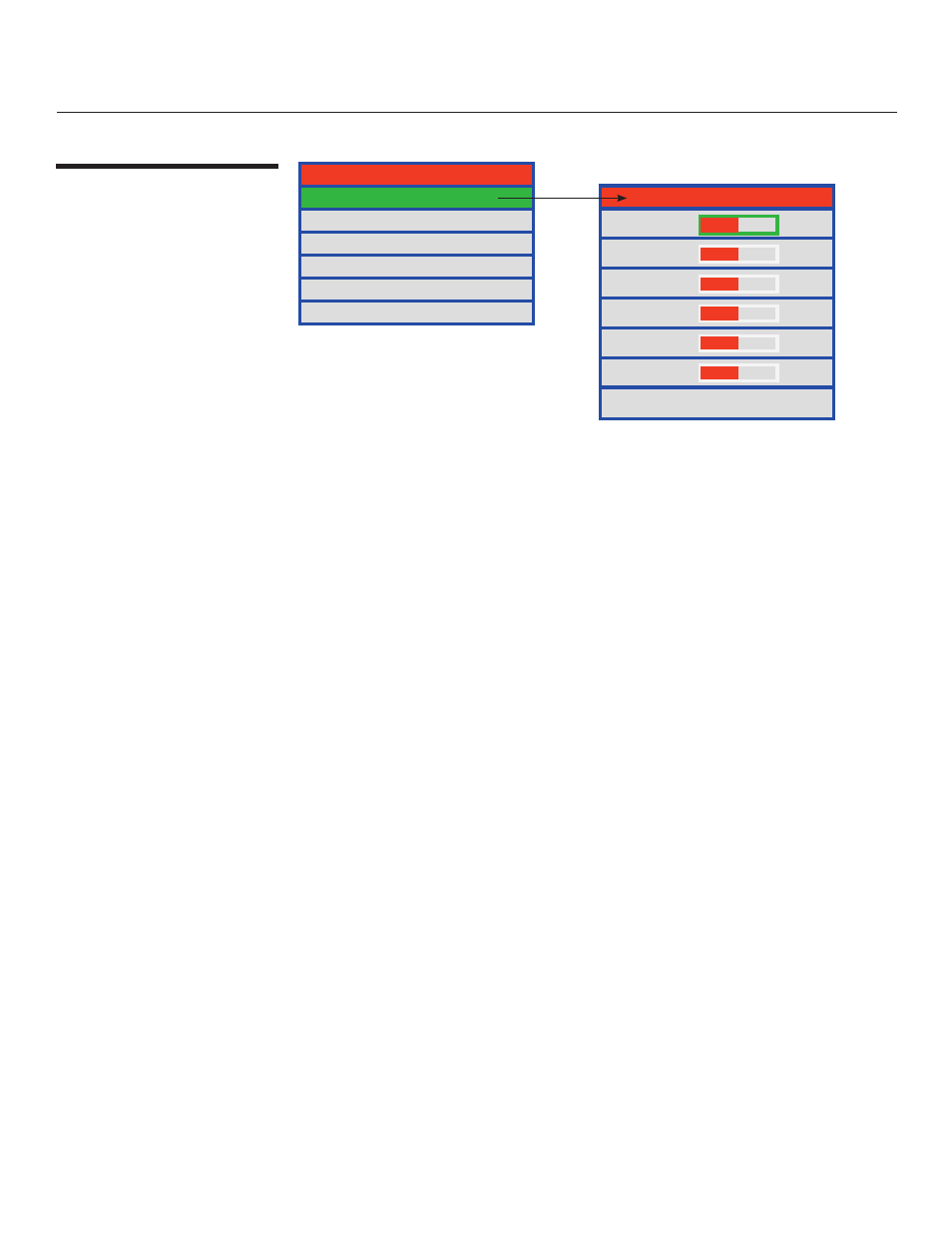
34
Vidikron Vision Model 50 Owner’s Operating Manual
On-Screen Display Menus
Picture Quality
Adjustments
Vision Model 50
Picture Adjust
Image Option
Projector Status
Installation
Service
ISF Calibration
Brightness
Contrast
Color
Tint
Sharpness
Picture Adjust
Brightness
26
Contrast
15
Color
31
Tint
14
Sharpness
2
Color Temp.
2
Color Select
NTSC
To access basic picture quality adjustments, press MENU, select Picture Adjust and press
ENTER. The picture quality sub-menu then appears (see above).
To adjust a setting, highlight it with the
▲ or ▼ button and use the ◄ or ► buttons to
change the setting. When finished, press EXIT.
Select Brightness to adjust the black level of the projected image (0 = minimum;
60 = maximum).
Select Contrast to adjust the white level of the projected image (0 = minimum;
32 = maximum).
Select Color to adjust the color level (saturation) of the projected image (0 = minimum;
64 = maximum).
Select Tint to adjust the hue of the projected image (0 = minimum; 30 = maximum).
Select Sharpness to adjust the sharpness of the projected image (-14 = minimum;
+20 = maximum). This setting has no effect if the Video Filter is set to 0 (refer to the next
section, Image Option).
