Vivitar DIGITAL VIDEO RECORDER DVR 943HDv2 User Manual
Page 55
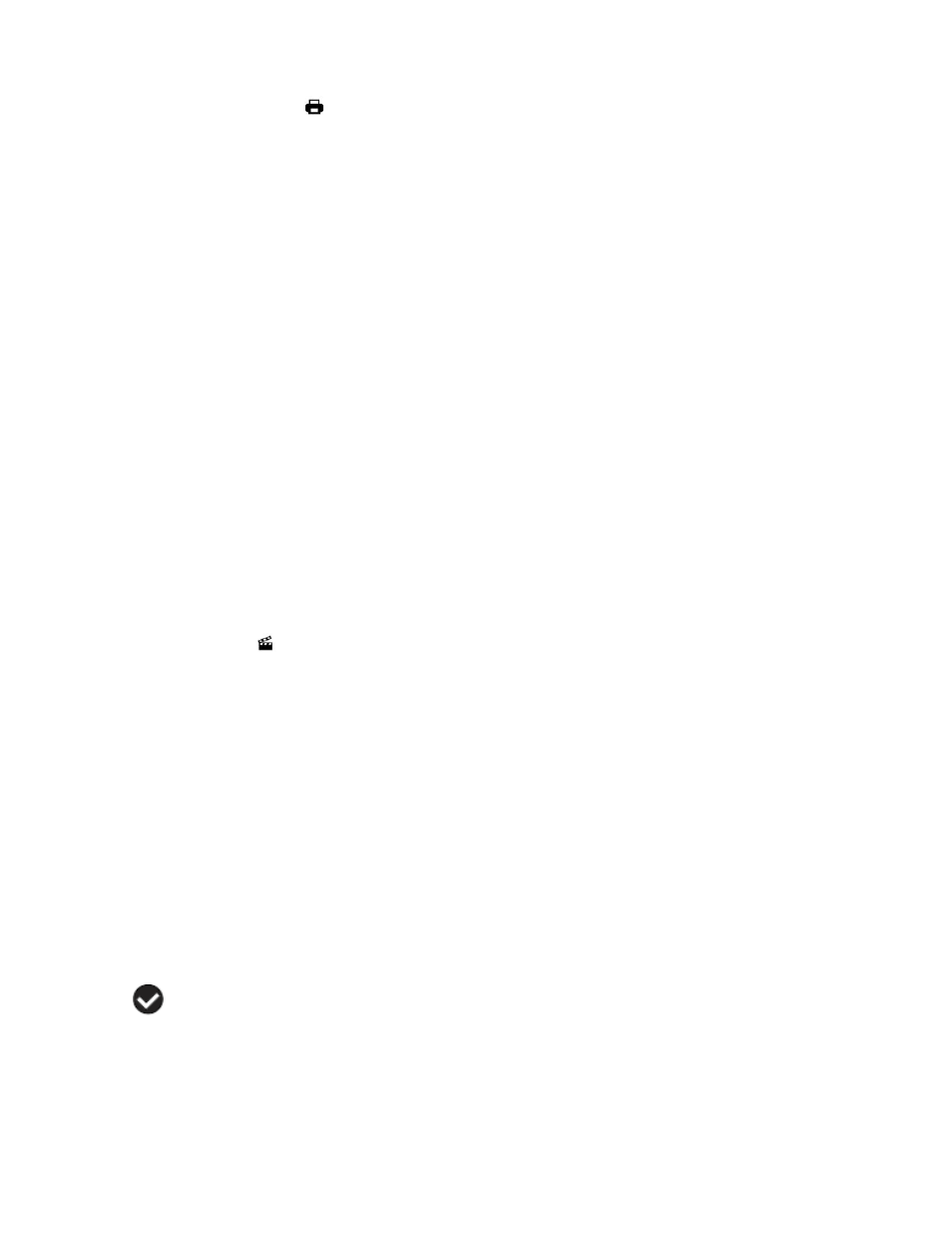
55
Print This Photo Menu
You can use the Print Photos menu to print the photos that are on your digital video camera directly
to a Pictbridge compatible printer.
1. Scroll through your pictures and find the one you would like to print.
2. Press the MENU button to open the menus for the current mode.
3. Press the joystick button LEFT or RIGHT to scroll and select the Print This Photo menu.
4. Press the OK button on the joystick
when highlighting the “Print This Photo” option to print the
selected photo.
5. You will be asked to connect the camera to the Pictbridge printer.
6. Connect the USB cable provided in the package from the camera to the Pictbridge port of the
printer.
7. Once connected, follow the instructions on the printer to proceed with the printing process.
8.
Select the “Cancel” option to exit the menu and return to the previous mode.
Slide Show Menu
The Slide Show menu allows you to set the interval length of time that each picture will display
during the slide show.
Note: While in Playback mode, press the UP Quick Function button to initiate the slide show.
Press any button to exit the slide show and return to the previous mode.
1. Press the MENU button to open the menus for the current mode.
2. Press the joystick button LEFT or RIGHT to scroll and select the Slide Show menu.
3. Press the joystick button UP or DOWN to highlight the desired menu option.
4. Press the OK button on the joystick to select and confirm the highlighted menu option.
5. A
selected option icon will appear on the selected item.
6. Press the joystick button LEFT or RIGHT to select the next menu item.
7. Press the MODE button to exit the menu and return to your previous mode.
8.
While in Playback mode, press the “Up” Quick Function button to initiate the slideshow.
