Vivitar DIGITAL VIDEO RECORDER DVR 943HDv2 User Manual
Page 33
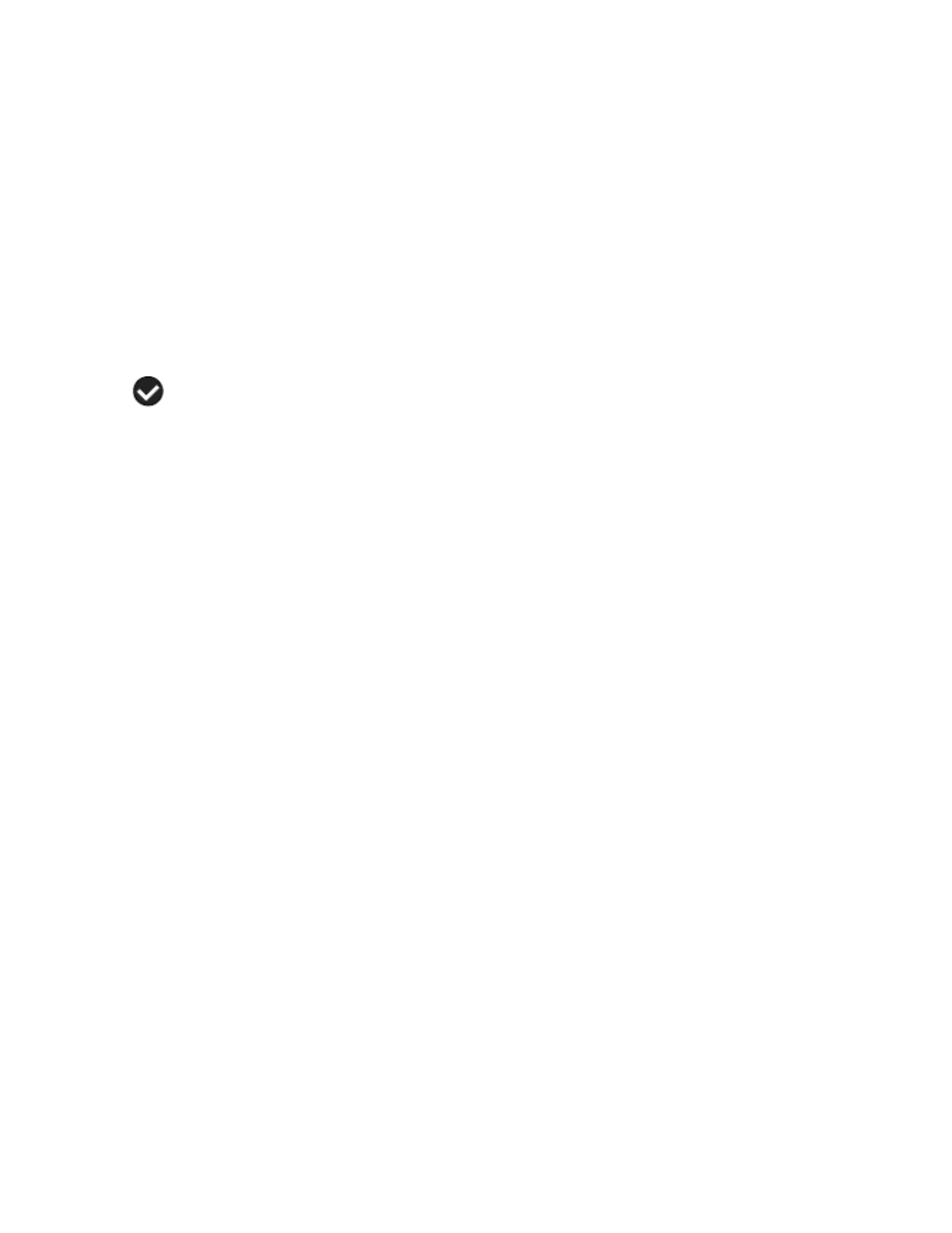
33
ViviLink Button:
The ViviLink button (located on the inside wall of your digital video camera) allows you to easily and
quickly define which social network your captured photo will be uploaded to when using the
software application.
1. While in Photo Capture mode, press the ViviLink button.
2. The ViviLink for Photos Menu opens.
3. Press the joystick button UP or DOWN to highlight the desired menu option.
4. Press the OK button on the joystick to select and save the highlighted menu option.
5. A
selected option icon will appear on the selected item and you will return to the previous
mode.
6. An icon reflecting your selection will display on the LCD screen.
7. Once you have selected the ViviLink destination site, the selection applies only to the current
picture you are capturing.
Remember: The ViviLink feature is deactivated by default, therefore select the ViviLink
destination before capturing a photo. A ViviLink destination will only be assigned to a photo or
video if you manually set it from the ViviLink menu.
Changing the ViviLink destination site will also make the selected site the new default ViviLink
option. A new default can be selected at any time using this menu.
After you have captured a photo and would like to add the ViviLink (or change the ViviLink if it
already has one) you can do so by viewing the captured photo(s) in the Photo Playback Mode
and pressing the MENU button to access the ViviLink for Photos Menu.
Hide/Show the LCD Icons
The display of the icons on the LCD screen can be hidden or visible as desired.
8. Hold the MODE button for 2 seconds to hide the display of the icons on the screen.
Press the MODE button again to redisplay the icons on the screen
