Vivitar VIVICAM 620HD User Manual
Page 57
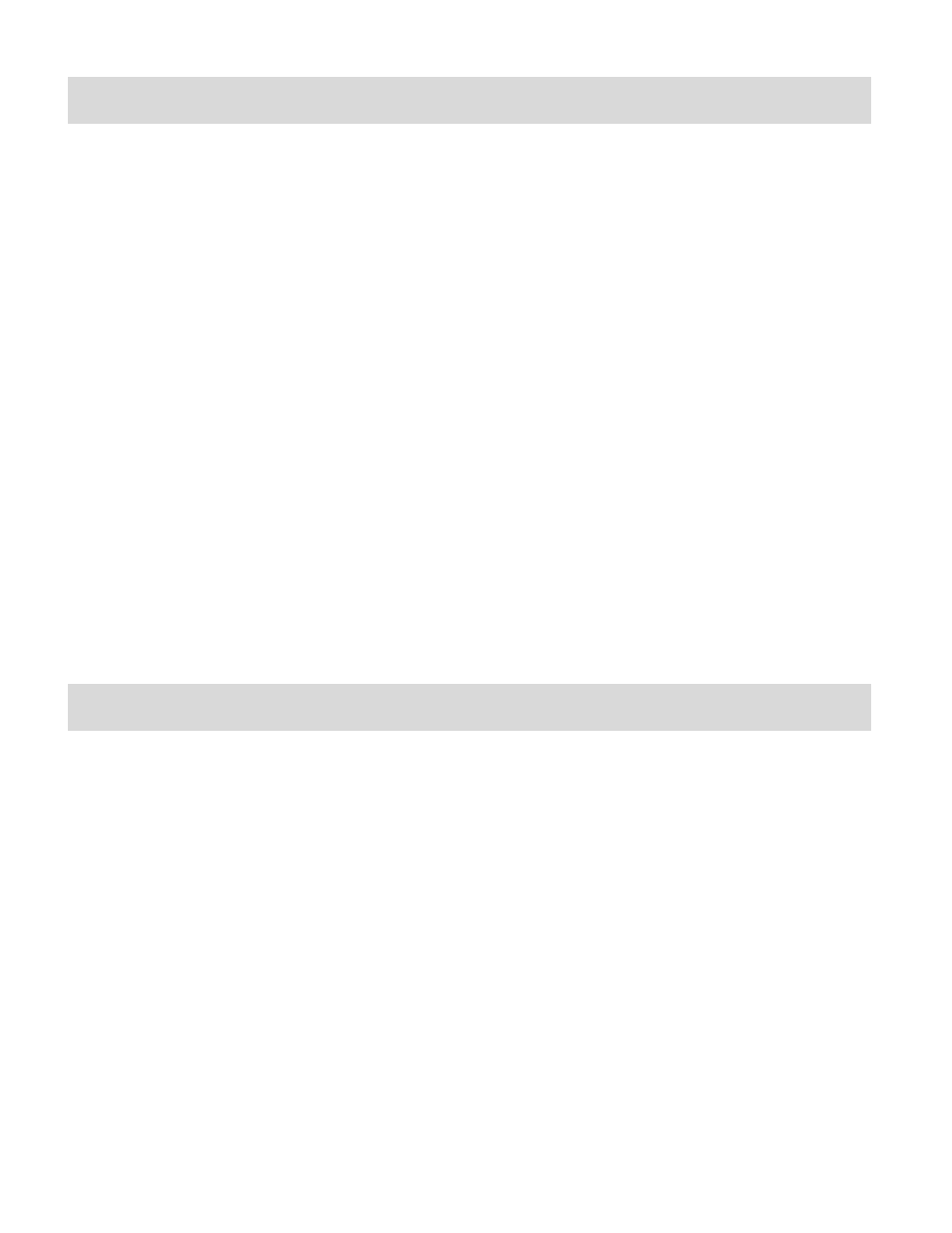
56
Transfer media from my camera to my computer manually (Using Windows)
1)
Push the USB lever on the side of the camcorder to reveal the retractable built -in USB
connector.
2)
Plug the USB connector into an available USB port on your computer.
3)
Power the camera ON.
4)
MSDC appears on the LCD.
5)
A window appears with a list of options, select
“Open folder to view files” and click OK.
6)
Open the DCIM folder and the folder inside to view the media files.
7)
Select the media and copy the files from this folder into your computer. Optionally, select the
files and choose Copy from the Edit menu. Then select a folder and choose Paste from the
Edit menu.
8)
We recommend that you copy the images into the Pictures/My Pictures folder and the
videos into the Videos/My Videos folder.
9)
Do not disconnect the cable during transfer. Doing so will cancel the transfer of any files on
their way to your computer.
Transfer media from my camera to my computer manually (Using Macintosh)
1)
Push the USB lever on the side of the camcorder to reveal the retractable built -in USB
connector.
2)
Plug the USB connector into an available USB port on your computer.
3)
Power the camera ON.
4)
MSDC appears on the LCD.
5)
The camera‟s device icon appears on the desktop.
6)
Click on the device icon and open the DCIM folder and the folder inside to view the media
files.
7)
Select the files and drag them into your computer. Optionally, select the files and choose
Copy from the Finder‟s Edit menu. Then select a folder and choose Paste from the Edit
menu.
