Video capture mode – Vivitar VIVICAM 620HD User Manual
Page 14
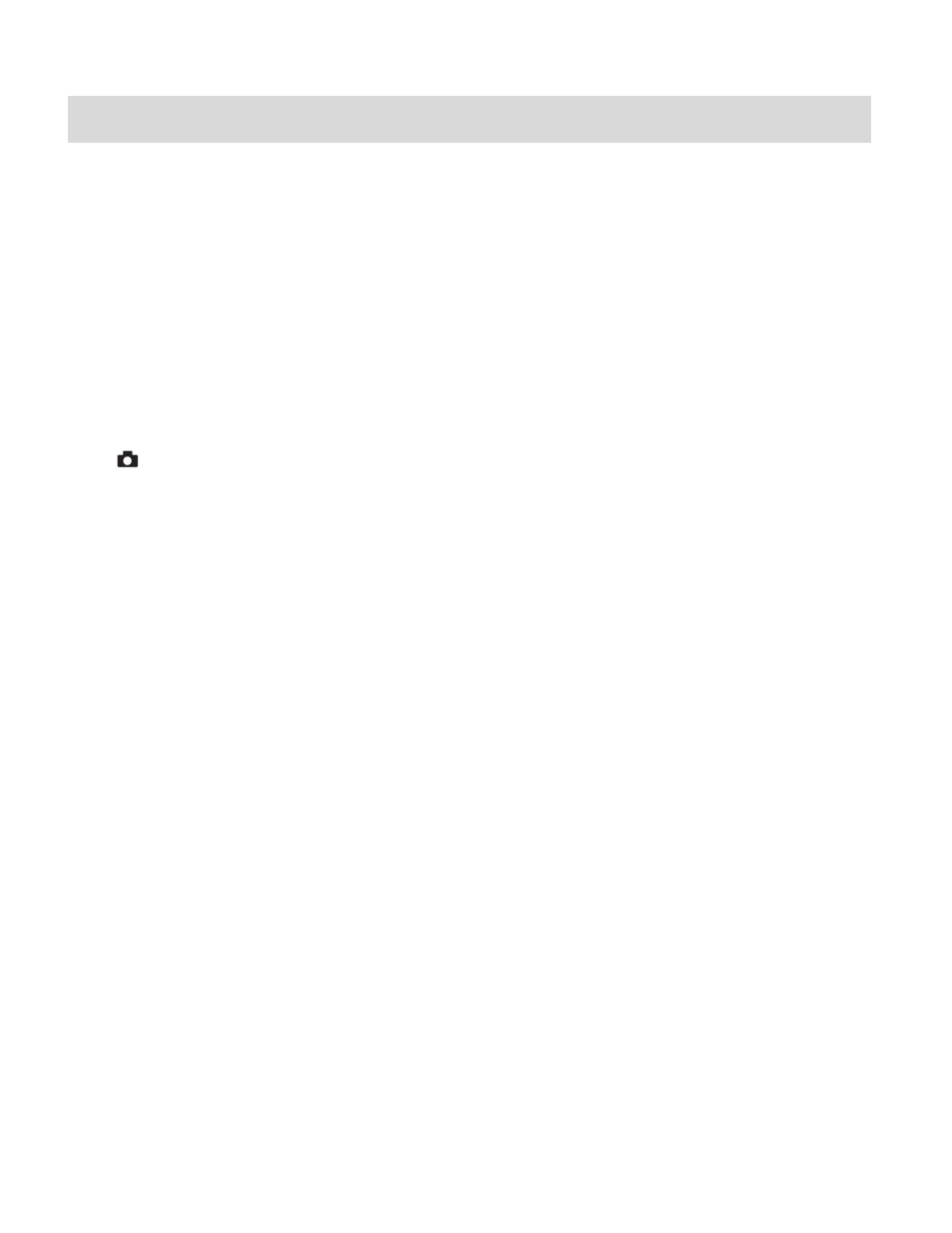
13
Video Capture Mode
The Video Capture Mode allows you to capture videos with your digital camera.
When the camera is first powered ON, the camera will display Video Capture Mode by default.
Taking a Video
1)
While in Video Capture Mode use the LCD display to direct the camera at the scene you
would like to capture.
2)
Click the UP - Zoom In and Down - Zoom Out buttons to better set the camera display if
desired.
3)
Press the Shutter button to START the video capture.
4)
The elapsed time appears on the top right corner of the LCD screen and a red icon blinks on
the screen
– indicating that the video capture is in progress.
5)
To PAUSE and then BEGIN recording again, press the LEFT direction control button.
6)
To STOP the video record, press the Shutter button again.
7)
The video will automatically be saved to
the camera‟s SD card.
Taking a Video using the 180
Swivel Flip Screen
You can also capture your videos using the Flip Screen. The swivel LCD screen opens 180
degrees to allow Self Portrait image capture.
1)
When you would like to quickly and easily include yourself in the video, simply flip the LCD
display out and hold out the front of camera facing towards you.
2)
Make sure you can see yourself within the scene on the LCD screen and click the Shutter
button to begin the recording.
It‟s as easy as twist and shoot!
