Phone book – Verizon LG-TM510 User Manual
Page 32
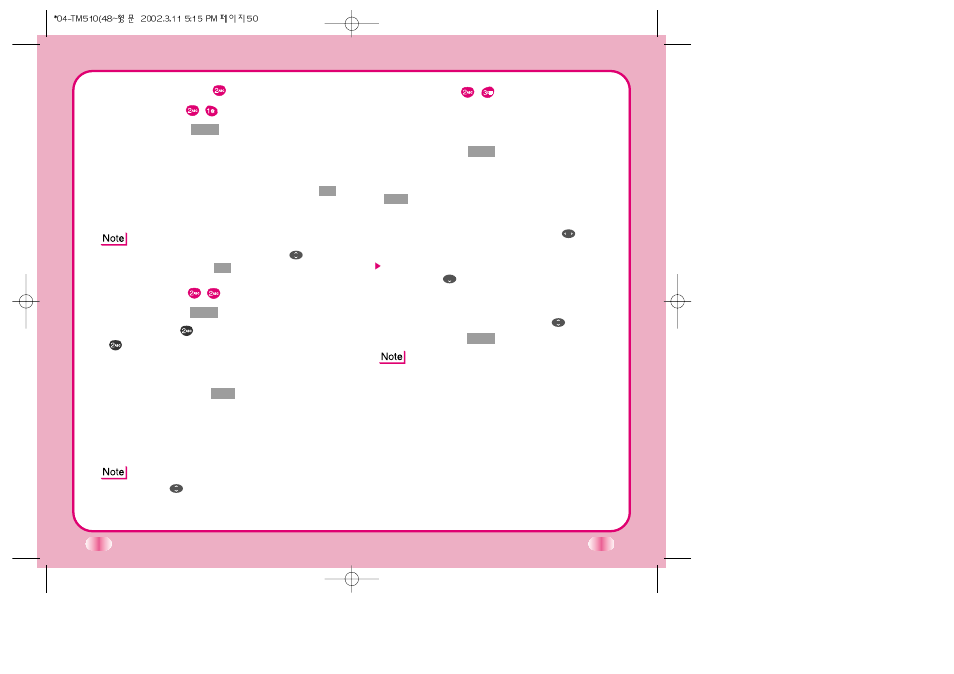
51
50
Phone Book
(Book )
Find Entry
(Book )
1. Press Soft Key 2
Book
.
2. Press Phone Book, Find Entry.
3. Your phone will prompt you to enter an entry
number.
4. Enter an entry number. If you press Soft Key 1
Ok
without selecting an entry, you may view the entire
list saved in your phone book.
While you are viewing an entry, you may move to
another entry by pressing Up/Down(
)key. If
you press Soft Key 1
Opt
, you can save or erase.
Find Name
(Book )
1. Press Soft Key 2
Book
.
2. Press number
Phone Book. Press number
Find Name.
3.
Enter the letter(s) that you want to search for. (At
least three letters are required for a quick search.)
Then press Soft Key 1
Find
. You will see a list of
matching names displayed on the screen. If the
name is found, the name will be displayed and if
the name is not found, Not Found message will
appear.
On Find Name menu, you can change mode by
pressing
(T9En -> Eng -> 123 -> Spc -> T9HLP)
Add Entry
(Book )
You can save telephone numbers, pager numbers,
and so on, up to 198 entries (Entry 9 is reserved for
emergency calls.)
1. Press Soft Key 2
Book
.
2. Press Phone Book, Add Entry.
3. Enter the phone number, then press Soft Key 1
Next
.
4. Select the memory location number.
5. Select the desired phone label using
.
6. Enter Name.
To enter an E-mail address, select E-mail from
label, press
to move to the available E-mail
addresses.
7. You may select the desired ID ring type, secret,
and voice recognition option using
.
8. Press Soft Key 1
Save
when you are done.
Phone Type
Home
Entry of Home Phone Number
Office
Entry of Office Phone Number
Mobile
Entry of Mobile Phone Number
Pager
Entry of Pager Number
Data/Fax
Entry of Data/Fax Number
Entry of E-mail Address
