5 usb configuration, Usb configuration -18, Usb functions [enabled – Asus S1-AT5NM10E User Manual
Page 56: Usb 2.0 controller [enabled, Legacy usb support [auto, Usb 2.0 controller mode [hispeed
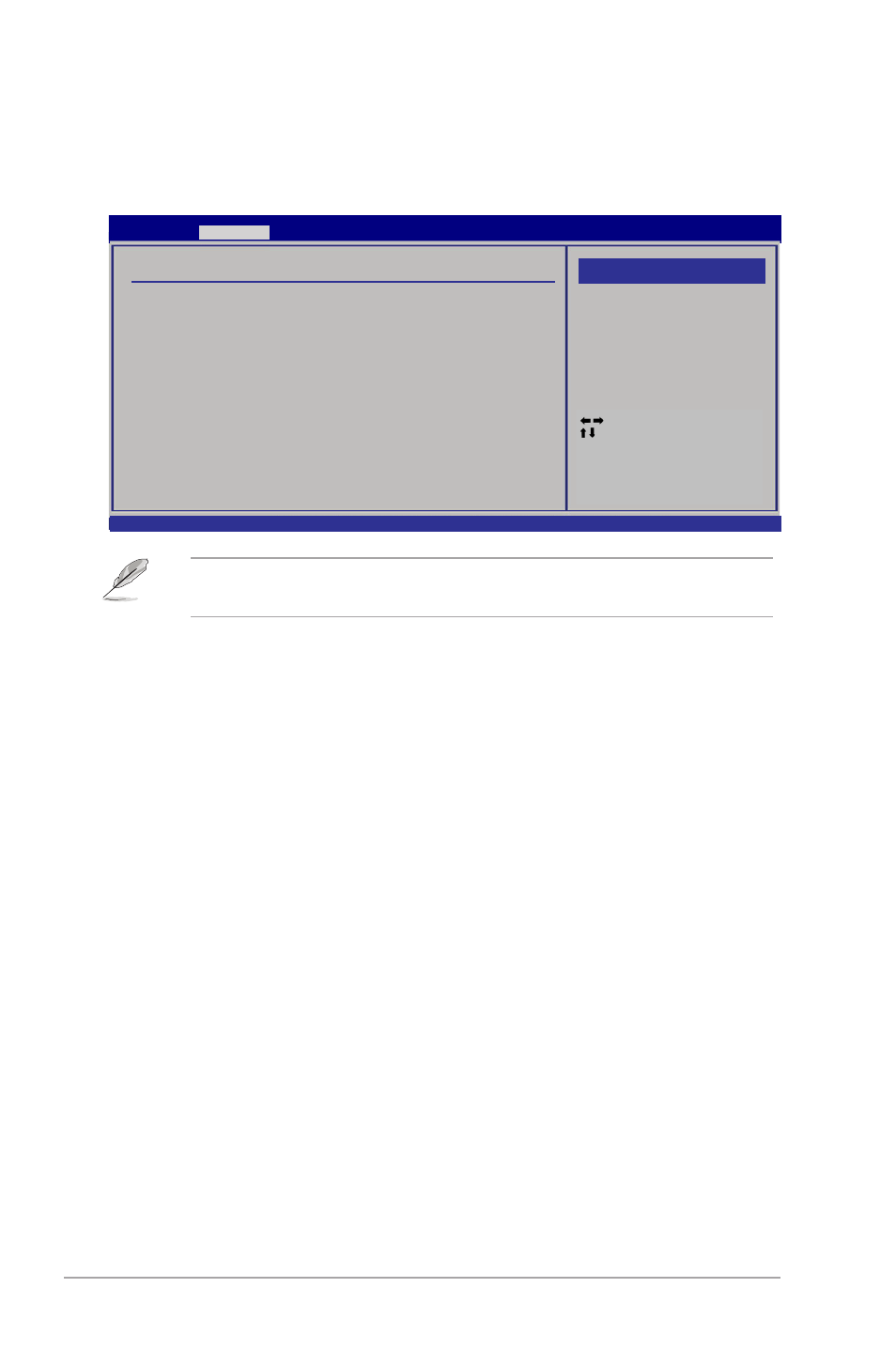
4-18
Chapter 4: BIOS setup
The Module Version and USB Devices Enabled items show the
auto-detected values. If no USB device is detected, the item shows None.
4.4.5
USB Configuration
The items in this menu allows you to change the USB-related features. Select an
item then press
USB Functions [Enabled]
Allows you to enable or disable the USB functions.
Configuration options: [Disabled] [Enabled]
USB 2.0 Controller [Enabled]
Allows you to enable or disable USB 2.0 controller.
Configuration options: [Enabled] [Disabled]
Legacy USB Support [Auto]
Allows you to enable or disable support for USB devices on legacy operating
systems (OS). Setting to Auto allows the system to detect the presence of USB
devices at startup. If detected, the USB controller legacy mode is enabled. If no
USB device is detected, the legacy USB support is disabled.
Configuration options: [Disabled] [Enabled] [Auto]
USB 2.0 Controller Mode [HiSpeed]
Allows you to configure the USB 2.0 controller in HiSpeed (480Mbps) or Full
Speed (12Mbps). Configuration options: [FullSpeed] [HiSpeed]
Select Screen
Select Item
Enter Go to Sub-screen
F1 General Help
F10 Save and Exit
ESC Exit
USB Configuration
Module Version - 2.24.5-14.4
USB Devices Enabled:
1 Keyboard, 1 Hub
USB Functions
[Enabled]
USB 2.0 Controller
[Enabled]
Legacy USB Support
[Auto]
USB 2.0 Controller Mode
[HiSpeed]
S1-AT5NM10E BIOS Setup Version 0103
Advanced
Select Screen
Select Item
+- Change Option
F1 General Help
F10 Save and Exit
ESC Exit
v02.61 (C)Copyright 1985-2010, American Megatrends, Inc.
Disabled
Enabled
Options
