2 asus ez flash 2, Asus ez flash 2 -4 – Asus S1-AT5NM10E User Manual
Page 42
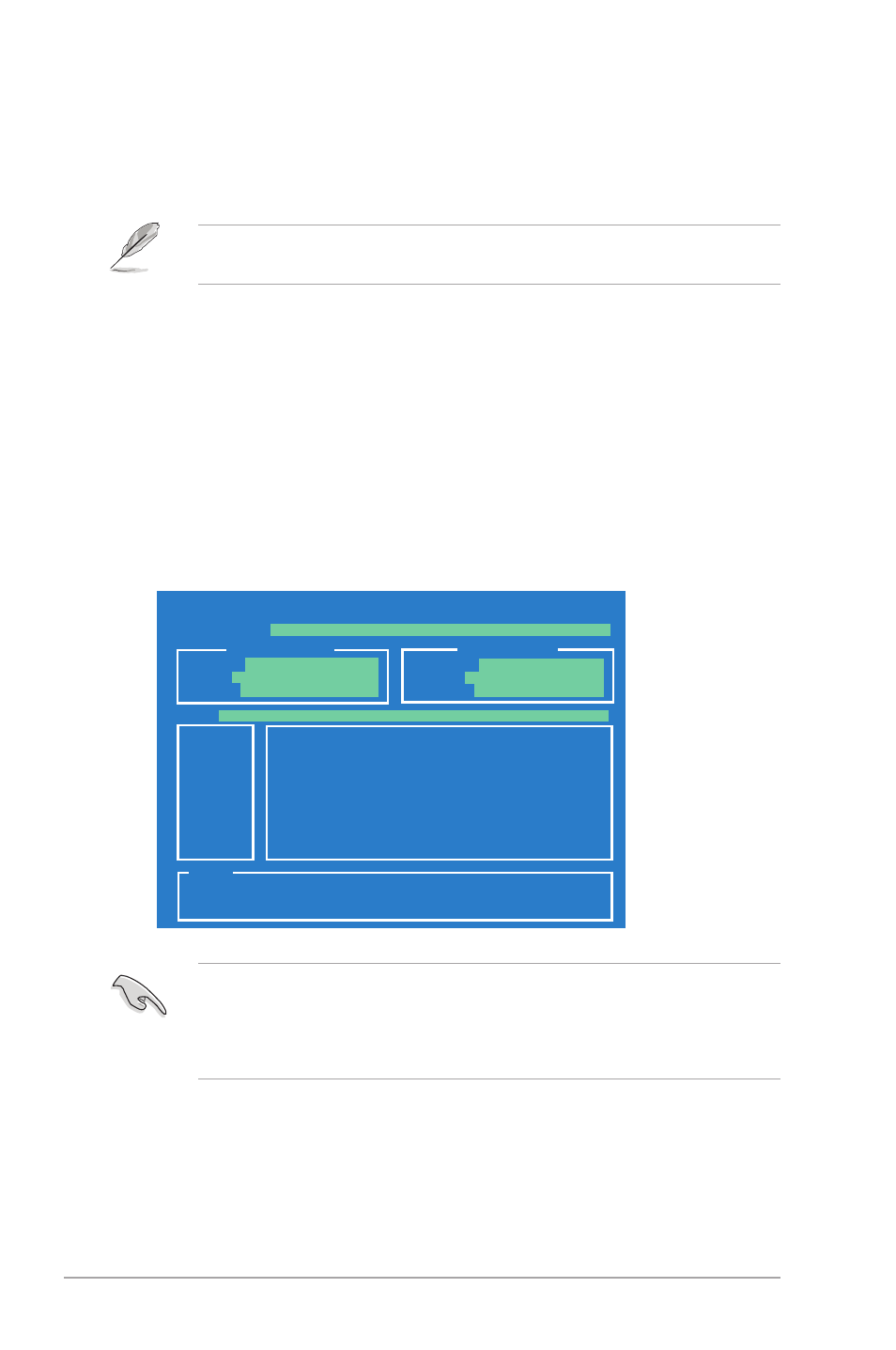
4-4
Chapter 4: BIOS setup
4.1.2
ASUS EZ Flash 2
The ASUS EZ Flash 2 feature allows you to update the BIOS without using an
OS-based utility.
ASUSTek EZ Flash 2 BIOS ROM Utility V3.36
Before you start using this utility, download the latest BIOS file from the ASUS
website at www.asus.com.
To update the BIOS using EZ Flash 2:
1. Insert the USB flash disk that contains the latest BIOS file to the USB port,
then launch EZ Flash 2 in any of these two ways:
• Press
• Enter the BIOS setup. Go to the Tools menu, select EZ Flash 2, and
press
2. Press
then press
automatically reboots the system when done.
• This function supports USB flash disks with FAT 32/16 format and single
partition only.
• DO NOT shut down or reset the system while updating the BIOS to prevent
system boot failure!
ASUSTek EZ Flash 2 BIOS ROM Utility V3.44
Current ROM
Update ROM
A:
Note
FLASH TYPE:
MXIC 25L8005
PATH:
A:\
BOARD:
S1-AT5NM10E
VER:
0103 (H:00 B:02)
DATE:
04/06/2010
BOARD:
Unknown
VER:
Unknown
DATE:
Unknown
[Enter] Select or Load [Tab] Switch [V] Drive Info
[Up/Down/Home/End] Move [B] Backup [ESC] Exit
