Troubleshooting – Vivitar VIVICAM T024 User Manual
Page 54
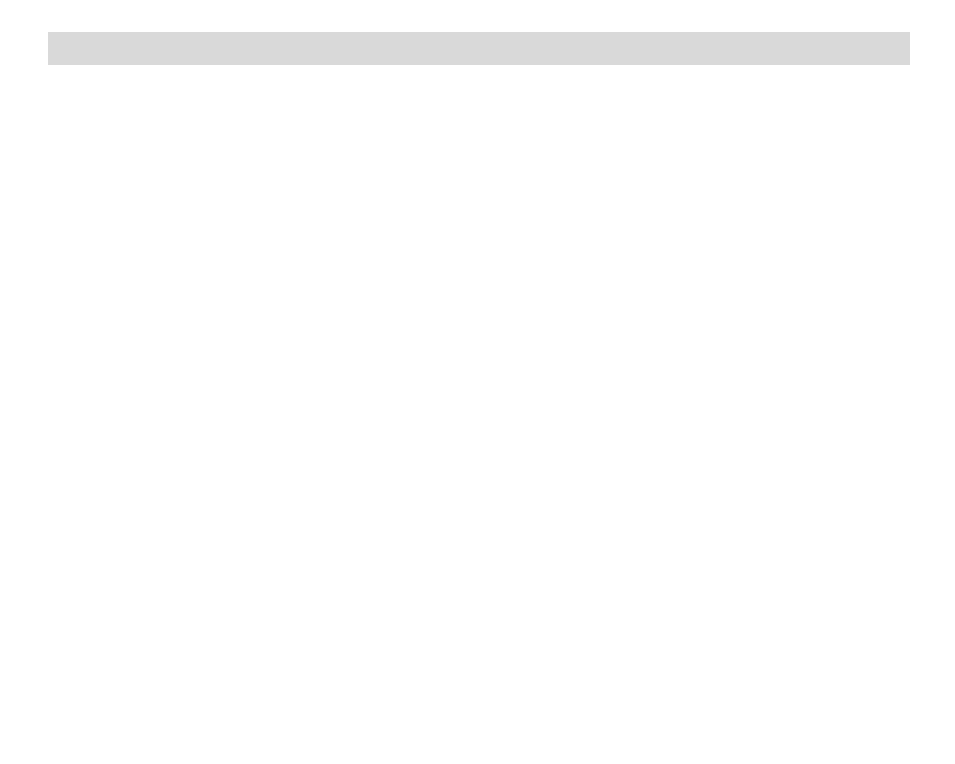
53
Troubleshooting
Q: I have taken photos
and selected the “Get Images” button. I get a message that the images were
successfully transferred but the photos do not appear on my computer. What do I do?
First ensure that you have in fact taken photos. Press the Shutter button to take some sample photos
and then try downloading them again.
With test photos if the camera powers off before you upload them to the computer the photos are not
stored in the camera`s memory. These photos should be uploaded quickly before the camera powers
off.
If the photos are saved to the SD memory card then all the photos should appear.
Q: How do I make sure I don't lose important pictures?
Your camera uses SDRAM memory, which requires a constant electric current to store your test
photos.
Should your camera lose power (for instance if the battery dies or run out of power) the photo will be
lost. This camera requires an SD card for normal use. If the camera powers off nothing will happen to
the images stored on the SD memory card. We recommend always downloading your photos to your
computer as soon as possible to prevent unintentional data loss.
Q: I deleted images using the Vivitar Experience Image Manager. The image was also deleted from
my computer. How do I recover images that I accidently deleted?
All images deleted using the Vivitar Experience Image Manager are sent to your computer`s Recycle
or Trash Bin and can be retrieved from there.
VT024-050910_1-TA
