Vivitar VIVICAM T024 User Manual
Page 40
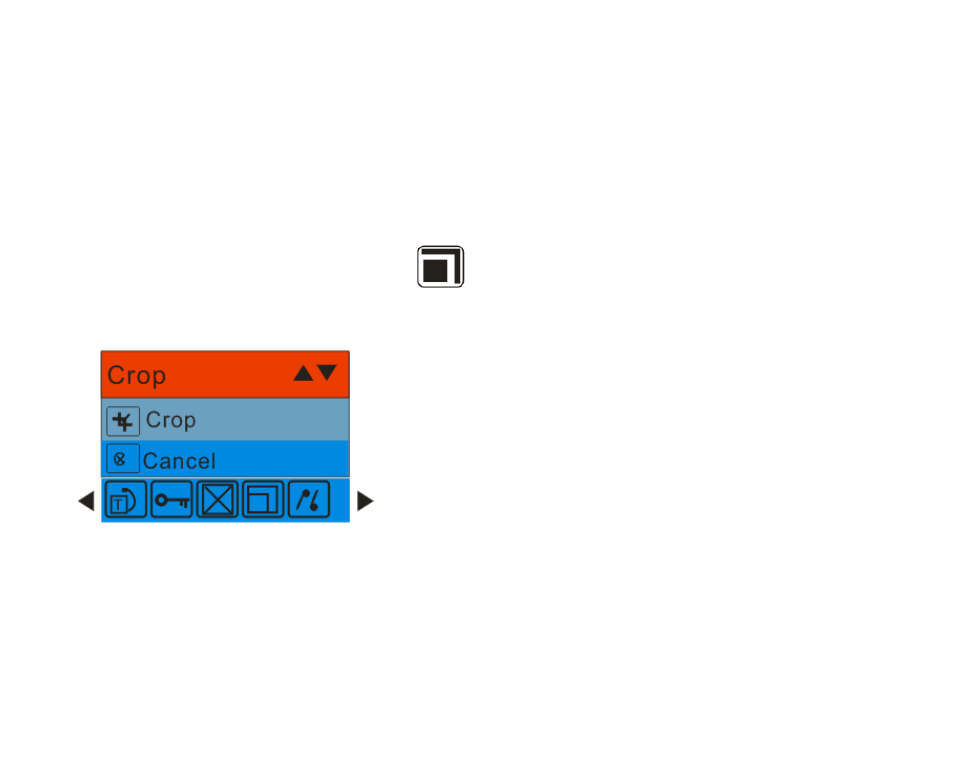
39
Crop Image
Crop your photos to show and save a specific portion of an image or to highlight certain focal points. The
Crop feature lets you zoom in on an image and then save that part of the image as a new photo.
Note: Only photos on the SD Card can be cropped.
1.
Press the MENU button.
2.
Press the Right/Left button to select the
Crop option.
3.
Press the Up/Down button to select Crop or Cancel.
4.
Press the MENU button.
5.
A blue crop rectangle appears on the photo in the LCD screen.
6.
Press the W or T buttons to determine the size of the area to crop.
7.
Press the Up/Down/Right/Left buttons to navigate the area of the photo you wish to crop.
See also other documents in the category Vivitar Cameras:
- ViviCam V15 (41 pages)
- VIVICAM T030 (60 pages)
- VS17G (26 pages)
- V3625 (47 pages)
- ViviCam 2750 (24 pages)
- 3765 (55 pages)
- ViviCam 3705 (52 pages)
- Vivicam 3715 (47 pages)
- VIVICAM DVR510 (32 pages)
- VIVICAM X027 (63 pages)
- ViviCam 3345 (18 pages)
- ViviCam 5018 (33 pages)
- VIVICAM 620HD (60 pages)
- VIVICAM 3200 (36 pages)
- Vivicam 2755 (22 pages)
- 3615 (65 pages)
- VIVICAM 8025 (52 pages)
- ViviCam T328 (62 pages)
- ViviCam 8324 (65 pages)
- ViviCam 5022 (29 pages)
- T327 (54 pages)
- VIVICAM 5015 (28 pages)
- Vivicam 3350B (29 pages)
- Dvr560 (48 pages)
- VIVICAM 7690 (48 pages)
- ViviCam 3730 (61 pages)
- VIVICAM 5118V2 (58 pages)
- vivtarr i7 (81 pages)
- ViviCam 8300s (85 pages)
- Vivicam T135 (64 pages)
- VIVICAM T532 (55 pages)
- VIVICAM F536 (61 pages)
- Vivicam 3735 (44 pages)
- ViviCam 8400 (59 pages)
- ViviCam X327 (55 pages)
- V69379M (19 pages)
- ViviCam X028 (60 pages)
- VIVICAM 8690 (49 pages)
- VIVICAM 5028 (53 pages)
- VIVICAM X026 (66 pages)
- ViviCam S529 (56 pages)
- DVR 830XHD (84 pages)
- ViviCam 3340 (28 pages)
- VIVICAM 8027 (56 pages)
