Adjusting settings, Adjusting timer settings, Adjusting photo settings – Vizio E321VA User Manual
Page 35
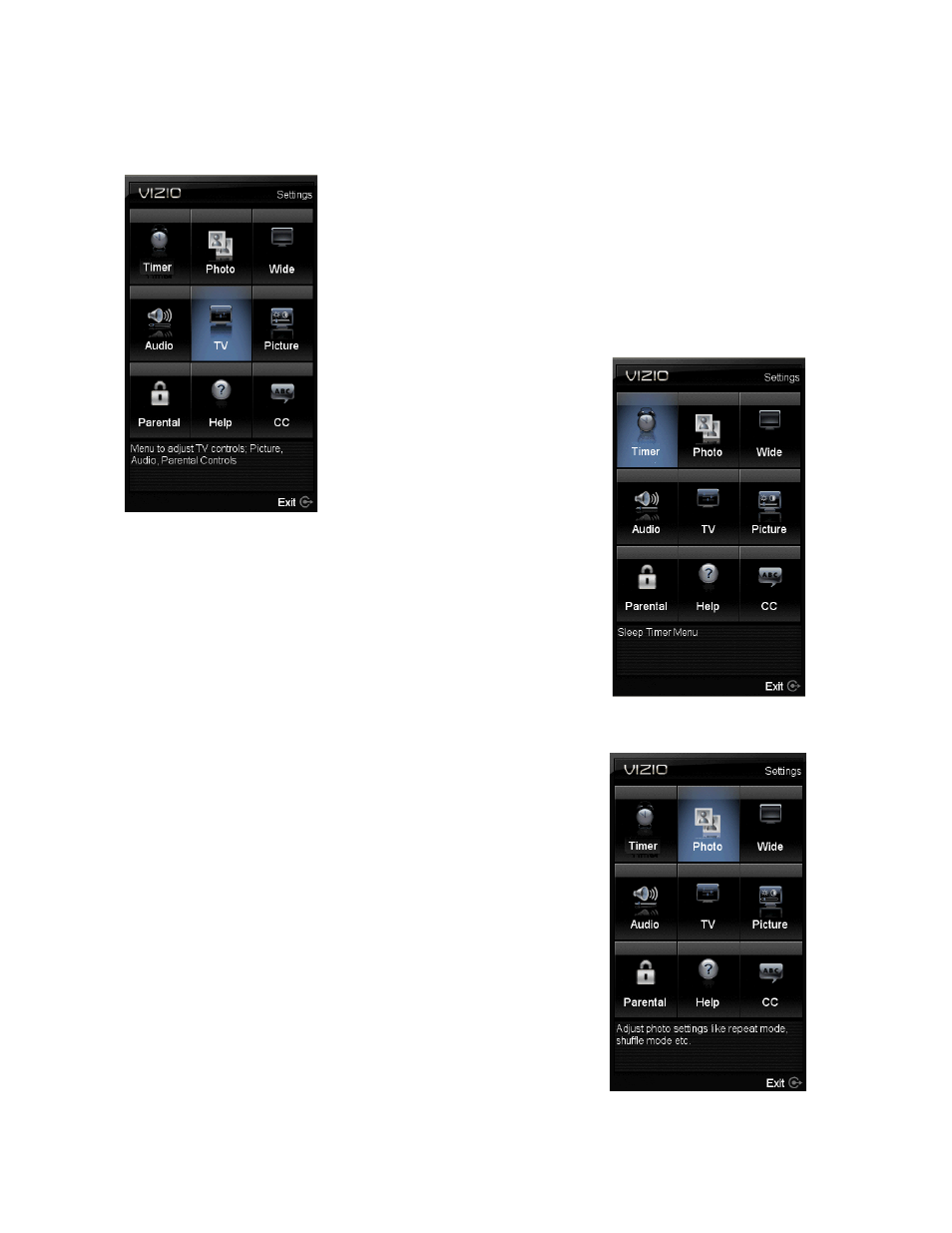
VIZIO 60HZ E SERIES User Manual
35
Version 3/16/2010 www.VIZIO.com
Adjusting Settings
When viewing DTV / TV or an HDMI, Component, or AV, or Storage
Device source, the following picture adjustment OSD screens are
available when you press MENU on the remote control.
Press ▲ / ▼ / ◄ / ► to highlight and select the choice, then press OK
key to select the desired adjustment, and the press the EXIT key when
finished making adjustments. Press LAST or Back to return to the
previous screen or repeatedly to exit the OSD.
Adjusting Timer Settings
To have the TV to turn off after a period of time, please select the
Timer option. This option has the following periods: 30, 60, 90 and 120
minutes, it comes with Off as the manufacturer setting.
Adjusting
Photo Settings
In the Photo feature, you have the following choices:
The following options are available in the Photos menu:
1. Browse Photos
– This option switches to Photos mode in
a browse view screen, allowing the user to see thumbnails
of the photos, if available.
2. View Slideshow
– This option switches to Photos mode
and starts the slide show displaying the images in your
USB storage device.
3. Slide Settings –
This option allows controlling the
behavior or ways of how you would like to display the
images or pictures. Under these settings, the choices are:
Repeat and Shuffle, Full Screen (it stretches the picture
to fill the screen) and Speed (elapsed time between
pictures).
