Programming the remote control, Searching automatically for the codes – Vizio E321VA User Manual
Page 14
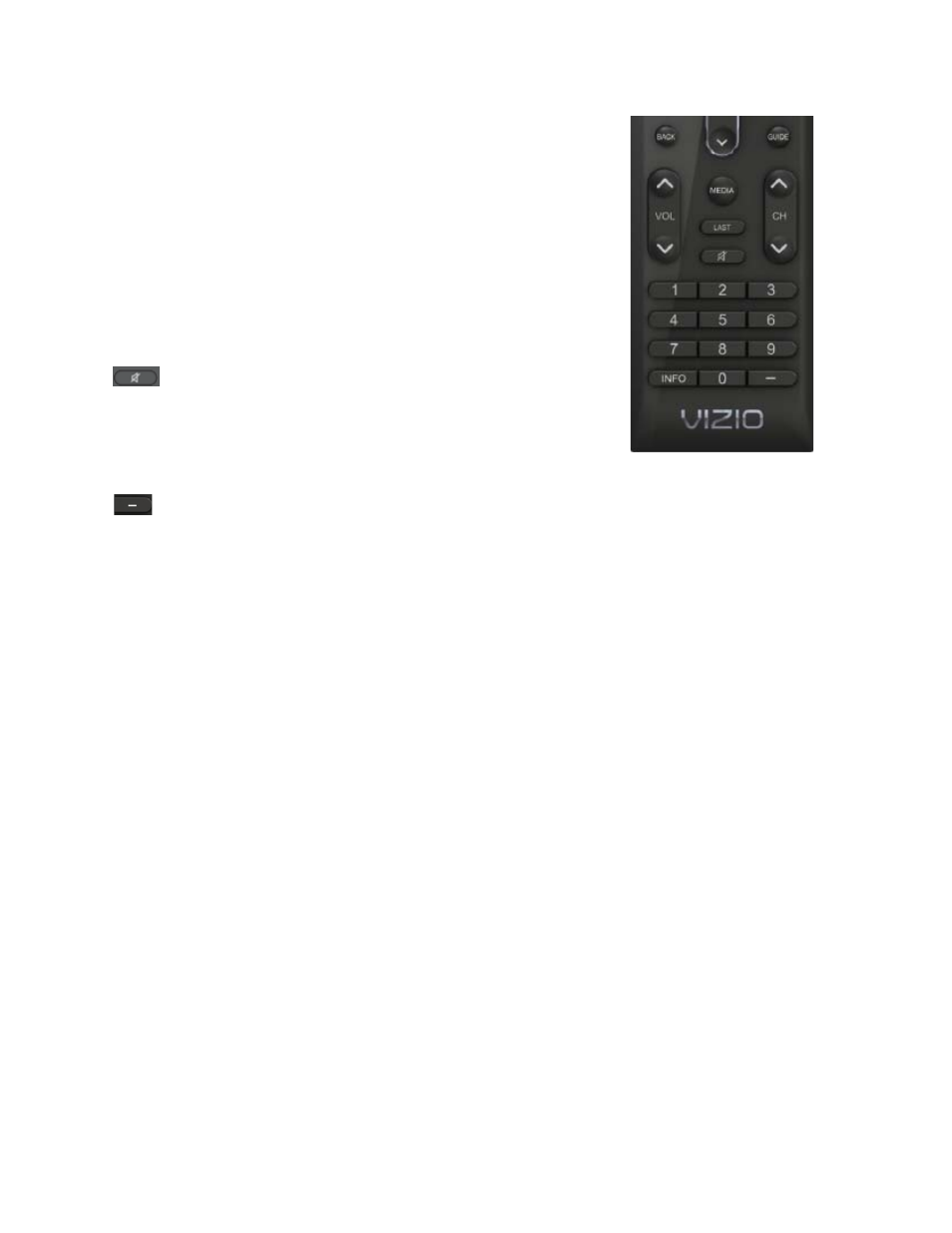
14
BACK — When use with the TV, this button behaves in the same way as
the LAST button. It is used as a functional key on the set-top box for
cable and satellite services with DVR features. It allows skipping back to
previous prerecorded programs.
GUIDE — This button does not function with your TV, follow the INFO
description to see programming information.
VOL ▲/▼— Press it to either increase or decrease the volume level of
the sound.
MEDIA — Use to select viewing of pictures on a USB device connected
to the USB port.
LAST — Press to recall the previously viewed channel. When the Menu
is active, press this button repeatedly to go to the previous level or out of
the On Screen Menu completely.
— Press to turn the sound on and off.
CH ▲/▼— Press to change the channels up or down.
Number Button Pad — Press to select a channel or enter a password.
INFO — Press to display program and channel information. Pressing this
button twice will allow reading the description of the current and next hour programming.
(DASH) — Press to insert a dash between the main and sub-channels. For example, channel 28-2 would
be selected by the button sequence 2, 8, DASH, 2.
Programming the Remote Control
The included remote control can be programmed to control different devices: DVD players, Audio Players,
TV and Set-Top Boxes. Please, refer to the tables at the end of this User’s manual for the different codes
to match the different manufacturers including the codes for VIZIO preferred accessories and equipment
systems. The following procedure is required to do the programming:
1. Find the matching code and write it down, some makers may have more than one code. It may
require trying all of them to find the one matching your specific model.
2. Press and release the key matching your equipment: DVD, AUDIO, TV or CABLE.
3. Press and hold down the SET key until the light indicator blinks twice.
4. Release the SET key, and press the 5-digits code you had written down on Step 1.
5. The light indicator should blink twice again after you had entered the last digit, it means that the
remote control has accepted the code. At this point, you should try to use the power button to turn
off and on the equipment.
6. Try different keys to confirm that your accessory or equipment responds properly. If it is not the
case and other codes are applicable, please try Steps 1 through 5 to the next code until the
correct code is found.
Searching Automatically for the Codes
If the device does not respond to the remote control after trying all listed codes for the brand, or if the
brand is not listed, then try searching for code as follows:
1. Turn on the device.
2. Press and hold the device key for 3 seconds. LED indicator comes ON. Release key.
3. Press and release PLAY key, the indicator goes OFF during pressing and comes ON after
release.
4. Aim the remote control at the device. Press either the channel up or channel down key to start
searching.
5. If the device turns off a working code has been found. Press OK key to save this code and exit
the code search. The LED indicator flashes slowly 4 times and it goes OFF.
