Connecting the camcorder to the computer – Vivitar DIGITAL HELMET DVR 480 User Manual
Page 17
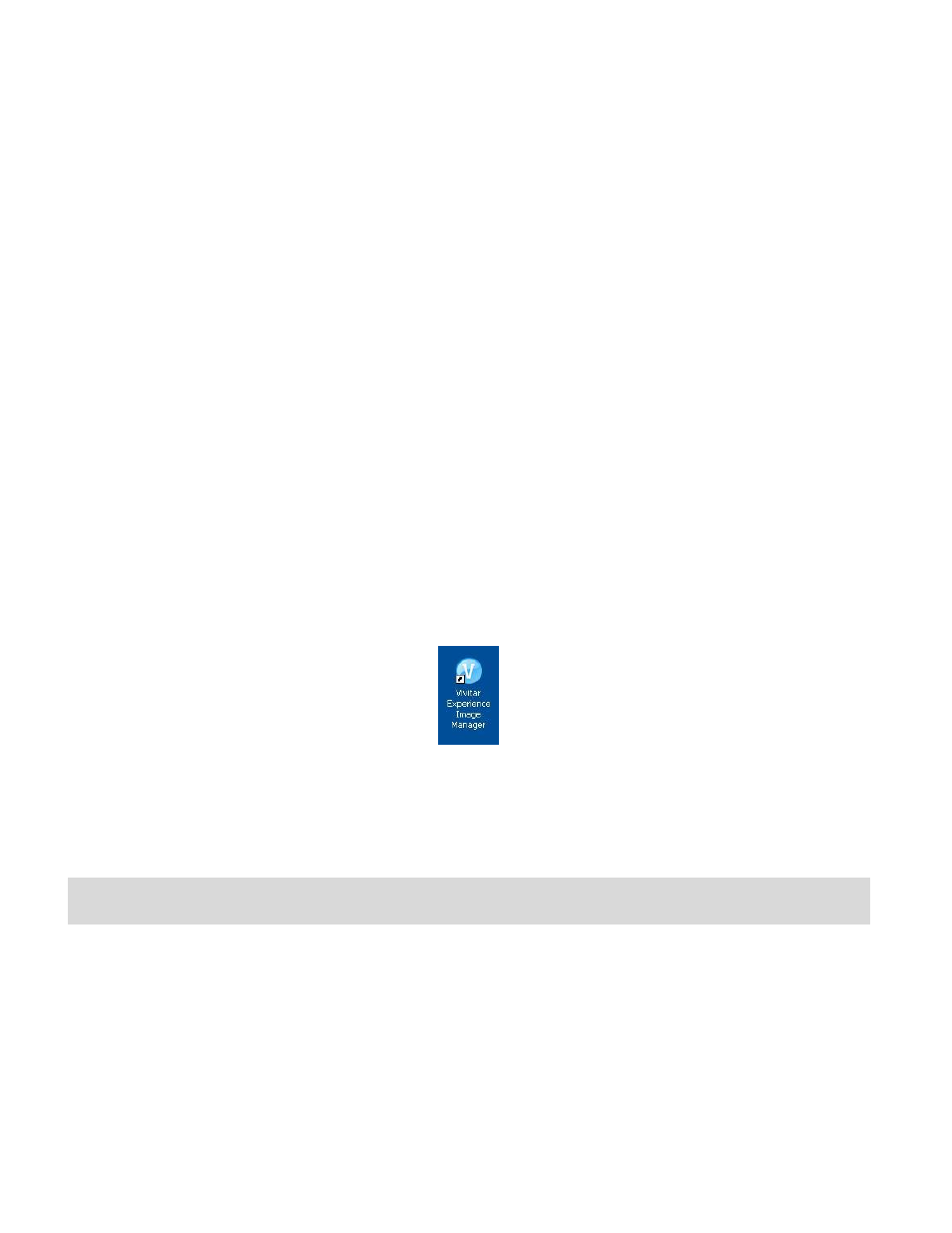
16
language and click “Next” to open the next window.
6.
Select your camera model from the list and click “Next” to open the next window.
7.
Click “Next” to confirm your camera model selection and to install the application.
8. Please wait while the application is being installed on your computer.
9. Please review the license terms.
On PC and
Macintosh: Click the “I accept the terms of this license agreement” and then
click “Next” to continue.
10. On PC only: L
et the “Vivitar Experience Image Manager” installer create the folder to
where the program will be installed,
and then click “Install”.
11. Please wait while the application continues the installation process on your computer.
12. On PC:
Click the “Close” button when the installation is complete.
Click the “Launch Vivitar Experience Image Manager” to open the application.
13. On Macintosh:
Click the “Quit” button when the installation is complete.
Click the “Launch Vivitar Experience Image Manager” to open the application.
14. If you close the application you can run the Vivitar Experience Image Manager from the
Programs (PC) or Applications (Mac) menu on your computer.
Connecting the Camcorder to the Computer
1. Use the USB cable that came with your camcorder to connect your digital camcorder to
your computer.
2. Power the camera ON.
3. The first time you connect the device to the computer you will have to wait a few seconds
until the computer recognizes the device.
