Windows installation – VXI BlueParrott TalkPro B1000-GTX User Manual
Page 7
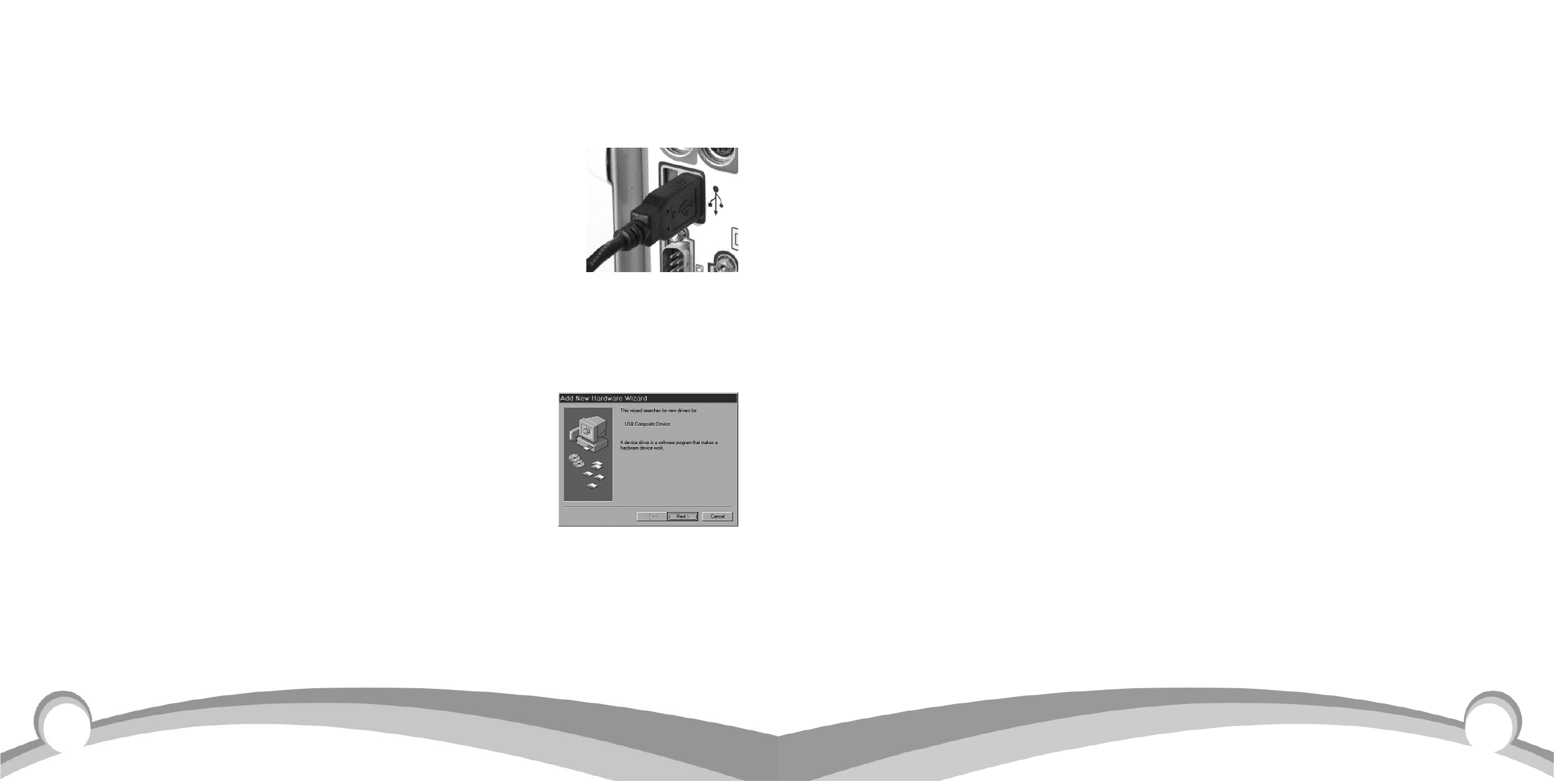
13
1. The Add New Hardware Wizard should detect the new USB Composite Device.
Click Next.
2. The next window asks, “What do you want Windows to do?” Select “Search for the best
driver for your device.” Click Next.
3. The next window asks, “Where do you want Windows to search?” Select the hard drive
only with the default location in the text box (either“C:\Windows” or
“C:\Windows\Options\Cabs” depending on your PC).
Click Next.
4. The next window states, “Windows will now install the driver for ‘USB Composite
Device’.” Click Next.
5. Click Finish.
3. WINDOWS ADD NEW HARDWARE WIZARD – SECOND PASS – USB HUMAN
INTERFACE DEVICE
The second pass of the Add New Hardware Wizard detects a USB Human Interface
Device. This portion of the installation proceeds like the first, but installs “USB Human
Interface Device" instead of “USB Composite Device”.
4. WINDOWS ADD NEW HARDWARE WIZARD – THIRD PASS – USB AUDIO DEVICE
The third pass of the Add New Hardware Wizard detects a USB Audio Device. This portion
of the installation proceeds like the first, but installs “USB Audio Device" instead of “USB
Composite Device”. The Windows drivers have now been installed.
Note: To test for microphone transmit and audio output, refer to the troubleshooting
section of this user guide.
12
WINDOWS INSTALLATION
Compatible with computers with an available USB port running Windows XP, Me, 2000
or 98SE.
1. CONNECT THE B1000-GTX BASE TO THE COMPUTER
Insert the USB plug on the B1000-GTX base into an open USB port
on your computer (see photo, right). If you need more cord length,
attach the USB extension cord that was included with this product
to the B1000-GTX USB connector, then plug the other end of the
USB extension cord into an open USB port on your computer.
When the USB plug is inserted into the USB port, Windows will detect the addition of
the B1000-GTX base, and the Add New Hardware Wizard will run automatically as
described below.
NOTE: Windows will prompt you through the New Hardware
Wizard with windows such as the one at right. However, in some
instances the New Hardware Wizard windows will not appear
while drivers are being installed. In this case, the drivers install
automatically.
2. WINDOWS ADD NEW HARDWARE WIZARD – FIRST PASS – USB COMPOSITE DEVICE
Note: Windows 98 Second Edition Upgrade users may need the Windows 98 Second
Edition Upgrade CD-ROM available.
