Vivitar Digital with Camera DVR 426HDv2 User Manual
Page 20
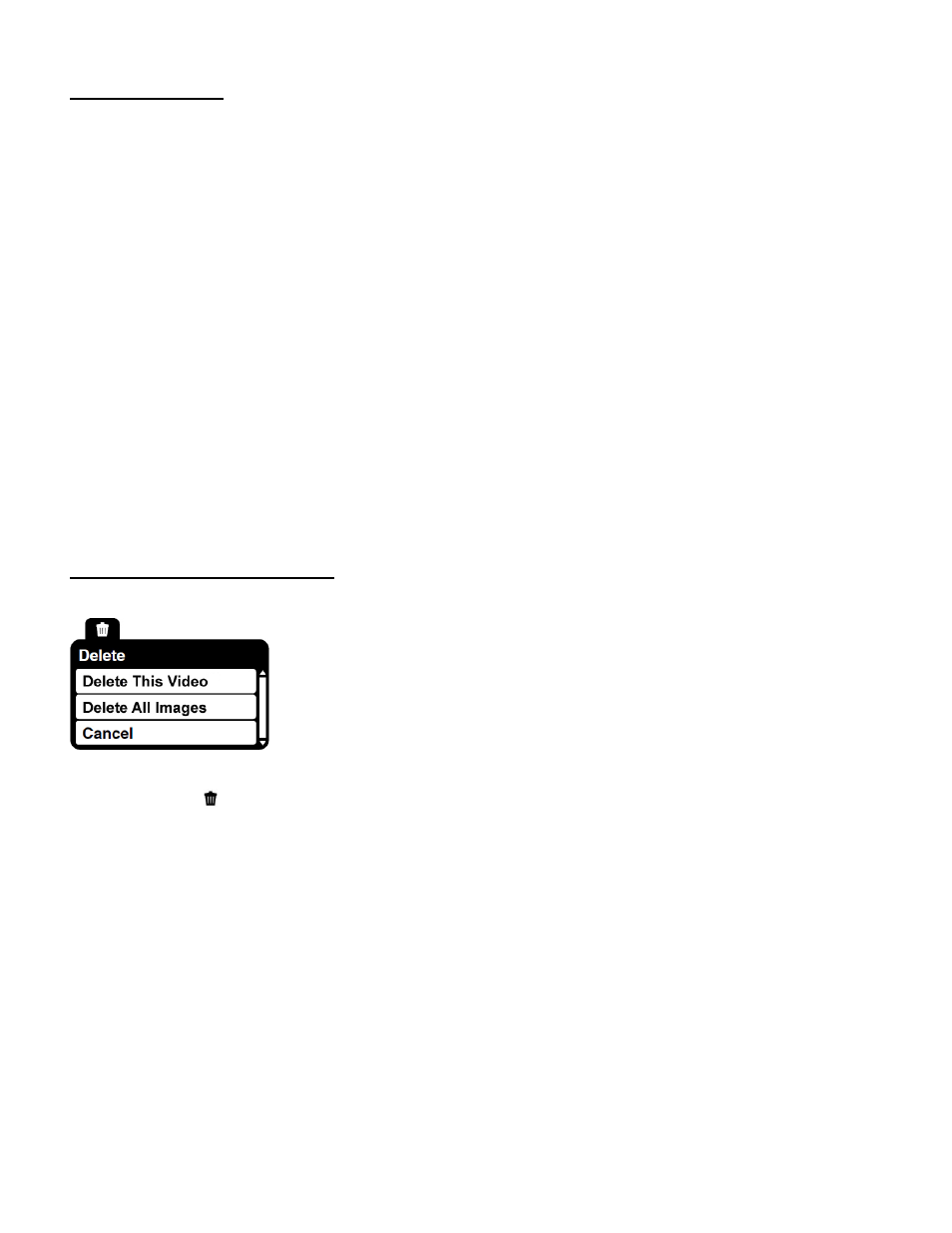
19
Thumbnail View
Easily navigate and select the image you wish to view by using the Thumbnail View.
The images on your camcorder will be displayed in a 3 X 3 matrix where you can use the
direction buttons to scroll and select images from the thumbnails.
1)
Press the DOWN (W) button for the images to appear in Thumbnail View.
2)
Use the UP/DOWN/LEFT/RIGHT direction control buttons to navigate the thumbnails and
select the image you wish to view.
Videos appear with a ‘V’ icon.
3)
Press the Shutter/OK button for the selected image to appear in full screen.
Note: You can identify from the thumbnail the image type:
AVI files have a V appear on the thumbnail image
JPEG files do not have any icons on the thumbnail image
Video Playback Mode Menu
The following is the menu that appears in your digital video recorder
’s Video Playback Mode:
Delete Menu
While in the Playback mode, you can delete videos from your camcorder through the Delete
menu or by pressing the DELETE button.
Delete This Video:
1)
Select the image you wish to delete.
1)
Press the MENU or DELETE
button to open the ‘Delete’ menu.
2)
Press the UP or DOWN
direction control button to highlight the ‘Delete this Video’ option,
and then press the Shutter/OK button confirm and continue.
3)
A ‘Delete This Video’ confirmation menu appears.
- Select
‘No’ then press the Shutter/OK button to exit without deleting the selected video.
