Vivitar Digital with Camera DVR 426HDv2 User Manual
Page 16
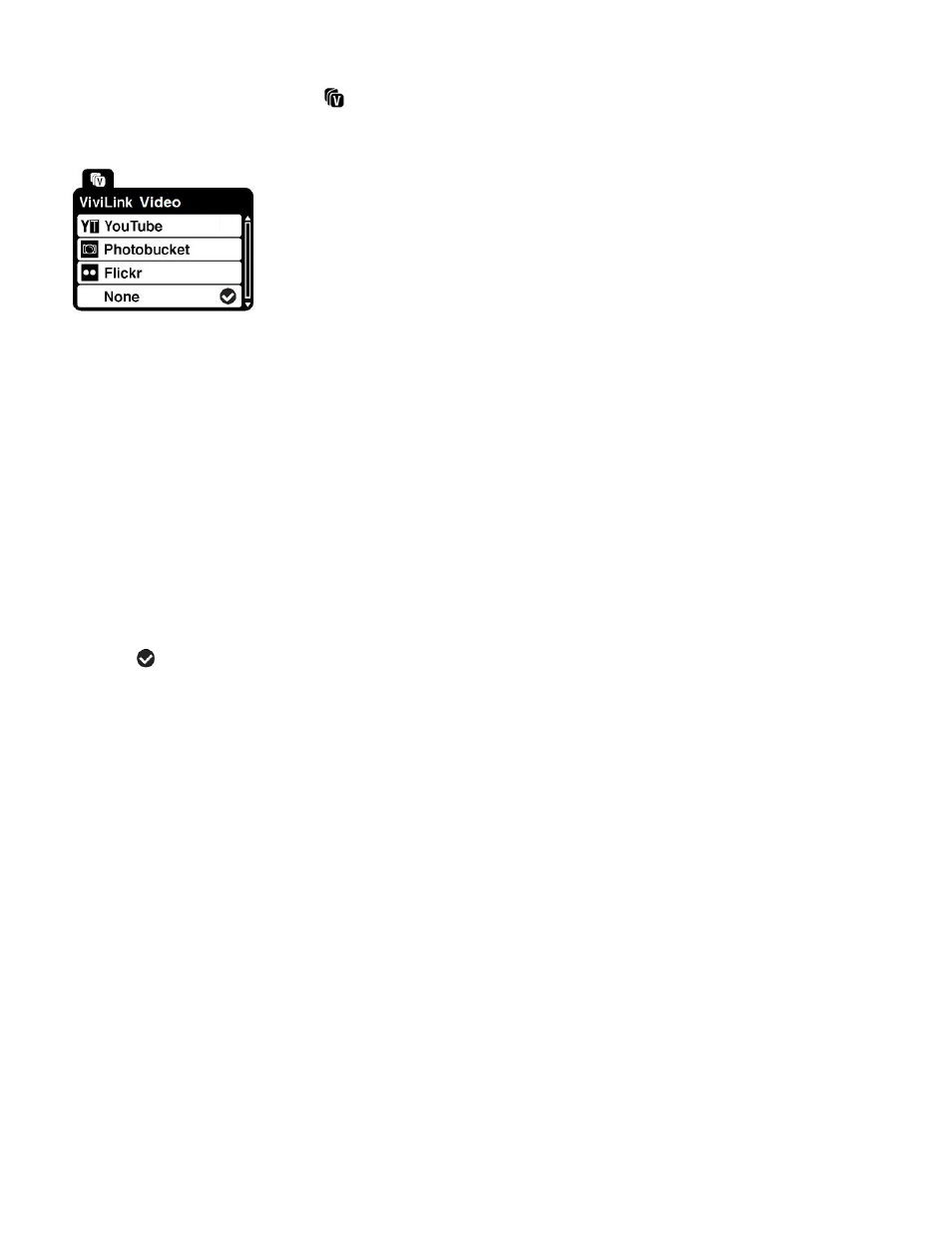
15
ViviLink for Videos Menu
ViviLink Quick Function Button (Right Button):
The ViviLink technology allows you to quickly and easily upload your camcorder
’s photos and
videos to the social networks of your choice with the accompanying Vivitar Experience Image
Manager application.
1)
Press the RIGHT button while in Video Capture Mode.
This is the Quick Function Button to access the ViviLink for Videos Menu.
2)
The ViviLink for Videos Menu appears with the following options:
YouTube, Photobucket, Flickr, None
3)
Press the UP or DOWN direction control button to scroll through the menu options.
4)
Press the OK button to select and confirm the desired option.
A
selected option icon will appear on the selected item.
NOTE: The selected ViviLink option remains the default option for all captured images. This
can be changed at any time by choosing another option from the ViviLink menu.
5)
Once you have selected a ViviLink, press the MODE button to return to the Video Capture Mode.
6)
The icon of the selected ViviLink destination appears on the LCD screen.
NOTE: The icon of the selected ViviLink destination also appears in Video Playback mode
on each captured image. If you have selected
‘None’ as your ViviLink, no icon appears.
Remember that the ViviLink feature is deactivated by default. A ViviLink destination will only
be assigned to a photo or video if you manually set it from this menu or from the ViviLink
menu in Capture mode (accessible with the ViviLink Quick-Function button in Capture
mode).
Changing the ViviLink destination site will also make the selected site the new default
ViviLink option. A new default can be selected at any time through this menu.
