10 primary lens adjustments, Focus, Zoom – Vidikron Vision v120 User Manual
Page 53: Vertical and horizontal lens shift, Primary lens adjustments, Pre l iminar y
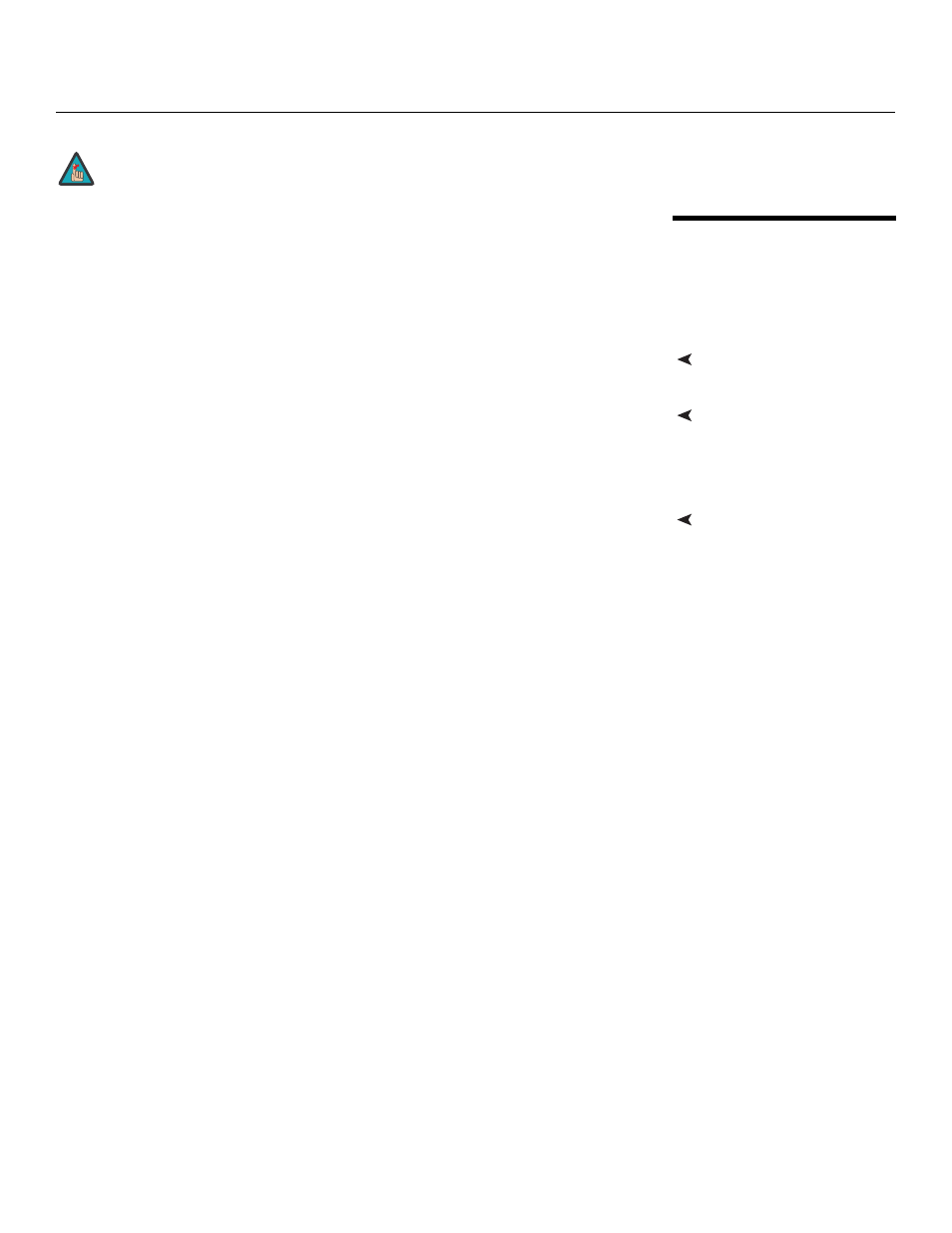
Vidikron Vision Model 120 Owner’s Operating Manual
41
PRE
L
IMINAR
Y
3.10
Primary Lens Adjustments
To access the motorized lens controls, use the FOCUS, ZOOM and LENS buttons on the Vision
120 remote control unit (described on page 14).
Alternatively, select Display Device from the Service Menu. Select Configure, then Lens from
the Display Device menu. The Lens menu gives you a great deal of control over the picture
size, position and focus:
Focus
To focus the projected image, use the cursor buttons to highlight “In” or “Out.” Then, press
and hold the ENTER button on the remote control.
Zoom
To make the picture smaller (zoom out), use the cursor buttons to highlight the minus sign
(-). Then, press and hold the ENTER button on the remote control.
To enlarge the picture (zoom in), use the cursor buttons to highlight the plus sign (+). Then,
press and hold the ENTER button on the remote control.
Vertical and Horizontal Lens
Shift
To change the projected image position, use the cursor buttons to highlight “Left,” “Right,”
“Up” or “Down” in the Lens menu. Then, press and hold the ENTER button to shift the image
in that direction.
You must enter a passcode to access the Service menu.
Note
