Movie effect – Vivitar 980HD User Manual
Page 16
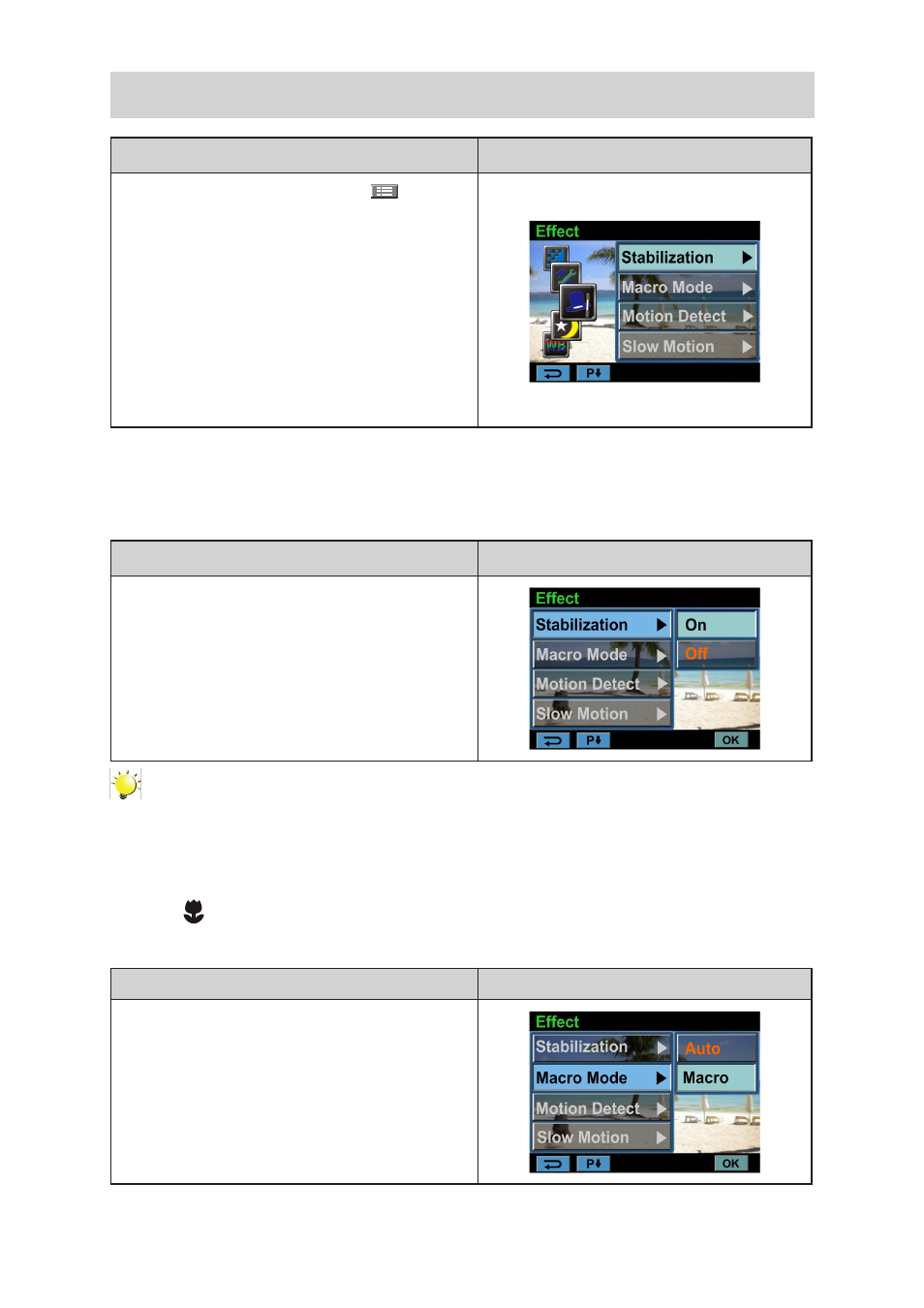
16
EN
Movie Effect
Operation
Display Screen
1. In Movie Record Mode, touch
(on-screen
icon) to show the wheel menu.
2. Scroll and stop on [Effect]. The submenu of
Effect pops up.
3. Touch the desired Effect option to enter its option
screen.
4. The Movie Effect submenu contains 5 options--
Stabilization, Macro Mode, Motion Detection,
Slow Motion, and Time Lapse --for you to adjust
the camera’s settings.
Stabilization
Record with an effect of reducing camera shake to result in more stable videos.
Operation
Display Screen
1. In the Effect submenu, touch [Stabilization] to
enter the option screen.
2. Touch the desired option.
3. Touch [OK] to validate the setting.
Note
Stabilization doesn’t apply on FHD(1080p 30) and WVGA60.
Macro Mode
• Auto: The camera adjusts the focus automatically.
• Macro
(
): The camera adjusts the focus with priority on close- up objects. Shoot in Macro mode
when the objects are located in 1 cm~
Infinite
(setting to the Wide side)/60 cm~
Infinite
(setting to the
Tele side).
Operation
Display Screen
1. In the Effect submenu, touch [Macro] to enter
the option screen.
2. Touch the desired option.
3. Touch [OK] to validate the setting.
