User’s manual, Step 1: installing the usb driver – Vivitar ViviCam 3105s User Manual
Page 33
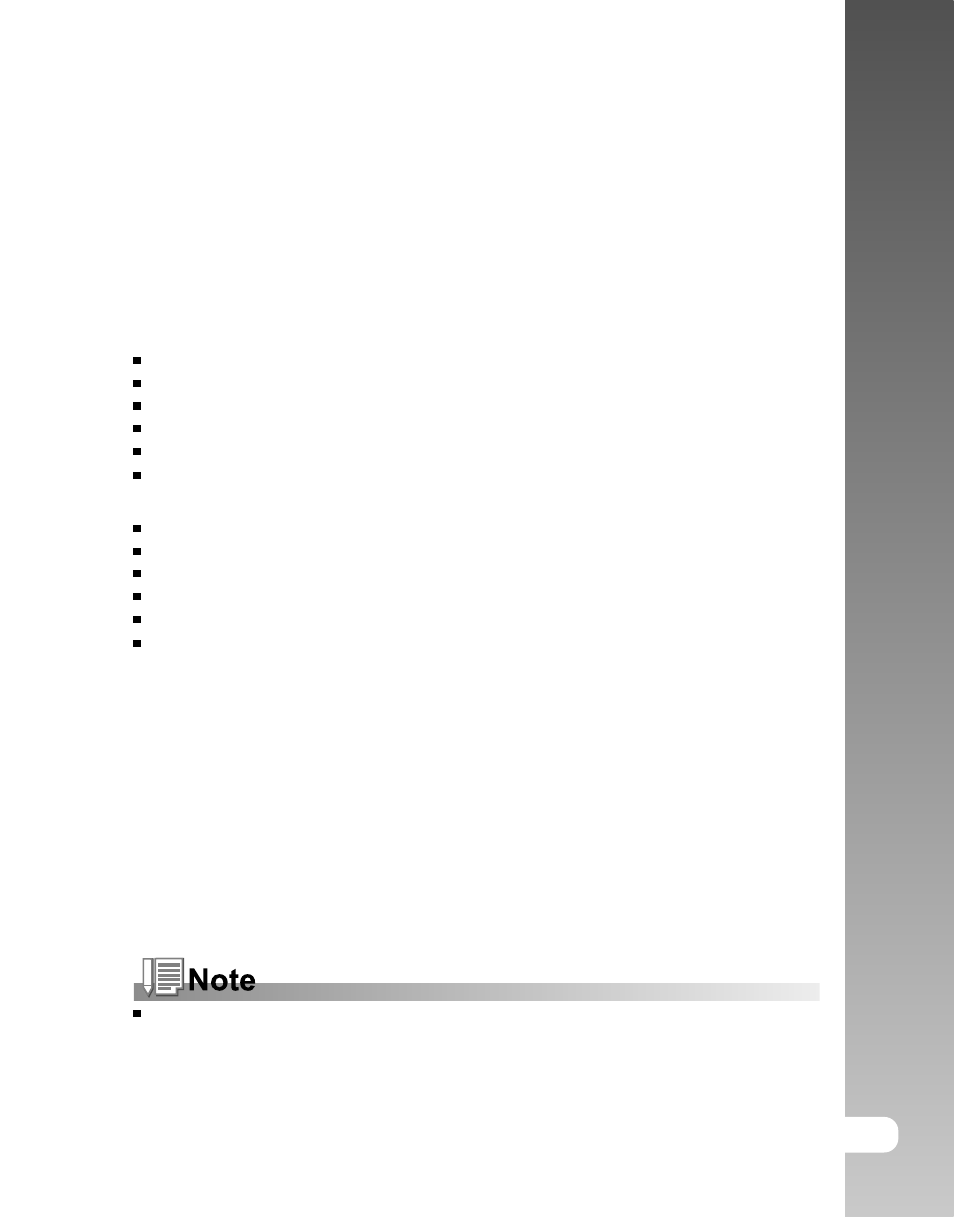
EN-33
User’s Manual >>
TRANSFERRING RECORDED IMAGES
AND VIDEOS TO YOUR COMPUTER
To transfer images/video clips from the ViviCam 3105s to your computer, follow these
steps:
Step 1: Installing the USB driver (Windows 98 users only)
Step 2: Connecting the ViviCam 3105s to your computer
Step 3: Downloading images and video files
System Requirements (Windows)
Pentium 166 MHz or higher
Windows 98/98SE/Me/2000/XP
64MB RAM
128MB hard disk space
CD-ROM drive
Available USB port
System Requirements (Macintosh)
PowerPC G3/G4
OS 9.0 or later
64MB RAM
128MB hard disk space
CD-ROM drive
Available USB port
Step 1: Installing the USB Driver
Windows 98 computers
The USB driver on the CD-ROM is exclusively for Windows 98 computers. Installing
the USB driver on computers running Windows 2000/ME/XP is not necessary.
1. Insert the CD-ROM that came with the ViviCam 3105s into your CD-ROM
drive.
The welcome screen appears.
2. Click “INSTALL USB/PC CAM DRIVER”. Follow the on-screen instructions to
complete the installation. After the USB driver has been installed, restart
your computer.
The USB driver that bundled inside the CD-ROM is designed in a form 2 in 1
(USB & PC camera).
a) On Windows 98, the Windows OS will install both USB & PC camera
drivers.
b) On Windows 2000/ME/XP, it will only install PC camera driver.
