Playback mode, Digital camera, Playing back still images – Vivitar ViviCam 3105s User Manual
Page 26: Playing back video clips
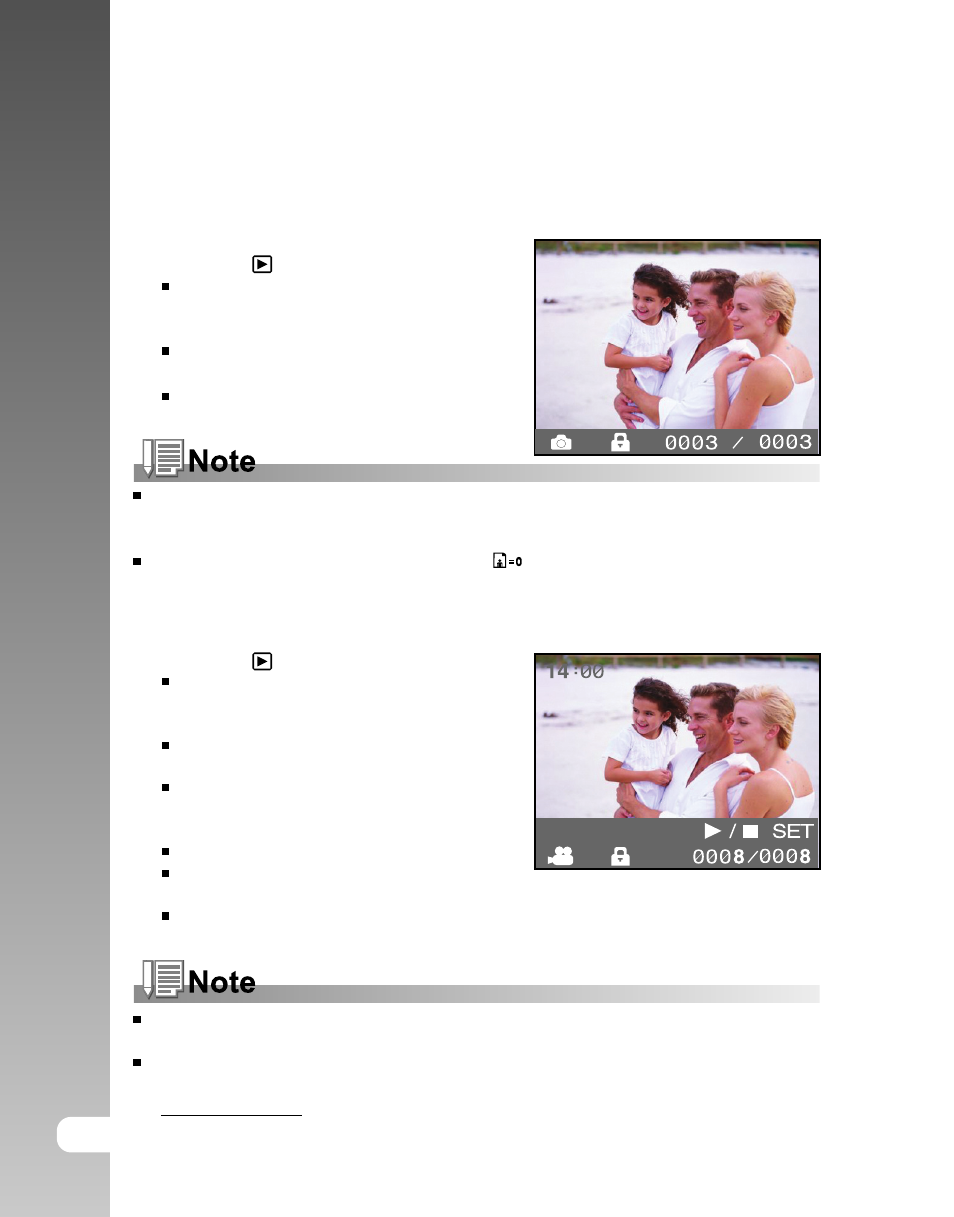
EN-26
Digital Camera >>
PLAYBACK MODE
Playing Back Still Images
You can play back still images on the LCD monitor.
1. Press the POWER button.
2. Press the
button.
The last image appears on the screen.
3. Select the desired image with the W / X
buttons.
To view the previous image, press W
button.
To view the next image, press X button.
Images are played back from the following storage media:
* When no memory card is loaded, it plays back from internal memory.
* When an SD memory card is loaded, it plays back from SD memory card.
If there are no images stored in memory,
icon will appear on the LCD monitor.
Playing Back Video Clips
You can play back video clips on the LCD monitor.
1. Press the
button.
The last image appears on the screen.
2. Select the desired video clip with the W / X
buttons.
To view the previous video clip,
press W button.
To view the next video clip, press X
button.
3. Press the SET button.
Playback begins.
The elapsed time is displayed on the
LCD monitor.
Press the SET button again to stop
the playback.
To play the video clip back on your computer, you may use either Windows
Media Player or Apple “QuickTime Player”.
QuickTime basic player is available free of charge, compatible with both Mac-
and Windows- computers and can be download from the Apple web site at
www.apple.com. For help using QuickTime Player usage, please refer to the
QuickTime on-line help for more information.
