Crop image menu, Protect/lock menu – Vivitar DVR 910HD User Manual
Page 60
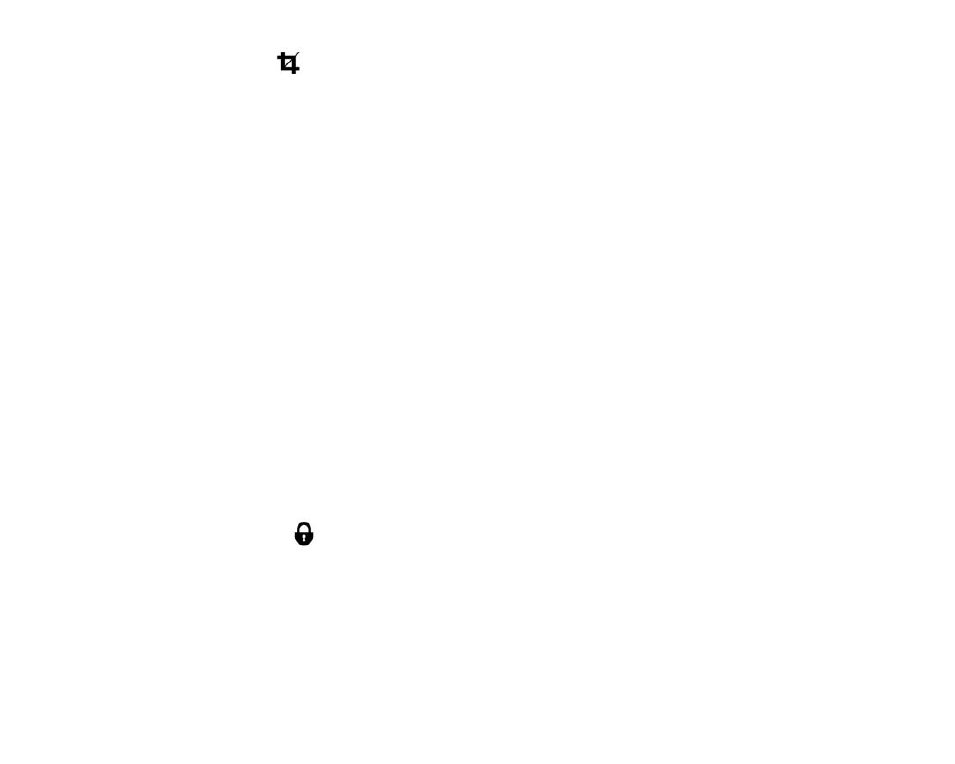
59
Crop Image Menu
You can crop any picture on your camera with the Crop feature.
1)
Press the UP or DOWN to highlight the Crop option.
2)
Press the OK button to open the crop option.
3)
The crop window will open on the selected picture.
4)
Use the directional buttons to move the crop box to define the desired crop area.
5)
Use the W/T zoom buttons on the camera to enlarge or shrink the crop box.
6)
When you are ready to crop, press the Shutter button.
7)
When you see the cropped picture appear, press the Shutter button again to save or press the SET
button to cancel and return to the previous menu.
8)
If you selected to save, the cropped picture will now be saved as a new picture to your memory card.
Protect/Lock Menu
Pictures and Videos taken with your camera can be protected or “locked” to prevent any deletion or alteration
being made to the files.
1)
Press the UP or DOWN direction control buttons to scroll through the menu options.
