Checking the driver installation, Optimizing playback performance in windows 2000/xp – Turtle Beach Audio Advantage Amigo TBS-1121-01 User Manual
Page 13
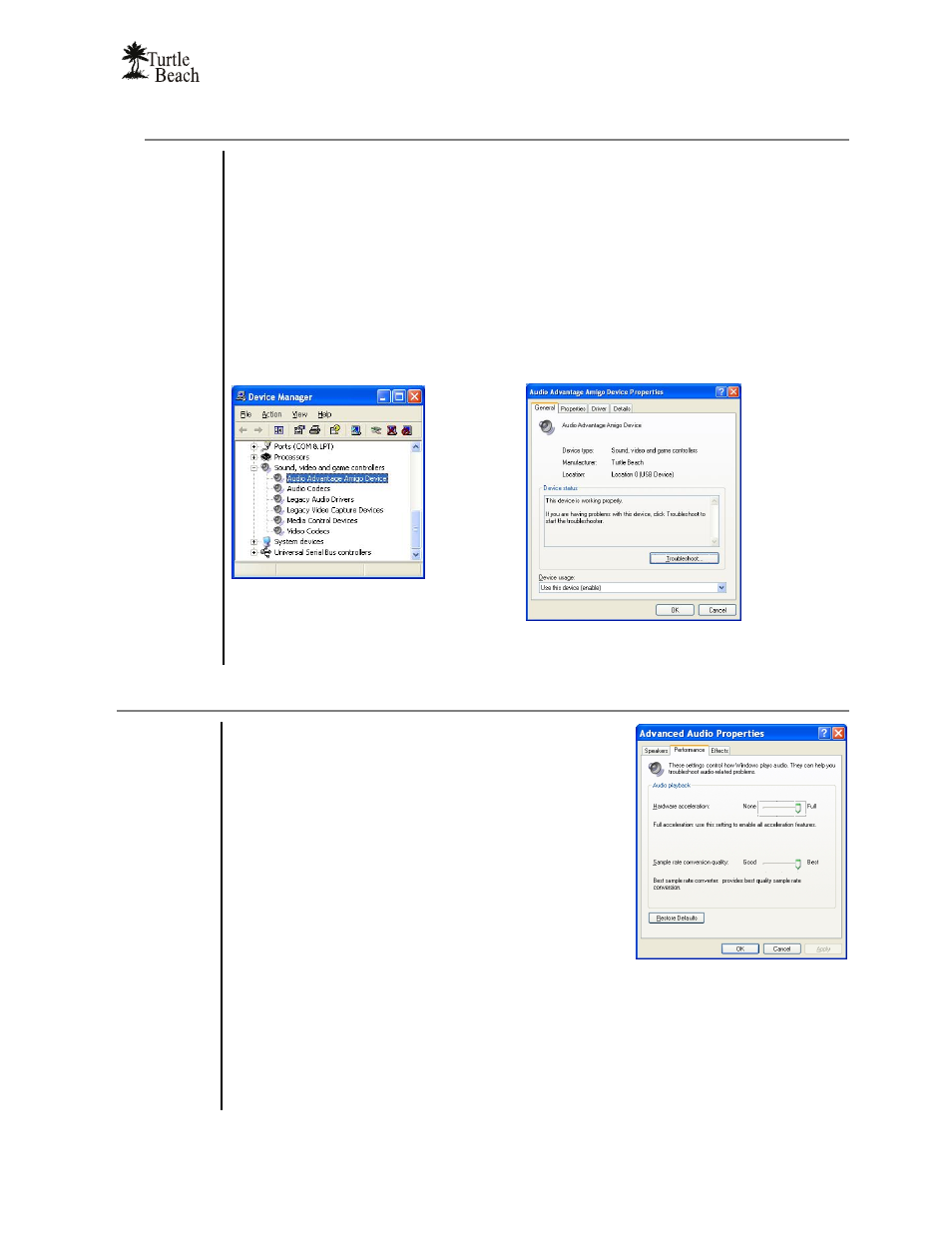
Audio Advantage Amigo
Page 9
Checking the Driver Installation
1. Click on the System icon from the Control panel: Start
Æ Control Panel Æ
System.
2. In Windows 2000/XP, click the Hardware Tab, then click Device Manager. In
Vista, click “Device Manager” on the left side of the System window.
3. Click
on
Sound, Video and Game Controllers to see if Audio Advantage Amigo
Device is listed (as illustrated below.)
4. Right click on Audio Advantage Amigo Device and select Properties from the
menu.
5. The Device Status should say “This device is working properly” as illustrated
below.
Optimizing Playback Performance in Windows 2000/XP
For optimum performance, adjust the System Hardware
Acceleration and Sample Rate Conversion Quality to Full
and Best in the Advanced Audio Properties Window.
1. Click
Start
Æ Control Panel Æ Sounds and Audio
Devices
Æ Audio Tab.
2. Make sure that the default device for sound
playback and sound recording is set to Audio
Advantage Amigo Device.
3. Click
the
Advanced button in the Sound Playback
section to activate the Advanced Audio Properties
window.
4. Click
the Performance tab.
5. Set
the
Hardware Acceleration slider to “Full” and the Sample Rate Conversion
Quality slider to “Best”.
6. Click
OK to close all of the open windows.
