页面 21, 3basic operations, On-screen menus language selection – VIEWSONIC N4280p User Manual
Page 22: Selecting input source signal, Information banner
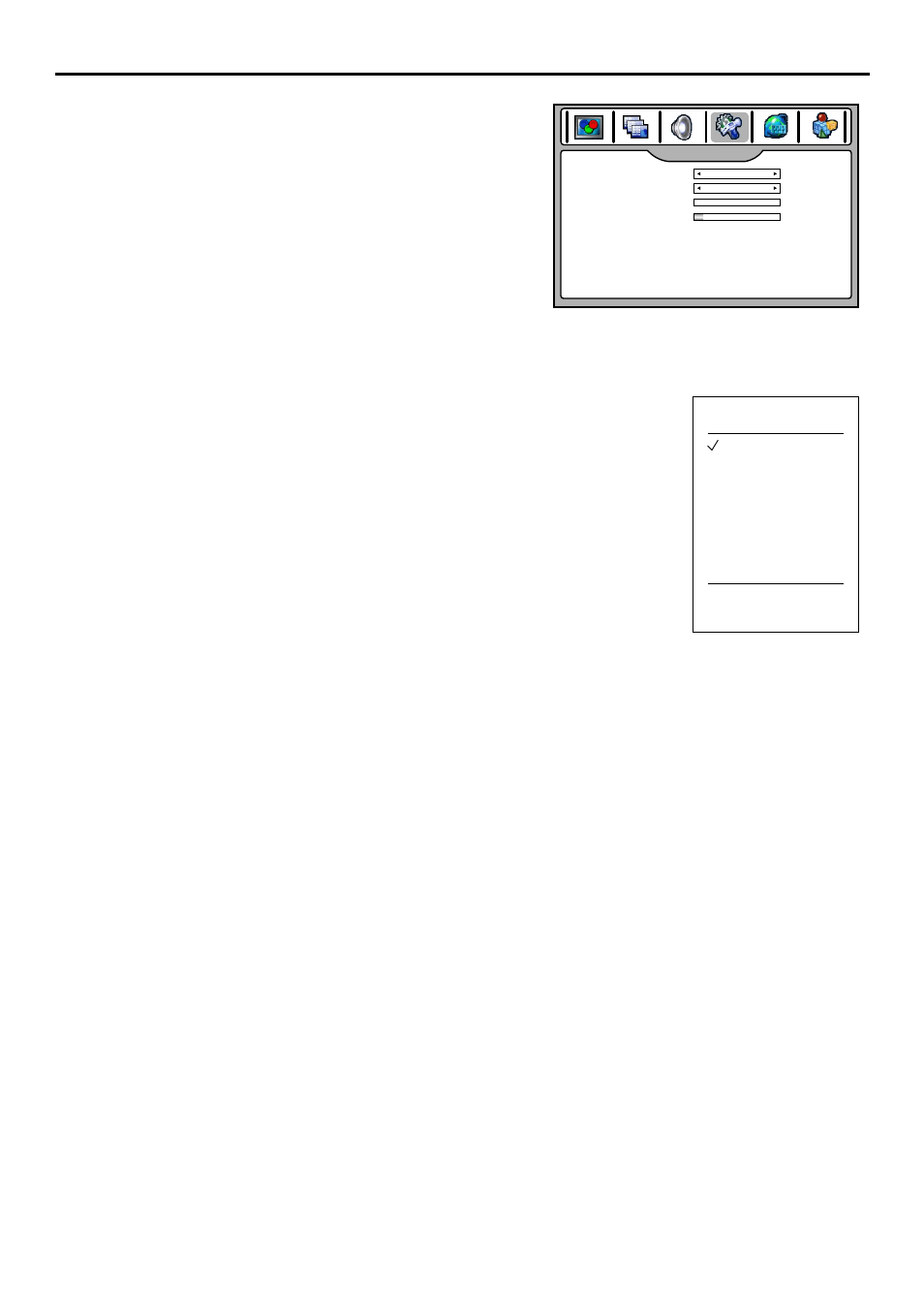
On-screen Menus Language Selection
Press EXIT button to return to TV viewing.
Press MENU and then use 4or3
6
to display SYSTEM SETUP
menu page, press to enter.
1
2
3
Press
to select
ress
or
to select
your desired language.
6or 5
Language item, p
3 4
Selecting Input Source Signal
TV --------Select TV signal.
AV1/SVideo------Select signal from AV INPUT1/S-VIDEO terminals.
AV2-------Select signal from AV INPUT2 terminals.
Component1------Select signal from COMPONENT INPUT1 terminals.
Component2------Select signal from COMPONENT INPUT2 terminals.
Press the INPUT button to display INPUT SELECT menu.
1
2
Press
to
6or 5
select your desired input source, press OK to confirm.
Note:
You may also make use of OSD main menu (CHANNEL SETUP menu) to select the input source.
You can edit source name to your preference (refer to "System Setup" section).
Analog RGB-------Select signal from VGA input interface.
Press INPUT button to clear the screen.
3
Basic Operations
The menus can be shown on the screen in the selected language.
First select your language.
Information Banner
You can press INFO button to call up information banner. The information banner will display current status
information such as channel number or signal source, etc.
In DTV mode, it will display the following information:
- Channel number and name.
- Air or Cable.
- Resolution.
- Current time.
- Caption icon (if closed caption is turned on), Clock icon (if timer has been setup).
- Current program broadcast progress.
- Current program start and end play times.
Note:
Some DTV programs’ information banner may not contain all the above information. It will vary depending on the
broadcaster and your setting.
HDMI1-------Select signal from HDMI1 input interface.
INPUT SELECT
TV
AV1/SVideo
AV2
Component1
Component2
Analog RGB
HDMI1
Up/Down:Change
OK:Select Input:Exit
HDMI2
HDMI2-------Select signal from HDMI2 input interface.
SYSTEM SETUP
Language
Screen Saver
Transparency
OSD Time Out
Clock Setup
Factory Reset
Close Caption Setup
000
010
English
OFF
> > >
> > >
> > >
ViewSonic
N4280p
16
