Downloading images to your computer – VistaQuest VQ3010 User Manual
Page 26
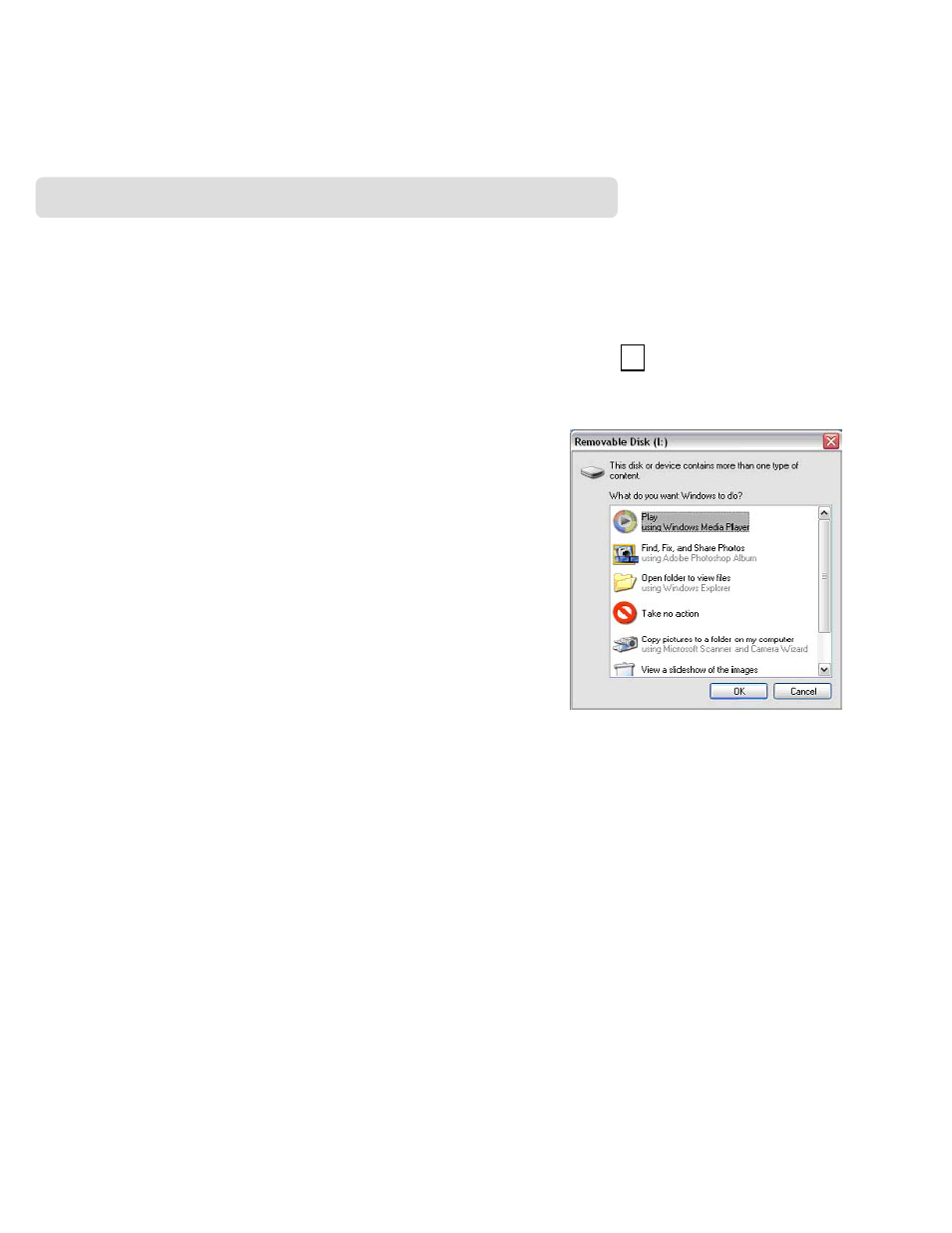
- 22 -
11. Downloading Images to your Computer
For Windows 98/me customers:
Please install VQ3010 driver before connecting.
1. Turn the camera and computer on, then connect VQ3010 to the computer with the
included USB cable, and then slide the Function switch to ► (Playback Function)
2. “USB Mass Storage device” appears on the computer screen.
For Windows XP:
A dialogue box with options appears as
shown on the Right side.
The options are Play, Find/Fix/Share Images.
Open folders to view files, take no action,
Copy images to a folder on my computer,
View a slide show of images, and etc.
Please select one of them and click on “OK”.
For Windows 2000/me/98:
Double click on “My computer”, and then double click on Removable Disk (I:) or
Removable Disk (H:) [If SD card is not available, you can only open one of the both.]
Find the folder “DCIM” inside the Removable Disk. Double-click to open the next folder
labeled “100MEDIA”. (All the photos and videos are stored here).
3. Press “Ctrl+A” on the keyboard to choose all the photos/videos, then press “Ctrl+C” to
copy photos, and then open a file in the computer, press “Ctrl+V” to paste the photos.
