2 adjusting the volume – VIEWSONIC VS13761 User Manual
Page 24
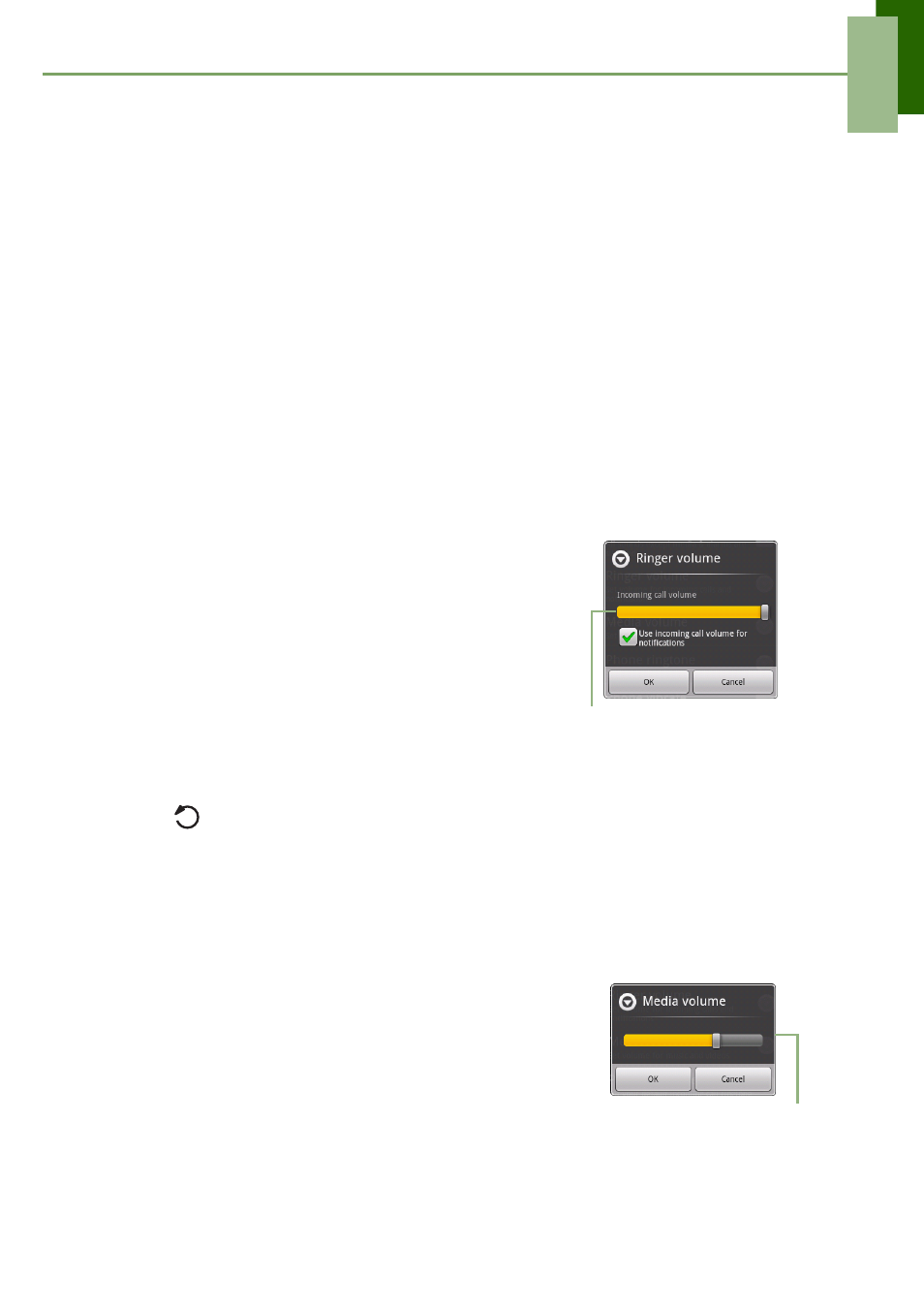
Chapter 2: The Basics
ViewSonic ViewPad 7
12
Set wallpaper from Wallpaper gallery
1. From Home Screen, tap Menu > Wallpaper.
2. Select wallpaper from is displayed on screen.
3. Tap Wallpapers.
4. All system wallpapers are displayed. Swipe your finger left or right to view all
available wallpapers.
5. Tap to preview the wallpaper.
6. Tap Set wallpaper to apply your selection.
2.2 Adjusting the Volume
This device features three types of volume which can be adjusted separately:
•
Media volume: Set the volume for music and videos.
•
Ringer volume: Set the volume for incoming calls and notifications.
•
In-call volume: Set the volume during a call.
To adjust the ringer volume
1. Tap Application Drawer > Settings > Sound &
display.
2. In Sound settings submenu, tap Ringer volume
and Ringer volume slider appears.
3. To adjust the volume, do either of the following:
a. Drag the volume slider to adjust the volume.
b. Press the volume button. Slide the volume
button up or down to adjust the volume.
NOTE: When the device is set to silent mode,
all sounds are turned off except media and alarm.
3. Tap
to exit the menu.
To adjust the in-call volume
1. During a phone call, press the volume button on the right.
2. Slide the volume button up or down to adjust the volume.
To adjust the media volume
1. Tap Application Drawer > Settings> Sound &
display.
2. In Sound settings submenu, tap Media volume and
Media volume slider appears
3. Drag the volume slider to adjust the volume.
Volume slider
Volume slider
