Setting the wallpaper – VIEWSONIC VS13761 User Manual
Page 23
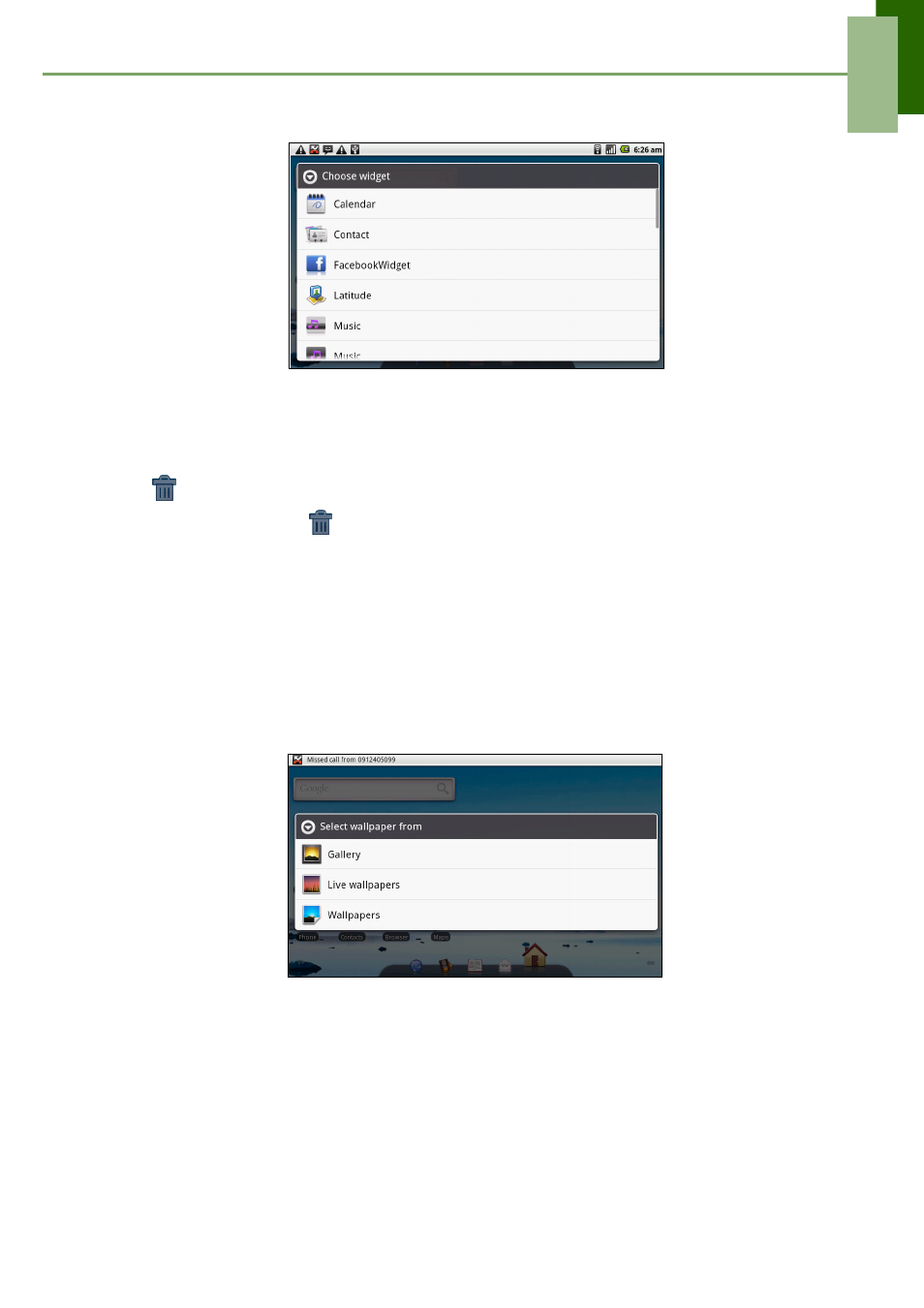
Chapter 2: The Basics
ViewSonic ViewPad 7
11
A gallery list of all available widgets is displayed.
2. Tap to select the widget you want to appear on the Home screen.
To remove widgets:
1. From Home screen, tap and hold the desired widget. The widget enlarges.
2.
appears at the bottom of the Home screen.
3. Drag the widget to
to delete. The widget is then removed.
Setting the wallpaper
You can customize the wallpaper of your Home screen with the default wallpaper or
with pictures taken with this device.
Set wallpaper from Pictures
1. From Home Screen, tap Menu > Wallpaper.
2. Select wallpaper from is displayed on screen.
3. Tap Gallery.
4. Tap to select pictures taken from phone camera or saved on your SD card.
5. You will see thumbnail images of all pictures. Tap to select the picture you want to
use as wallpaper.
6. Drag your finger to select the crop area and tap inside the box to crop the image.
7. Tap Save and the cropped image appears as wallpaper on Home screen.
