Visioneer OneTouch 7400 User Manual
Page 68
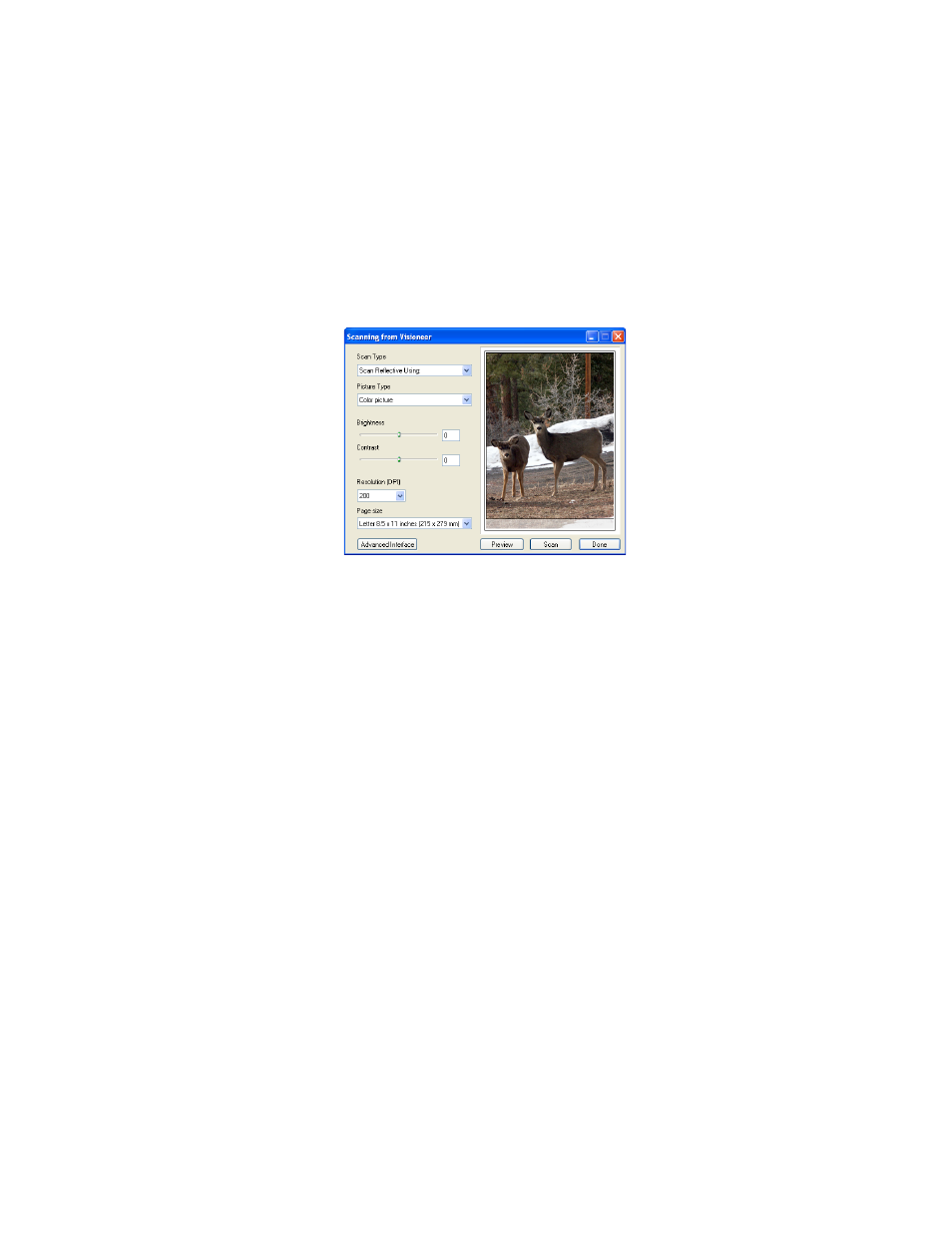
C
ONFIGURING
THE
O
NE
T
OUCH
B
UTTON
O
PTIONS
63
3. The Basic TWAIN interface will open.
4. Choose your scan settings, such as the Picture Type of Color,
Grayscale or Black & White, Resolution in DPI, and Page Size.
5. Click on the Scan button in the TWAIN interface.
6. Your documents will be scanned and sent to the Destination
Application specified in the OneTouch 4.0 Properties.
In the example shown on the previous page, the Destination
Application is PaperPort.
T
O
S
CAN
M
ULTIPLE
P
AGES
You can use Configure Before Scan to create multi-page documents
when scanning from the flatbed glass. First, please make sure your
OneTouch Properties are set to scan as a TIFF, PDF or a text file type.
The image file types BMP and JPG do not support multi-page
documents.
1. Click on the Scan button in the OneTouch Button panel or press
the Scan button on the scanner.
2. When the TWAIN interface opens, select the appropriate scan
settings for your document.
3. Click on the Scan button in the TWAIN interface.
4. After the scanning progress bar closes, you can place a new page on
the flatbed glass then click on Scan again.
