Copying / deleting media files – Venturer VPF810DL-CHER User Manual
Page 15
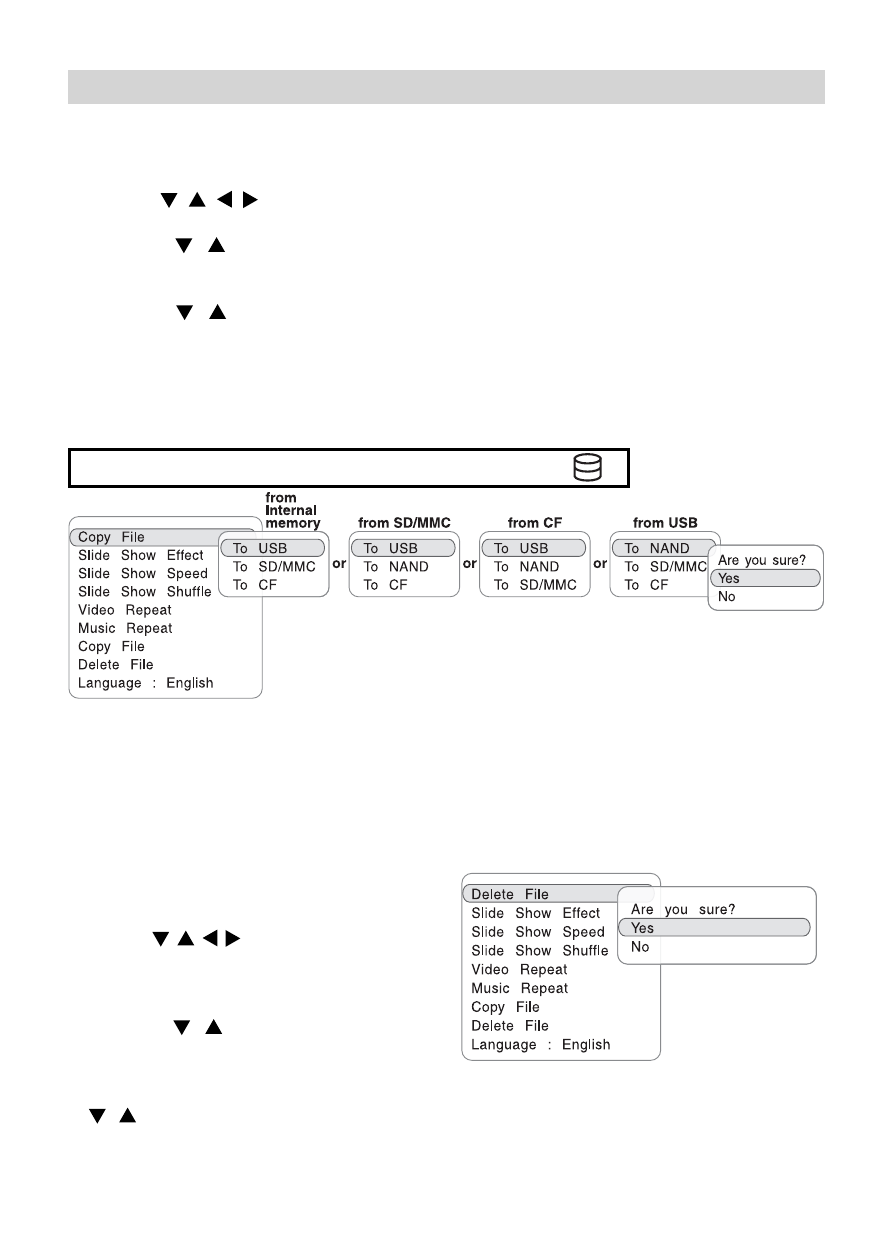
- 15 -
COPYING / DELETING MEDIA FILES
Copying Files
You can copy media files among the internal memor y, memory card or USB device.
1. Press the EXIT button to stop photo, music or video playback.
2. Use the
,
, , buttons to highlight copy media file.
3. Press the SETUP MENU button to enter setup menu.
4. Press the
/
buttons to highlight Copy File.
5. Press the ENTER button to display the available device for copying file to (Make sure to
connect the other memory card or USD device first.)
6. Press the
/
buttons to select an available device for coping file to, then press the
ENTER button again to confirm the selection.
7. Press the ENTER button to confirm "Yes". The selected file will be copied to the internal
memory. (If select "No", then press the ENTER button to abor t copying.)
8. Repeat steps 2 - 7 to copy more files.
9. Press the EXIT button to exit the setup menu.
Deleting Files
1. Press the EXIT button to stop music, video
playback or photo slide show.
2. Use the , , , buttons to highlight the
media file that you want to delete.
3. Press the SETUP MENU button to enter
setup menu.
4. Press the
/
buttons to highlight the
File to be deleted.
5. Press the ENTER button to confirm. Then
press the ENTER button again to confirm "Yes". The selected file will be deleted (or press the
/
buttons to select "No", and then press the ENTER button to abort deleting).
6. Repeat steps 2 - 5 to delete more files.
7. Press the EXIT button to exit the setup menu.
Note:
• When copying media files from other source to a memory card, make sure the memory card
is not in writing-protect mode (or it is not locked).
• When copying files to the internal memory, if a warning message shows up indicating no free
space for more media files, you may need to remove some already stored media files first
before copying more media files. Please see the Deleting Files section below.
"To NAND" means copy file to the internal memory ( ).
